filmov
tv
Outlook Tips & Tricks to Take Control of your Inbox

Показать описание
In this step-by-step tutorial, learn 10 strategies that I used while I worked as a Program Manager at Microsoft to stay on top of my inbox. I frequently received over 250 - 300 emails every single day. Over the years at Microsoft, I picked up several techniques that helped me control and manage my inbox. This allowed me to focus on just the email that mattered.
We start with a simple strategy of getting a text message (SMS / MMS) when a very important email lands in your inbox. Never again miss an urgent message that needs your attention.
Next, I show you how to conditionally format your messages, so messages visually stand out that matter to you.
Third, we look at the To or CC rule. If you're not on the To or CC line, the message likely isn't very important. With this rule, only messages where you're on the to or cc line stay in your inbox.
Fourth, we group messages by conversation, so threads consume less space in your inbox.
Fifth, we look at how to flag messages for follow-up. As a bonus, follow-up messages show up in To Do, where you can add tasks to your My Day view. This helps you focus on tasks that matter.
Along with setting your own follow-up flags, we also look at how to set up flags on outgoing messages, so you don't forget when you request things of others. This serves as a good tracking system to ensure you're getting responses to your requests.
Next, we look at how to set up meetings directly from an email thread. This maintains the context, like who was included in the message and the body of the message. This makes it even easier and faster to set up meetings.
We then switch our attention to reducing disruptions by turning off sounds, notifications, and replying to messages in a new window. Lastly, we look at how to use the ignore button to mute threads that don't need your attention.
By following these strategies, I was able to focus on the emails and work that mattered, helping make me more effective at my job at Microsoft.
📚 RESOURCES
⌚ TIMESTAMPS
00:00 Introduction
00:33 Text message (SMS / MMS) rule
02:58 Conditional formatting
05:02 To or CC rule
07:44 Conversation view
08:28 Flag messages for follow up
10:37 Keep track of requests of others
12:01 Respond with meeting
12:44 Remove distractions
13:32 Separate compose window
14:39 Ignore messages
15:17 Wrap up
📺 RELATED VIDEOS
🔽 CONNECT WITH ME
🎒 MY COURSES
🙏 REQUEST VIDEOS
🔔 SUBSCRIBE ON YOUTUBE
🙌 SUPPORT THE CHANNEL
- Hit the THANKS button in any video!
#stratvert #outlook #microsoftoutlook
We start with a simple strategy of getting a text message (SMS / MMS) when a very important email lands in your inbox. Never again miss an urgent message that needs your attention.
Next, I show you how to conditionally format your messages, so messages visually stand out that matter to you.
Third, we look at the To or CC rule. If you're not on the To or CC line, the message likely isn't very important. With this rule, only messages where you're on the to or cc line stay in your inbox.
Fourth, we group messages by conversation, so threads consume less space in your inbox.
Fifth, we look at how to flag messages for follow-up. As a bonus, follow-up messages show up in To Do, where you can add tasks to your My Day view. This helps you focus on tasks that matter.
Along with setting your own follow-up flags, we also look at how to set up flags on outgoing messages, so you don't forget when you request things of others. This serves as a good tracking system to ensure you're getting responses to your requests.
Next, we look at how to set up meetings directly from an email thread. This maintains the context, like who was included in the message and the body of the message. This makes it even easier and faster to set up meetings.
We then switch our attention to reducing disruptions by turning off sounds, notifications, and replying to messages in a new window. Lastly, we look at how to use the ignore button to mute threads that don't need your attention.
By following these strategies, I was able to focus on the emails and work that mattered, helping make me more effective at my job at Microsoft.
📚 RESOURCES
⌚ TIMESTAMPS
00:00 Introduction
00:33 Text message (SMS / MMS) rule
02:58 Conditional formatting
05:02 To or CC rule
07:44 Conversation view
08:28 Flag messages for follow up
10:37 Keep track of requests of others
12:01 Respond with meeting
12:44 Remove distractions
13:32 Separate compose window
14:39 Ignore messages
15:17 Wrap up
📺 RELATED VIDEOS
🔽 CONNECT WITH ME
🎒 MY COURSES
🙏 REQUEST VIDEOS
🔔 SUBSCRIBE ON YOUTUBE
🙌 SUPPORT THE CHANNEL
- Hit the THANKS button in any video!
#stratvert #outlook #microsoftoutlook
Комментарии
 0:21:18
0:21:18
 0:15:45
0:15:45
 0:18:45
0:18:45
 0:11:19
0:11:19
 0:13:16
0:13:16
 0:12:48
0:12:48
 0:05:47
0:05:47
 0:00:57
0:00:57
 0:05:31
0:05:31
 0:26:43
0:26:43
 0:00:54
0:00:54
 0:00:58
0:00:58
 0:12:41
0:12:41
 0:16:34
0:16:34
 0:14:18
0:14:18
![[2024] 10 BEST](https://i.ytimg.com/vi/nDkLEDp62yQ/hqdefault.jpg) 0:07:14
0:07:14
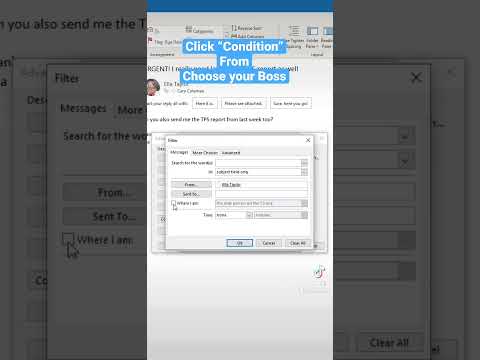 0:00:47
0:00:47
 0:31:34
0:31:34
 0:09:28
0:09:28
 0:37:57
0:37:57
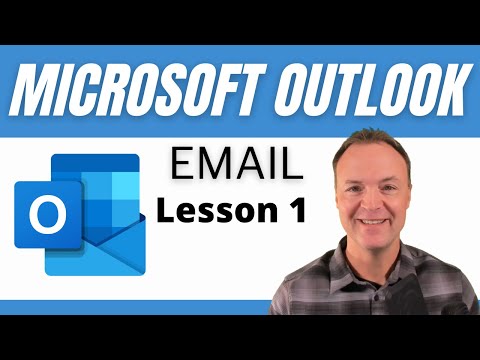 0:23:27
0:23:27
 0:18:18
0:18:18
 0:16:02
0:16:02
 0:11:19
0:11:19