filmov
tv
How to use the NEW Microsoft Outlook!
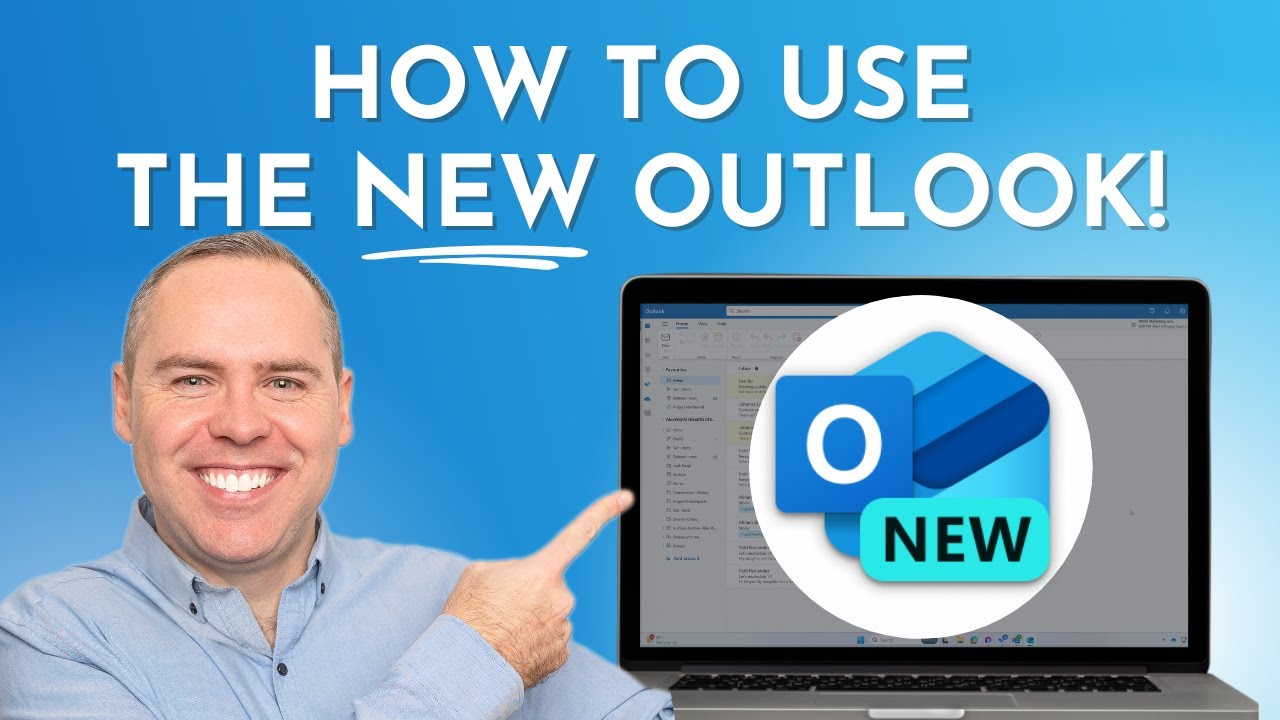
Показать описание
In our latest tutorial, we’re tackling the New Outlook and all its innovative features designed to enhance your productivity and streamline your email management. Whether you're a longtime user or new to Outlook, we’ll guide you through setting it up to feel like home, utilising its new capabilities to manage your inbox more effectively, and integrating it seamlessly with other Microsoft 365 apps.
🔍 What You'll Learn:
Introduction to the New Outlook: Understand the user concerns and learn how to customise the interface to work for you.
Inbox Management: Discover how to use the enhanced features to manage your emails more efficiently.
Calendar and Event Coordination: Learn to leverage the updated calendar features to schedule and manage events like a pro.
Integration with Microsoft 365 Apps: See how the New Outlook integrates closely with Microsoft Teams, OneDrive, and more, simplifying how you work and share.
New Productivity Features: Explore the time-saving features that have been long awaited in the New Outlook.
⭐️ Additional Resources:
🔥 Like what you see? Hit that like button, subscribe, and ring the bell to stay updated with the latest productivity tutorials from Your 365 Coach!
📰 Stay Connected:
Follow us on Instagram: @your365coach and TikTok: @your365coach for more behind-the-scenes content and updates.
🕒 Video Timings:
00:00 Introduction
01:15 Getting Setup in the New Microsoft Outlook
01:33 Changing the Outlook Ribbon Bar
02:05 Changing the Outlook Conversation View for Emails
02:47 Changing the Density of Outlook
03:23 Turning off Focused Mode in Outlook
04:13 Opening Outlook Email Replies in a New Window
05:14 Improving Email Management in the New Outlook
05:32 How to Pin Emails in the New Outlook
06:11 How to Use the New Categories in the New Outlook
09:19 Improve Calendar and Meeting Management in the New Outlook
09:37 How to Use Drag and Drop for New Meetings in Outlook
10:38 How to Set a Meeting as an In-Person Event
11:08 How to Schedule Meetings Use FindTime and Scheduling Polls
12:28 Integrating other Microsoft 365 Apps in the New Outlook
12:41 How to Share Email to Microsoft Teams in the New Outlook
13:47 How to Manage Tasks with Microsoft To Do in the New Outlook using Microsoft To Do
16:02 How to Access, Create and Edit OneDrive Files in the New Outlook
17:14 Summary & Wrap-Up
#NewOutlook #Your365Coach #Microsoft365
🔍 What You'll Learn:
Introduction to the New Outlook: Understand the user concerns and learn how to customise the interface to work for you.
Inbox Management: Discover how to use the enhanced features to manage your emails more efficiently.
Calendar and Event Coordination: Learn to leverage the updated calendar features to schedule and manage events like a pro.
Integration with Microsoft 365 Apps: See how the New Outlook integrates closely with Microsoft Teams, OneDrive, and more, simplifying how you work and share.
New Productivity Features: Explore the time-saving features that have been long awaited in the New Outlook.
⭐️ Additional Resources:
🔥 Like what you see? Hit that like button, subscribe, and ring the bell to stay updated with the latest productivity tutorials from Your 365 Coach!
📰 Stay Connected:
Follow us on Instagram: @your365coach and TikTok: @your365coach for more behind-the-scenes content and updates.
🕒 Video Timings:
00:00 Introduction
01:15 Getting Setup in the New Microsoft Outlook
01:33 Changing the Outlook Ribbon Bar
02:05 Changing the Outlook Conversation View for Emails
02:47 Changing the Density of Outlook
03:23 Turning off Focused Mode in Outlook
04:13 Opening Outlook Email Replies in a New Window
05:14 Improving Email Management in the New Outlook
05:32 How to Pin Emails in the New Outlook
06:11 How to Use the New Categories in the New Outlook
09:19 Improve Calendar and Meeting Management in the New Outlook
09:37 How to Use Drag and Drop for New Meetings in Outlook
10:38 How to Set a Meeting as an In-Person Event
11:08 How to Schedule Meetings Use FindTime and Scheduling Polls
12:28 Integrating other Microsoft 365 Apps in the New Outlook
12:41 How to Share Email to Microsoft Teams in the New Outlook
13:47 How to Manage Tasks with Microsoft To Do in the New Outlook using Microsoft To Do
16:02 How to Access, Create and Edit OneDrive Files in the New Outlook
17:14 Summary & Wrap-Up
#NewOutlook #Your365Coach #Microsoft365
Комментарии
 0:18:18
0:18:18
 0:08:57
0:08:57
 0:07:23
0:07:23
 0:23:57
0:23:57
 0:13:34
0:13:34
 0:00:56
0:00:56
 0:10:57
0:10:57
 0:02:21
0:02:21
 0:00:19
0:00:19
 0:10:25
0:10:25
 0:04:08
0:04:08
 0:07:10
0:07:10
 0:01:32
0:01:32
 0:08:03
0:08:03
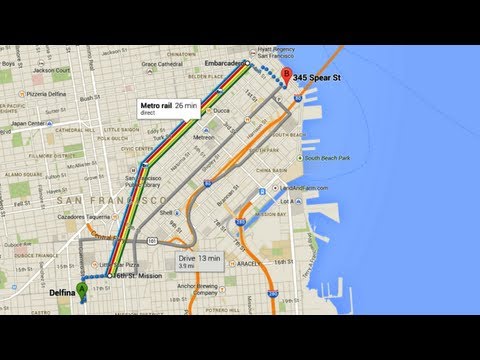 0:01:39
0:01:39
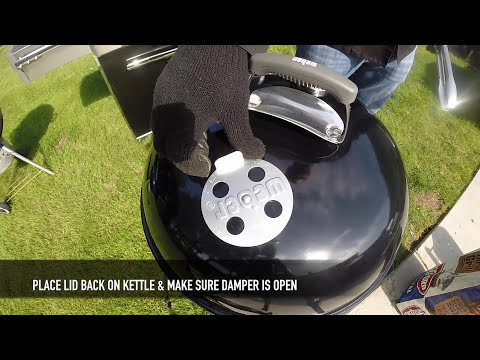 0:02:46
0:02:46
 0:06:07
0:06:07
 0:02:17
0:02:17
 0:04:18
0:04:18
 0:08:40
0:08:40
 0:13:11
0:13:11
 0:00:54
0:00:54
 0:05:58
0:05:58
 0:03:29
0:03:29