filmov
tv
Excel Magic Trick 1347: Power Query Function: Split Master Table into Sub Tables for Each Product

Показать описание
Download Files:
See how to create a Power Query (Get & Transform) Custom Function with a parameter in order to create five Sub Tables, one for each product, each on a new sheet, from a Master Table:
1. (00:17) Introduction. See finished Power Query Function to Extract Records to A Sheet Based on Criteria / Condition / Parameter.
2. (02:23) Import Excel Master Table into Query Editor.
3. (03:19) Filter Records and Add Custom Column to Calculate Revenue. See the Function Number.Round.
4. (07:10) Look at M Code and learn about some of the conventions for M Code.
5. (09:57) Load Query to Sheet to Test where the M Code works.
6. (10:29) Build Power Query Custom Function. Create Parameter / Input Variable / Changeable Criteria in M Code.
7. (12:58) Invoke Function to Create Sub Tables
8. (14:32) Test whether the sub tables
9. (15:57) Learn how to edit the Parameterized Custom Function so that all five invoked functions and the five Sub Tables update perfectly! Learn how to use the Table.RemoveColumns function.
10. (20:36) Summary
Power Query (Get & Transform) Custom Function
Power Query (Get & Transform) Code with an Input Variable
Power Query (Get & Transform) with Input Criteria
Power Query (Get & Transform) Parameterized Custom Function
Build Re-Usable M Code in Power Query (Get & Transform)
Create Power Query (Get & Transform) Function
See how to create a Power Query (Get & Transform) Custom Function with a parameter in order to create five Sub Tables, one for each product, each on a new sheet, from a Master Table:
1. (00:17) Introduction. See finished Power Query Function to Extract Records to A Sheet Based on Criteria / Condition / Parameter.
2. (02:23) Import Excel Master Table into Query Editor.
3. (03:19) Filter Records and Add Custom Column to Calculate Revenue. See the Function Number.Round.
4. (07:10) Look at M Code and learn about some of the conventions for M Code.
5. (09:57) Load Query to Sheet to Test where the M Code works.
6. (10:29) Build Power Query Custom Function. Create Parameter / Input Variable / Changeable Criteria in M Code.
7. (12:58) Invoke Function to Create Sub Tables
8. (14:32) Test whether the sub tables
9. (15:57) Learn how to edit the Parameterized Custom Function so that all five invoked functions and the five Sub Tables update perfectly! Learn how to use the Table.RemoveColumns function.
10. (20:36) Summary
Power Query (Get & Transform) Custom Function
Power Query (Get & Transform) Code with an Input Variable
Power Query (Get & Transform) with Input Criteria
Power Query (Get & Transform) Parameterized Custom Function
Build Re-Usable M Code in Power Query (Get & Transform)
Create Power Query (Get & Transform) Function
Комментарии
 0:21:05
0:21:05
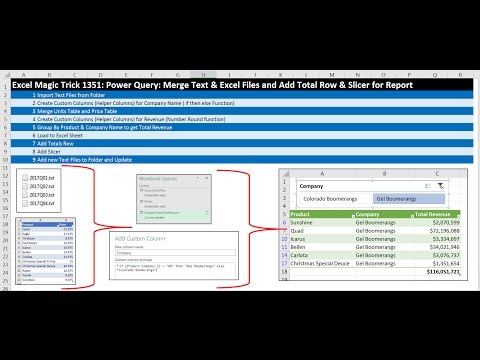 0:21:20
0:21:20
 0:12:23
0:12:23
 0:07:25
0:07:25
 0:22:05
0:22:05
 0:18:02
0:18:02
 0:11:46
0:11:46
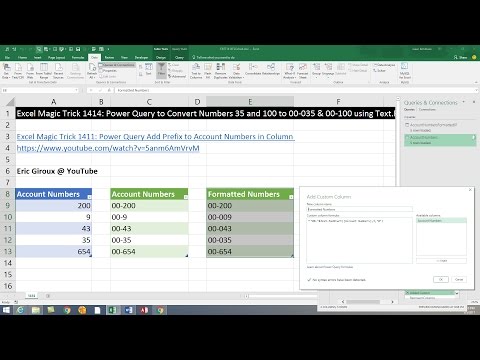 0:06:07
0:06:07
 0:06:38
0:06:38
 0:08:13
0:08:13
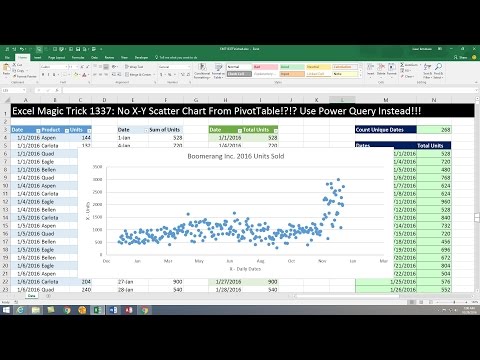 0:07:59
0:07:59
 0:02:22
0:02:22
 0:07:25
0:07:25
 0:06:29
0:06:29
 0:14:14
0:14:14
 0:06:55
0:06:55
 0:01:34
0:01:34
 0:13:09
0:13:09
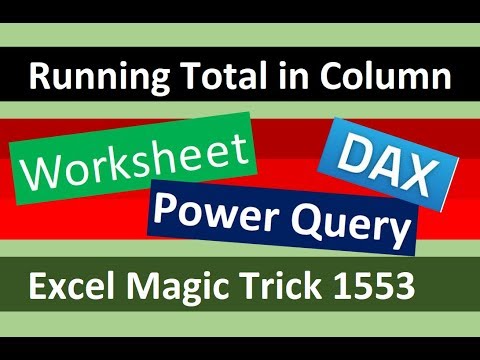 0:31:16
0:31:16
 0:12:51
0:12:51
 0:12:33
0:12:33
 0:18:43
0:18:43
 0:06:15
0:06:15
 0:03:53
0:03:53