filmov
tv
Excel Magic Trick 1357: Power Query Function to Repeat Clean & Transform Steps for Many Excel Files
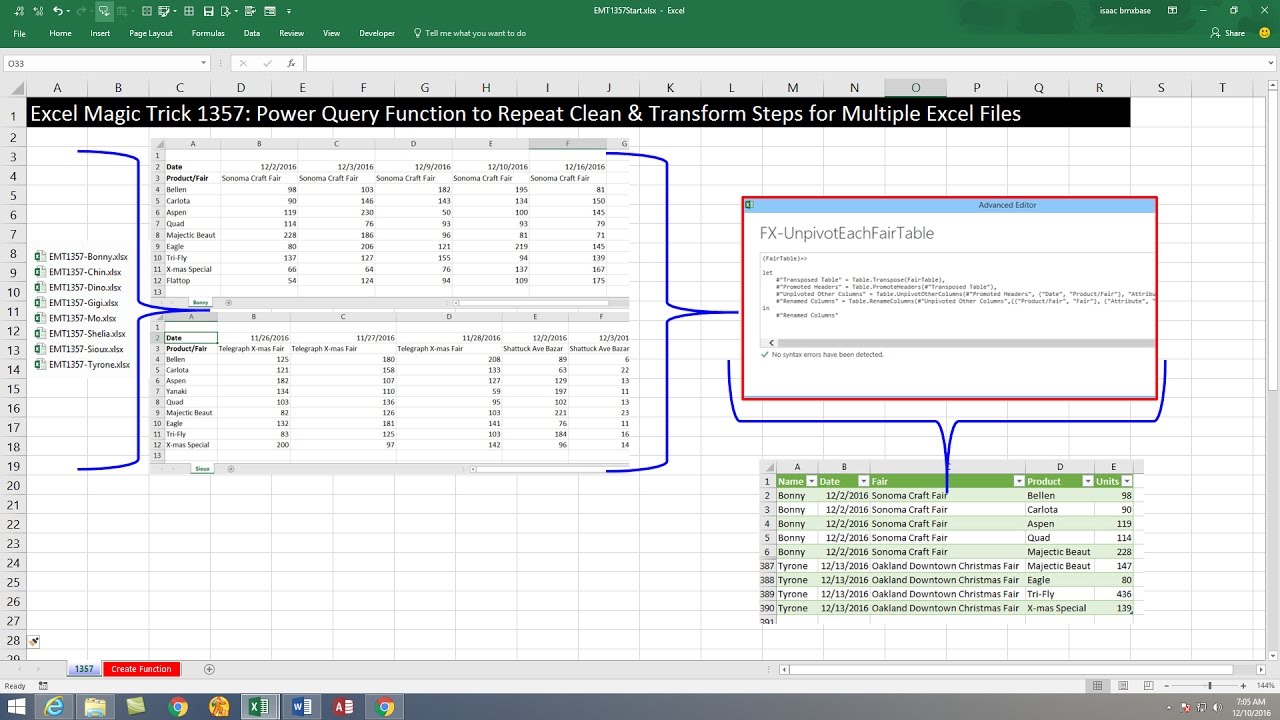
Показать описание
Download Files:
Goal: Unpivot and Clean Cross Tabulated Tables in multiple Excel Workbook Files and Create a Single Proper Data Set. Create a Power Query Function to repeatedly perform the Clean & Transform Task across many Excel Files. Lean how to use the new Invoke Custom Function option for a Custom Column. Learn many powerful features in Power Query (Get & Transform):
1. (00:16) Introduction: Overview of whole process, including looking at the files that we need to import, clean, transform and consolidate
2. (02:00) Build Custom Power Query Function with the steps listed below (3 – 12)
3. (03:47) Transpose Table (to deal with the fact that there are two column headers with conditions that need to be Unpivoted)
4. (04:30) Promote Headers
5. (04:48) UnPivot Other Columns based on the two columns Date and Fair
6. (05:40) Rename Columns
7. (06:05) Close and Load to “Create Connection Only”
8. (06:34) Duplicate Query
9. (06:52) Look at M Code and how it is set up and automatically written when you use the User Interface in Power Query
10. (08:27) Add lines of M Code to convert duplicated query to a Custom Power Query Function
11. (09:42) Import Files From Folder: Import Multiple Excel Files with Cross Tabulated Tables that need to be cleaned and Unpivoted.
12. (10:34) Transform extension column to lowercase letters and then Filter for only Excel Files with extension “.xlsx”
13. (11:25) Add Custom Column with Excel.Workbook Function to get Excel Objects, such as Sheets.
14. (12:58) Expand Custom Column to show objects, and to expose sheets with the Cross Tabulated Tables.
15. (13:37) Filter to import only Sheet Objects.
16. (14:09) Filter Out Sheet Tabs that contain the word “Sheet” (Sheet Tabs that do not have a Sales Rep Name.
17. (14:30) Remove Other Columns (Not Data or Name)
18. (14:42) Invoke Custom Power Query Function
19. (14:34) Remove Data Column
20. (14:39) Expand Columns
21. (15:55) Set Data Types and rename columns
22. (16:34) Load to Excel Worksheet (Table, Only Create Connection or Data Model)
23. (17:36) Test Updating by dropping new files in our folder
24. (18:20) Summary
Goal: Unpivot and Clean Cross Tabulated Tables in multiple Excel Workbook Files and Create a Single Proper Data Set. Create a Power Query Function to repeatedly perform the Clean & Transform Task across many Excel Files. Lean how to use the new Invoke Custom Function option for a Custom Column. Learn many powerful features in Power Query (Get & Transform):
1. (00:16) Introduction: Overview of whole process, including looking at the files that we need to import, clean, transform and consolidate
2. (02:00) Build Custom Power Query Function with the steps listed below (3 – 12)
3. (03:47) Transpose Table (to deal with the fact that there are two column headers with conditions that need to be Unpivoted)
4. (04:30) Promote Headers
5. (04:48) UnPivot Other Columns based on the two columns Date and Fair
6. (05:40) Rename Columns
7. (06:05) Close and Load to “Create Connection Only”
8. (06:34) Duplicate Query
9. (06:52) Look at M Code and how it is set up and automatically written when you use the User Interface in Power Query
10. (08:27) Add lines of M Code to convert duplicated query to a Custom Power Query Function
11. (09:42) Import Files From Folder: Import Multiple Excel Files with Cross Tabulated Tables that need to be cleaned and Unpivoted.
12. (10:34) Transform extension column to lowercase letters and then Filter for only Excel Files with extension “.xlsx”
13. (11:25) Add Custom Column with Excel.Workbook Function to get Excel Objects, such as Sheets.
14. (12:58) Expand Custom Column to show objects, and to expose sheets with the Cross Tabulated Tables.
15. (13:37) Filter to import only Sheet Objects.
16. (14:09) Filter Out Sheet Tabs that contain the word “Sheet” (Sheet Tabs that do not have a Sales Rep Name.
17. (14:30) Remove Other Columns (Not Data or Name)
18. (14:42) Invoke Custom Power Query Function
19. (14:34) Remove Data Column
20. (14:39) Expand Columns
21. (15:55) Set Data Types and rename columns
22. (16:34) Load to Excel Worksheet (Table, Only Create Connection or Data Model)
23. (17:36) Test Updating by dropping new files in our folder
24. (18:20) Summary
Комментарии
 0:18:43
0:18:43
 0:07:54
0:07:54
 0:01:34
0:01:34
 0:11:46
0:11:46
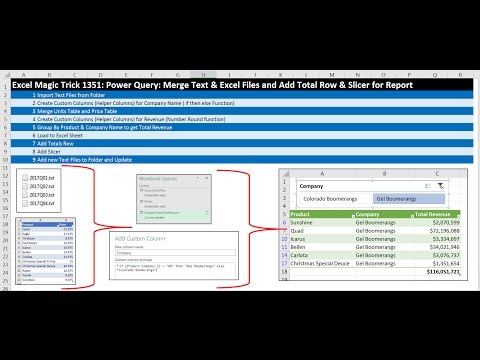 0:21:20
0:21:20
 0:07:25
0:07:25
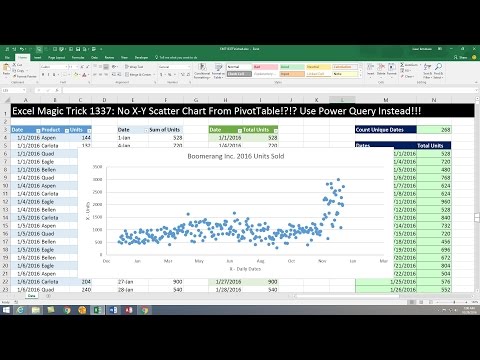 0:07:59
0:07:59
 0:04:16
0:04:16
 0:05:44
0:05:44
 0:01:13
0:01:13
 0:03:56
0:03:56
 0:21:05
0:21:05
 0:07:07
0:07:07
 0:29:48
0:29:48
 0:19:28
0:19:28
 0:13:38
0:13:38
 0:04:00
0:04:00
 0:12:23
0:12:23
 0:12:47
0:12:47
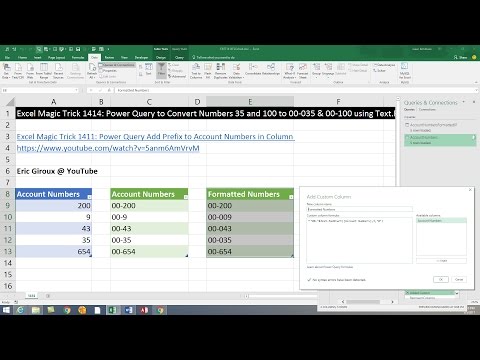 0:06:07
0:06:07
 0:04:33
0:04:33
 0:02:23
0:02:23
 0:07:25
0:07:25
 0:08:57
0:08:57