filmov
tv
How To Fix Error Code 2901 in Modern Warfare 3 | Fix Lobby Not Found Error in MW3

Показать описание
Fix "Lobby Not Found" Error Code 2901 in Modern Warfare 3
Can't join your favorite lobbies in Modern Warfare 3 due to error code 2901? Wondering how to get back into the game smoothly? You’re in the right place! In this guide, we'll cover the steps to fix this frustrating issue and get you back in action.
Restart the Game:
A simple restart can sometimes solve many issues. Close Modern Warfare 3 completely and then restart it to re-establish your connection to the game servers.
Check the Game’s Server Status:
Visit the official Call of Duty website or their social media accounts to check for any server disruptions or connectivity issues. If the servers are down, you may need to wait until they are back online.
Restart Your PC/Console:
Power off your PC or console, wait a few moments, and then power it back on. This action might resolve the error by refreshing the system’s network and game settings.
Update Your Game:
Make sure you are running the latest version of Modern Warfare 3. Check for updates and install any available patches to ensure you have the most recent version of the game.
Verify the Integrity of the Game Files:
For Steam users, right-click on Modern Warfare 3 in your library, select Properties, navigate to the Local Files tab, and click on Verify Integrity of Game Files.
For Xbox App users, open the app, locate Modern Warfare 3, click on the three dots next to the game title, select Manage, then Files, and click on Verify Integrity of Game Files.
Reinstall the Game:
If none of the above solutions work, uninstall Modern Warfare 3 from your system, then download and install it again. This process ensures that all game files are fresh and uncorrupted, potentially resolving the error code 2901. Remember to back up your game data to avoid losing your progress.
Timestamps:
00:00 Error Overview
00:19 Restart the Game
00:39 Check the Game’s Server Status
00:58 Restart Your PC/Console
01:21 Update Your Game
01:38 Verify the Integrity of the Game Files
02:14 Reinstall the Game
Tags:
How To Fix Error Code 2901 in Modern Warfare 3, Fix Lobby Not Found Error Code 2901 in Modern Warfare 3, How To Fix Modern Warfare 3 Error Code 2901, Modern Warfare 3 Lobby Woes, How To Fix Error Code 2901 In COD Modern Warfare 3 On Windows 11, Error code 2901 in MW3, How to fix error code 2901, How to fix Error Code 2901 in MW3, Error Code 2901 Xbox Gamepass PC in Modern Warfare 3, Error code 2901 in mw3 warzone, Error code 2901 in mw3 xbox
Can't join your favorite lobbies in Modern Warfare 3 due to error code 2901? Wondering how to get back into the game smoothly? You’re in the right place! In this guide, we'll cover the steps to fix this frustrating issue and get you back in action.
Restart the Game:
A simple restart can sometimes solve many issues. Close Modern Warfare 3 completely and then restart it to re-establish your connection to the game servers.
Check the Game’s Server Status:
Visit the official Call of Duty website or their social media accounts to check for any server disruptions or connectivity issues. If the servers are down, you may need to wait until they are back online.
Restart Your PC/Console:
Power off your PC or console, wait a few moments, and then power it back on. This action might resolve the error by refreshing the system’s network and game settings.
Update Your Game:
Make sure you are running the latest version of Modern Warfare 3. Check for updates and install any available patches to ensure you have the most recent version of the game.
Verify the Integrity of the Game Files:
For Steam users, right-click on Modern Warfare 3 in your library, select Properties, navigate to the Local Files tab, and click on Verify Integrity of Game Files.
For Xbox App users, open the app, locate Modern Warfare 3, click on the three dots next to the game title, select Manage, then Files, and click on Verify Integrity of Game Files.
Reinstall the Game:
If none of the above solutions work, uninstall Modern Warfare 3 from your system, then download and install it again. This process ensures that all game files are fresh and uncorrupted, potentially resolving the error code 2901. Remember to back up your game data to avoid losing your progress.
Timestamps:
00:00 Error Overview
00:19 Restart the Game
00:39 Check the Game’s Server Status
00:58 Restart Your PC/Console
01:21 Update Your Game
01:38 Verify the Integrity of the Game Files
02:14 Reinstall the Game
Tags:
How To Fix Error Code 2901 in Modern Warfare 3, Fix Lobby Not Found Error Code 2901 in Modern Warfare 3, How To Fix Modern Warfare 3 Error Code 2901, Modern Warfare 3 Lobby Woes, How To Fix Error Code 2901 In COD Modern Warfare 3 On Windows 11, Error code 2901 in MW3, How to fix error code 2901, How to fix Error Code 2901 in MW3, Error Code 2901 Xbox Gamepass PC in Modern Warfare 3, Error code 2901 in mw3 warzone, Error code 2901 in mw3 xbox
Комментарии
 0:00:29
0:00:29
 0:04:16
0:04:16
 0:01:52
0:01:52
 0:01:34
0:01:34
 0:02:09
0:02:09
 0:00:35
0:00:35
 0:00:57
0:00:57
 0:02:28
0:02:28
 0:02:00
0:02:00
 0:15:16
0:15:16
 0:06:04
0:06:04
 0:17:51
0:17:51
 0:01:55
0:01:55
 0:02:56
0:02:56
 0:07:19
0:07:19
 0:00:41
0:00:41
 0:01:37
0:01:37
 0:02:05
0:02:05
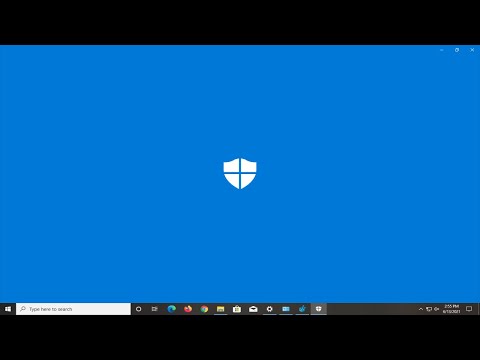 0:08:23
0:08:23
 0:00:33
0:00:33
 0:01:29
0:01:29
 0:03:22
0:03:22
 0:00:44
0:00:44
 0:03:27
0:03:27