filmov
tv
How to Fix Roblox Error Code 403 - Authentication Failed - Fix Error Code 403 Roblox
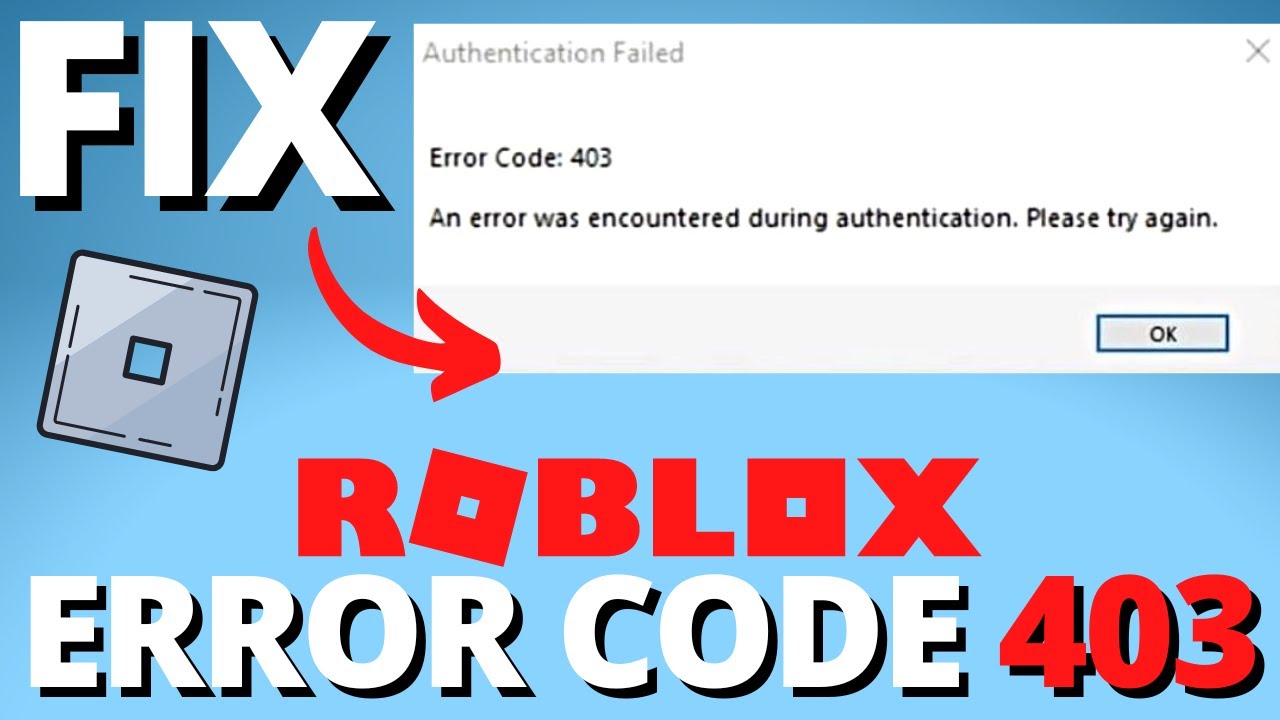
Показать описание
How to FIX Roblox Error Code 403? In this tutorial, I show you several steps that will fix Roblox error code 403 on your PC or Laptop. Error code 403 has been stopping people from playing Roblox with a message of "Authentication Failed - Error Code: 403 An error was encountered during authentication. Please try again.". Let me know in the comments if you have any questions while you fix Roblox error code 403.
Follow the steps below to Fix Roblox Error Code 403:
1. Select the Windows Start button in the bottom right of your taskbar and search Roblox.
2. Right click Roblox and select Uninstall.
3. A new window will open. Find and Select Roblox Player, then select Uninstall. Go through the Roblox uninstall process.
4. Once Roblox is uninstalled right click the Windows Start button and select System.
5. This will open the Windows system settings. In the left menu select Storage.
6. Once on Storage, select Temporary files.
7. Ensure the only selected item is Temporary files, and then select Remove files.
8. Now go through the process of reinstalling Roblox on your Windows PC or Laptop. Once reinstalled, Roblox should now open without error code 403.
#Roblox #Robux #RobloxError
Disclaimer: Some of the links in this description are affiliate links. As an Amazon Associate and a partner of other affiliate programs, this mean I earn a small commission from qualifying purchases through these links. This helps support the channel and allows us to continue to make videos like this. Thank you for the support!
😀 SUPPORT THE CHANNEL 😀 (Paid links)
FOLLOW ME!
HOW DO I DO IT? (Paid Links)
Follow the steps below to Fix Roblox Error Code 403:
1. Select the Windows Start button in the bottom right of your taskbar and search Roblox.
2. Right click Roblox and select Uninstall.
3. A new window will open. Find and Select Roblox Player, then select Uninstall. Go through the Roblox uninstall process.
4. Once Roblox is uninstalled right click the Windows Start button and select System.
5. This will open the Windows system settings. In the left menu select Storage.
6. Once on Storage, select Temporary files.
7. Ensure the only selected item is Temporary files, and then select Remove files.
8. Now go through the process of reinstalling Roblox on your Windows PC or Laptop. Once reinstalled, Roblox should now open without error code 403.
#Roblox #Robux #RobloxError
Disclaimer: Some of the links in this description are affiliate links. As an Amazon Associate and a partner of other affiliate programs, this mean I earn a small commission from qualifying purchases through these links. This helps support the channel and allows us to continue to make videos like this. Thank you for the support!
😀 SUPPORT THE CHANNEL 😀 (Paid links)
FOLLOW ME!
HOW DO I DO IT? (Paid Links)
Комментарии
 0:00:29
0:00:29
 0:00:40
0:00:40
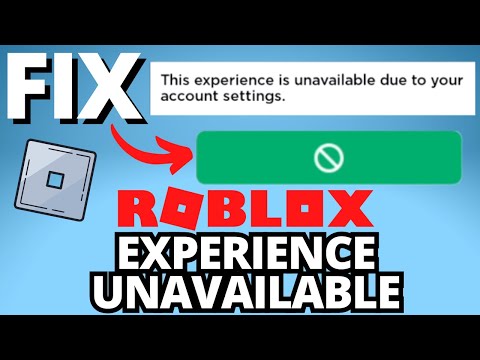 0:01:55
0:01:55
 0:01:41
0:01:41
 0:00:44
0:00:44
 0:03:04
0:03:04
 0:02:09
0:02:09
 0:04:16
0:04:16
 0:00:53
0:00:53
 0:00:21
0:00:21
 0:02:04
0:02:04
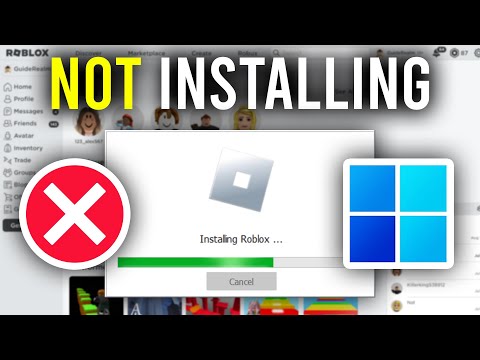 0:03:54
0:03:54
 0:00:07
0:00:07
 0:02:55
0:02:55
 0:02:21
0:02:21
 0:02:39
0:02:39
 0:02:16
0:02:16
 0:02:29
0:02:29
 0:00:10
0:00:10
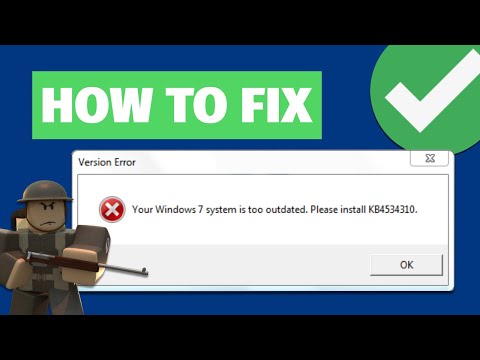 0:01:17
0:01:17
 0:04:13
0:04:13
 0:02:54
0:02:54
 0:01:05
0:01:05
 0:01:27
0:01:27