filmov
tv
How To Use Outlook And Microsoft ToDo
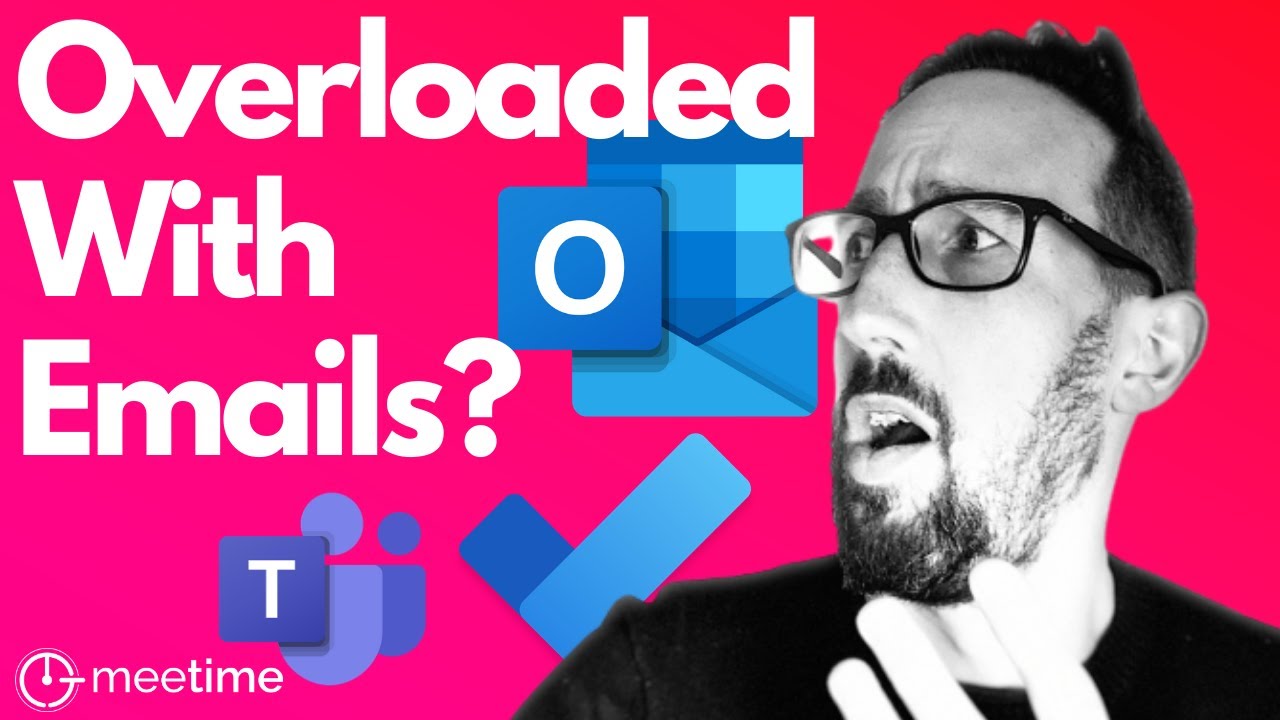
Показать описание
Struggling with too many emails? 😩 Find out how to use Outlook and Microsoft ToDo together to tame your inbox and get more done 👍
In this video, we take a look at how to use Outlook Tasks effectively and stay organized; how to use Microsoft to do with outlook; and how to use Microsoft to do with Planner and Microsoft Teams 😀
_____
☎️ Want to work together? Book a free strategy call to find out more:
🧑💻 Not sure? Sign up for an upcoming webinar here:
👨🏫 Do it yourself? Get our free Teams training deck here:
🍻 If you liked this video or it helped you out at all, then please consider buying me a beer to help support the channel to keep making free content:
(it is entirely optional and only a one-off payment, no subscription required)
_____
Related Videos:
Check out all our videos on task management in Microsoft 365 here:
- Microsoft 365 for task management:
_____
Watch our latest videos:
- How To Search In Microsoft Teams Wiki:
- Guests & External Users:
- OneDrive, SharePoint and Teams Files:
- Full Meetings & Video Conference Tutorial, including new features:
_____
If you liked this you can check out our other most popular videos:
- How To Use Wiki:
- How To Use Microsoft Teams For Meetings And Video Conference Calls:
- How To Use Microsoft Teams Chat:
_____
...or see our videos on Teams via the following playlists:
- Microsoft Teams Tutorials 2021:
- Microsoft OneDrive:
- Remote Working Tips:
- Microsoft Teams Basics:
- Microsoft Teams Meetings:
- Modern Workplace Adoption:
- Microsoft Workplace And My Analytics:
- All Teams Videos:
- Microsoft Teams Tutorials 2020:
- Microsoft OneNote & Wiki:
- Microsoft Planner:
- Microsoft Power Automate / Flow:
_____
Say hi on social:
To save time in meetings, check out MeeTime meeting timer for iOS at:
or directly on the Apple AppStore:
_____
#MicrosoftTeams #Microsoft365 #MeeTime
In this video, we take a look at how to use Outlook Tasks effectively and stay organized; how to use Microsoft to do with outlook; and how to use Microsoft to do with Planner and Microsoft Teams 😀
_____
☎️ Want to work together? Book a free strategy call to find out more:
🧑💻 Not sure? Sign up for an upcoming webinar here:
👨🏫 Do it yourself? Get our free Teams training deck here:
🍻 If you liked this video or it helped you out at all, then please consider buying me a beer to help support the channel to keep making free content:
(it is entirely optional and only a one-off payment, no subscription required)
_____
Related Videos:
Check out all our videos on task management in Microsoft 365 here:
- Microsoft 365 for task management:
_____
Watch our latest videos:
- How To Search In Microsoft Teams Wiki:
- Guests & External Users:
- OneDrive, SharePoint and Teams Files:
- Full Meetings & Video Conference Tutorial, including new features:
_____
If you liked this you can check out our other most popular videos:
- How To Use Wiki:
- How To Use Microsoft Teams For Meetings And Video Conference Calls:
- How To Use Microsoft Teams Chat:
_____
...or see our videos on Teams via the following playlists:
- Microsoft Teams Tutorials 2021:
- Microsoft OneDrive:
- Remote Working Tips:
- Microsoft Teams Basics:
- Microsoft Teams Meetings:
- Modern Workplace Adoption:
- Microsoft Workplace And My Analytics:
- All Teams Videos:
- Microsoft Teams Tutorials 2020:
- Microsoft OneNote & Wiki:
- Microsoft Planner:
- Microsoft Power Automate / Flow:
_____
Say hi on social:
To save time in meetings, check out MeeTime meeting timer for iOS at:
or directly on the Apple AppStore:
_____
#MicrosoftTeams #Microsoft365 #MeeTime
Комментарии
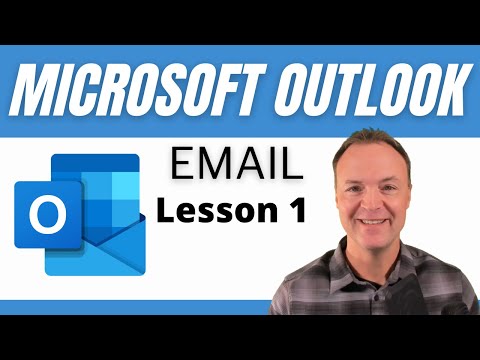 0:23:27
0:23:27
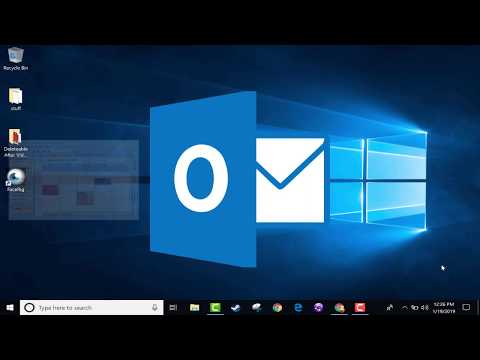 0:12:49
0:12:49
 0:18:18
0:18:18
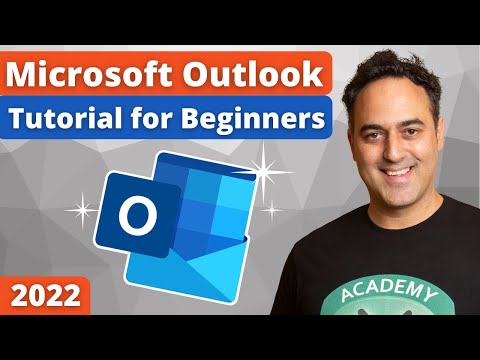 0:12:18
0:12:18
 0:21:18
0:21:18
 0:13:16
0:13:16
 0:11:15
0:11:15
 0:26:43
0:26:43
 0:12:12
0:12:12
 0:15:45
0:15:45
 0:11:19
0:11:19
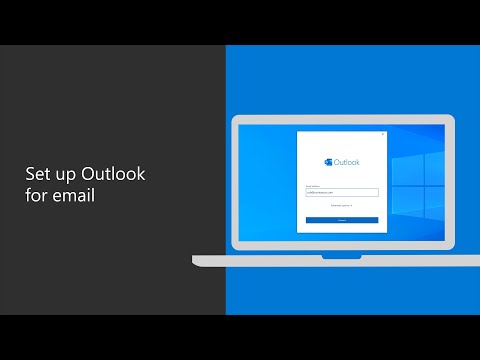 0:01:17
0:01:17
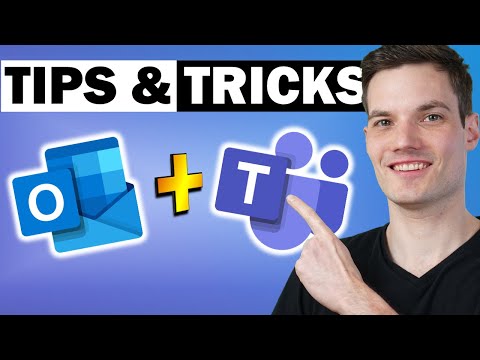 0:15:15
0:15:15
 0:00:57
0:00:57
 0:04:28
0:04:28
 5:05:52
5:05:52
 0:12:33
0:12:33
 0:01:00
0:01:00
 0:19:23
0:19:23
 0:00:54
0:00:54
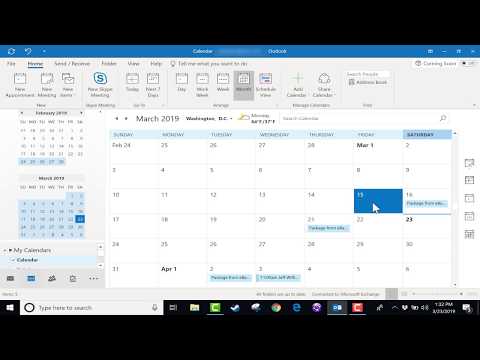 0:12:57
0:12:57
 0:21:35
0:21:35
 0:00:58
0:00:58
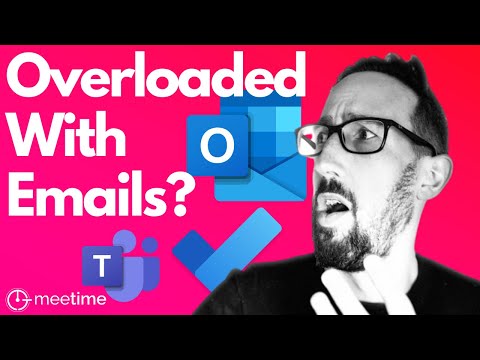 0:11:52
0:11:52