filmov
tv
How to use the Microsoft Your Phone app on your Galaxy smartphone

Показать описание
Link to Windows is natively integrated on Samsung's latest Galaxy devices, including the new Galaxy S21. It offers a smart new way to access your Galaxy phone without even picking it up. Once linked to your Windows PC, you can make calls, send texts, transfer photos and access any app on your phone. Keep watching to learn how to set up Link to Windows on your Galaxy S21 and take advantage of all its features.
00:30 - To get started, search for the Your Phone app, which is natively integrated on the latest Windows 10 PCs. If your PC is running an earlier version of windows, download the Your Phone app from the Microsoft store.
00:44 - Open the Your Phone app. Now choose Android as your mobile OS.
00:50 - You'll now be presented with a QR code to scan on your phone.
00:54 - Now let's get your phone app activated on your smartphone.
00:58 - The app is natively integrated on the latest Galaxy devices. Just swipe down to access your Quick Panel and tap Link to Windows. If you don't have Link to Windows, you can download the Your Phone Companion app from Google Play.
01:12 - Now, toggle Link to Windows on, then tap Add computer.
01:17 - Click Link your phone and PC and continue.
01:20 - You can now scan the QR code with your phone. Or you can choose to sign in with your Microsoft account credentials. This will link your devices.
01:30 - Click through the prompts to allow the connection.
01:37 - You're all set! Now that you're set up, you can access your Galaxy phone right from your PC.
00:30 - To get started, search for the Your Phone app, which is natively integrated on the latest Windows 10 PCs. If your PC is running an earlier version of windows, download the Your Phone app from the Microsoft store.
00:44 - Open the Your Phone app. Now choose Android as your mobile OS.
00:50 - You'll now be presented with a QR code to scan on your phone.
00:54 - Now let's get your phone app activated on your smartphone.
00:58 - The app is natively integrated on the latest Galaxy devices. Just swipe down to access your Quick Panel and tap Link to Windows. If you don't have Link to Windows, you can download the Your Phone Companion app from Google Play.
01:12 - Now, toggle Link to Windows on, then tap Add computer.
01:17 - Click Link your phone and PC and continue.
01:20 - You can now scan the QR code with your phone. Or you can choose to sign in with your Microsoft account credentials. This will link your devices.
01:30 - Click through the prompts to allow the connection.
01:37 - You're all set! Now that you're set up, you can access your Galaxy phone right from your PC.
Комментарии
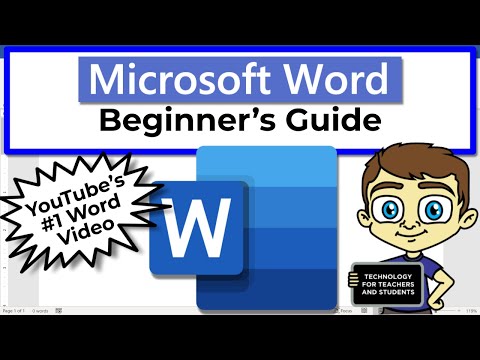 0:18:28
0:18:28
 0:56:55
0:56:55
 0:08:29
0:08:29
 0:22:34
0:22:34
 0:13:24
0:13:24
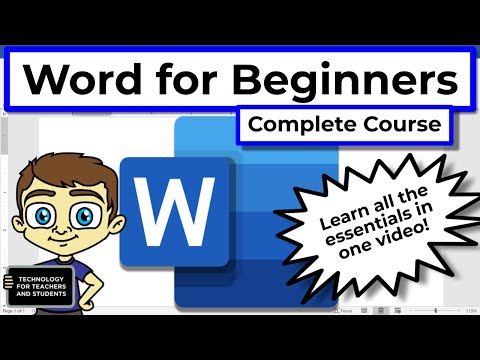 0:43:16
0:43:16
 0:12:14
0:12:14
 0:14:10
0:14:10
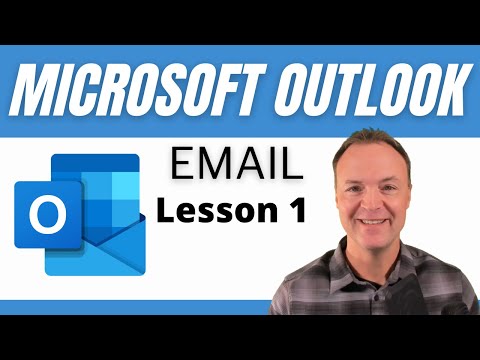 0:23:27
0:23:27
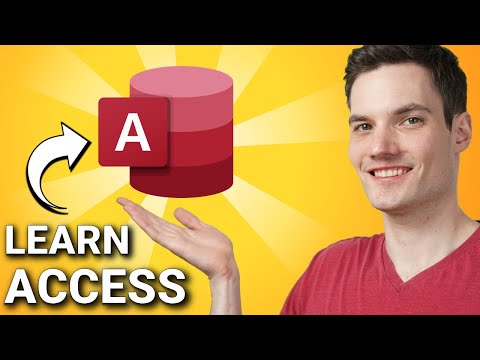 0:31:07
0:31:07
 0:16:17
0:16:17
 0:21:49
0:21:49
 0:13:33
0:13:33
 0:09:47
0:09:47
 0:32:49
0:32:49
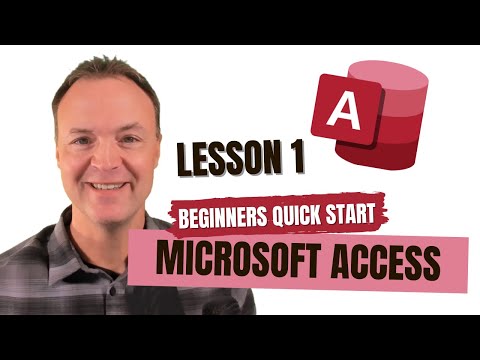 0:26:21
0:26:21
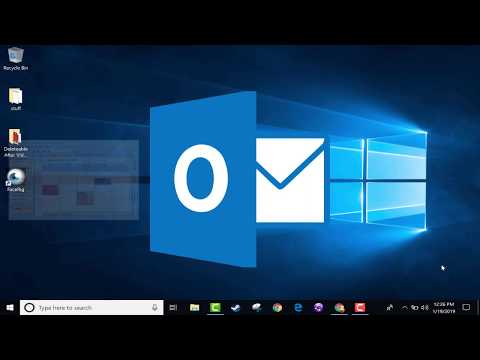 0:12:49
0:12:49
 0:16:07
0:16:07
 0:24:27
0:24:27
 0:54:55
0:54:55
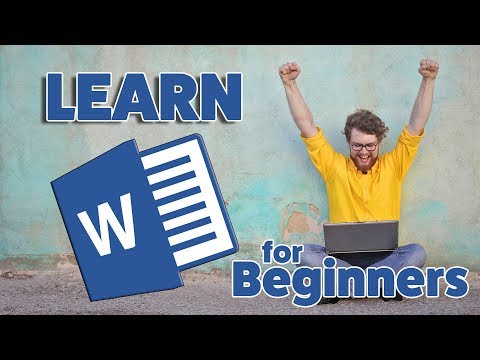 0:29:08
0:29:08
 0:11:44
0:11:44
 0:15:52
0:15:52
 0:22:30
0:22:30