filmov
tv
How to Do the Stretch Effect in Canva | Canva Stretch Effect Tutorial Step By Step
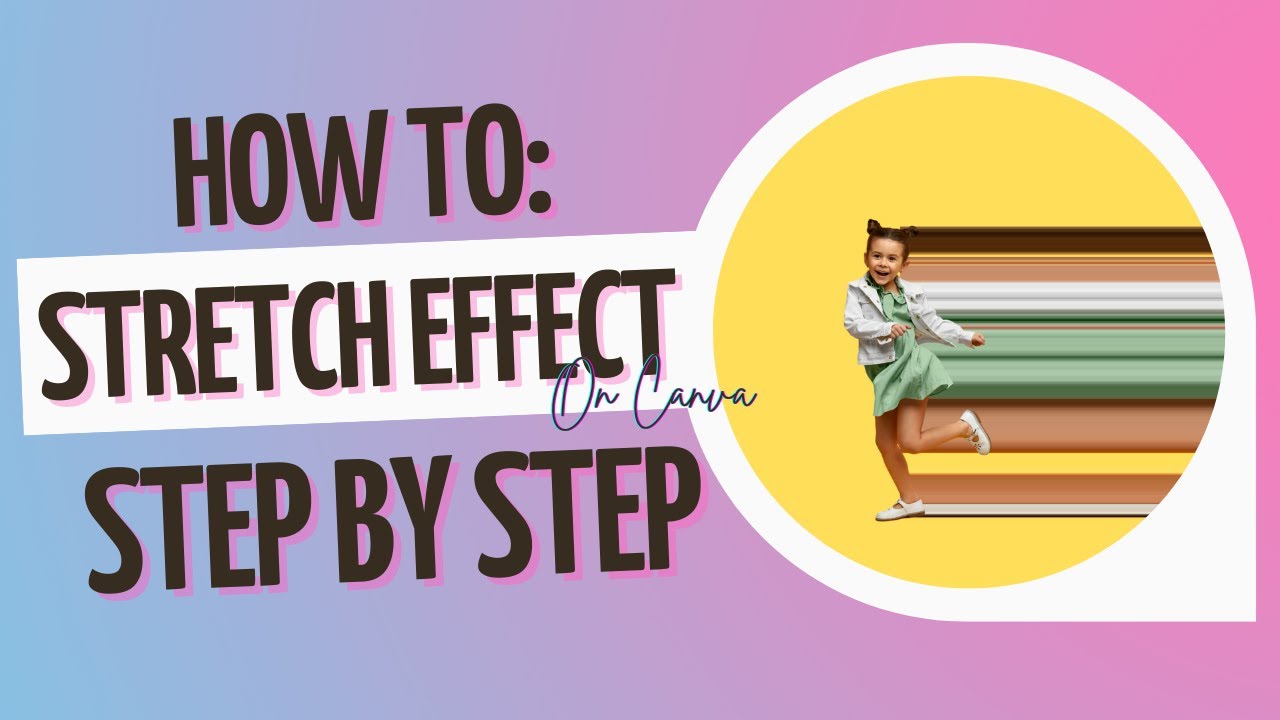
Показать описание
How To Do Stretch Effect In Canva | Step By Step Stretch Effect In Canva
Welcome To My Channel Canva Junky
Hello there!👋
Canva Junky is back here with a brand new video. Today’s video is about how to do splatter effect in Canva.
You’ve heard all the hype about Canva and all the things you can do with it, but you’re lost on how to use it. This video shows beginners how to do Splatter Effect on an image in Canva.
🔹STEP 1: Find an image and remove the background. (Select Image, Click "Effects," then "Background Remover")
🔹 STEP 2: Resize the image to your liking then duplicate.
🔹STEP 3: Select the second image, click "Effects" Scroll down to you fine Pixelate, then click Pixel.
🔹STEP 4: Click on the Pixel effect settings, and change the horizontal to 1 and vertical to 200 (MAX).
🔹STEP 5: Move original image on top.
🔹STEP 6: If pieces of the stretch are missing, duplicate stretch image, crop to the the color that is missing and fill empty space. (Send to back).
Make sure you follow all the steps for a great splatter effect.
📽️Watch Related Videos📽️
✔️How To Do Pop Out Effect
✔️How To Do The Drip Effect
✔️How To Use Canva Templates
Thanks for watching the entire video. Hope this video will be helpful to you. Let me know in the comment section whether you have any queries.
Give this video a Thumbs-Up & press the Bell Icon to watch more videos like this.
Subscribe to join the Canva Junky community.
#Canva
#Design
#stretch
#stretching
#ImageEffects
#CanvaJunky
#CanvaDesign
#CanvaImageEffects
#canvatutorial
#CanvaForFreelancers
________________________
Welcome To My Channel Canva Junky
Hello there!👋
Canva Junky is back here with a brand new video. Today’s video is about how to do splatter effect in Canva.
You’ve heard all the hype about Canva and all the things you can do with it, but you’re lost on how to use it. This video shows beginners how to do Splatter Effect on an image in Canva.
🔹STEP 1: Find an image and remove the background. (Select Image, Click "Effects," then "Background Remover")
🔹 STEP 2: Resize the image to your liking then duplicate.
🔹STEP 3: Select the second image, click "Effects" Scroll down to you fine Pixelate, then click Pixel.
🔹STEP 4: Click on the Pixel effect settings, and change the horizontal to 1 and vertical to 200 (MAX).
🔹STEP 5: Move original image on top.
🔹STEP 6: If pieces of the stretch are missing, duplicate stretch image, crop to the the color that is missing and fill empty space. (Send to back).
Make sure you follow all the steps for a great splatter effect.
📽️Watch Related Videos📽️
✔️How To Do Pop Out Effect
✔️How To Do The Drip Effect
✔️How To Use Canva Templates
Thanks for watching the entire video. Hope this video will be helpful to you. Let me know in the comment section whether you have any queries.
Give this video a Thumbs-Up & press the Bell Icon to watch more videos like this.
Subscribe to join the Canva Junky community.
#Canva
#Design
#stretch
#stretching
#ImageEffects
#CanvaJunky
#CanvaDesign
#CanvaImageEffects
#canvatutorial
#CanvaForFreelancers
________________________
Комментарии
 0:32:29
0:32:29
 0:09:11
0:09:11
 0:14:18
0:14:18
 0:08:56
0:08:56
 0:00:31
0:00:31
 0:00:16
0:00:16
 0:00:23
0:00:23
 0:00:18
0:00:18
 0:01:30
0:01:30
 0:04:35
0:04:35
 0:00:15
0:00:15
 0:13:38
0:13:38
 0:00:16
0:00:16
 0:00:27
0:00:27
 0:00:51
0:00:51
 0:00:51
0:00:51
 0:10:52
0:10:52
 0:00:11
0:00:11
 0:13:37
0:13:37
 0:09:08
0:09:08
 0:00:24
0:00:24
 0:04:55
0:04:55
 0:10:39
0:10:39
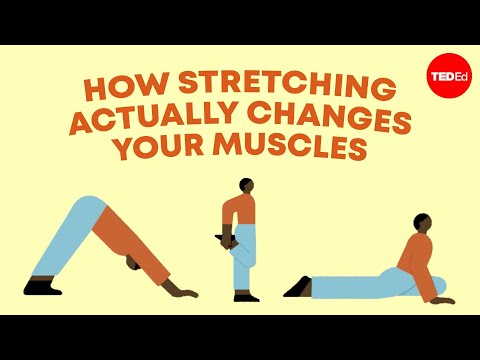 0:05:03
0:05:03