filmov
tv
How to fix the Error – AutoCAD is already “installed” | AutoCAD already Installed Problem (English)

Показать описание
How to fix the Error – AutoCAD is already “installed” | AutoCAD already Installed Problem (English)
We face many problems during AutoCAD installation, and various installation or Activation errors have their own solution. Most of the errors and their solutions are similar for all Autodesk products. I have a lot of experience with these kinds of errors. My audience keeps commenting on my content regarding AutoCAD and other Autodesk products like Civil 3D, BIM 360, 3D max, Revit, Autodesk CFD, etc.
Here I will show you how to fix the error if AutoCAD is already installed even though there is no AutoCAD on your computer. This error can appears during AutoCAD installation.
Reason for the Error – AutoCAD is already “Installed”
When you install the AutoCAD and see the message that AutoCAD already installed on your computer or installation gets complete, all the products flagged with green colour as installed as shown in the below image and install button become grey unclickable. Still, when you check your computer, you do not find AutoCAD.
It means that you have not removed all the traces or registries of your previous AutoCAD installations. So, your computer system identified this program as already installed. This situation does not allow you to proceed with a fresh installation, neither you can use that particular Autodesk product. I mean this problem you can face for any Autodesk product.
How to fix the Error – AutoCAD product is already installed (For any Autodesk Products)
Method 01 : How to fix the Error – AutoCAD product is already “Installed” using Autodesk uninstall tool
This method will work for Windows 7, Windows 8, Windows 8.1 and Windows 10. Follow the below steps to fix the error AutoCAD is already “Installed”. All the methods will work for any Autodesk product.
Disable antivirus, windows defender and firewall prior to performing the uninstallation process.
1) Go to the start menu, click on all programs.
2) Go to the start menu, click on all programs.
3) Find the Autodesk Uninstall tool from the Autodesk folder.
4) Check for Uninstall tool for Autodesk products and open it.
5) Select the Autodesk product you want to uninstall correctly. For example AutoCAD, Revit, Maya etc and click on unInstall.
6) Click on Uninstall.
7) After successful Uninstallation restart your computer and then try to reinstall AutoCAD or any Autodesk product.
Method 02: Fix the Error – AutoCAD product is already “Installed” by uninstalling the product from Control Panel
1) Go to start menu and search for Control Panel.
2) Double click and open Control Panel.
3) Click on Programs or Programs and Features.
4) Right click on Autocad or Autodesk program one by one and choose uninstall to unitsall them.
5) After removing all the autodesk elements restart your computer.
6) Install the Autodesk product and it will be installed as a fresh installation without error “AutoCAD is already Installed”.
Method 03 : How to fix the Error – AutoCAD product is already “Installed” using Revo uninstaller
This method works 98%. Follow the below steps to fix the error – AutoCAD is already “Installed”. using Revo uninstaller
1) Download Revo Uninstaller free version.
2) Install Revo Uninstaller.
3) Disable antivirus, windows defender and firewall prior to perform uninstllation process.
4) Open Revo Uninstaller.
5) Select the Autodesk product’s software or element one by one which you want to clear or uninstall.
6) Uninstall using advance mode.
7) Select all and click on delete or uninstall.
8) After removing all traces of the Autodesk product’s particular version restart your computer.
9) Install the Autodesk product and it will be installed as a fresh installation without the error “AutoCAD is already Installed”.
We face many problems during AutoCAD installation, and various installation or Activation errors have their own solution. Most of the errors and their solutions are similar for all Autodesk products. I have a lot of experience with these kinds of errors. My audience keeps commenting on my content regarding AutoCAD and other Autodesk products like Civil 3D, BIM 360, 3D max, Revit, Autodesk CFD, etc.
Here I will show you how to fix the error if AutoCAD is already installed even though there is no AutoCAD on your computer. This error can appears during AutoCAD installation.
Reason for the Error – AutoCAD is already “Installed”
When you install the AutoCAD and see the message that AutoCAD already installed on your computer or installation gets complete, all the products flagged with green colour as installed as shown in the below image and install button become grey unclickable. Still, when you check your computer, you do not find AutoCAD.
It means that you have not removed all the traces or registries of your previous AutoCAD installations. So, your computer system identified this program as already installed. This situation does not allow you to proceed with a fresh installation, neither you can use that particular Autodesk product. I mean this problem you can face for any Autodesk product.
How to fix the Error – AutoCAD product is already installed (For any Autodesk Products)
Method 01 : How to fix the Error – AutoCAD product is already “Installed” using Autodesk uninstall tool
This method will work for Windows 7, Windows 8, Windows 8.1 and Windows 10. Follow the below steps to fix the error AutoCAD is already “Installed”. All the methods will work for any Autodesk product.
Disable antivirus, windows defender and firewall prior to performing the uninstallation process.
1) Go to the start menu, click on all programs.
2) Go to the start menu, click on all programs.
3) Find the Autodesk Uninstall tool from the Autodesk folder.
4) Check for Uninstall tool for Autodesk products and open it.
5) Select the Autodesk product you want to uninstall correctly. For example AutoCAD, Revit, Maya etc and click on unInstall.
6) Click on Uninstall.
7) After successful Uninstallation restart your computer and then try to reinstall AutoCAD or any Autodesk product.
Method 02: Fix the Error – AutoCAD product is already “Installed” by uninstalling the product from Control Panel
1) Go to start menu and search for Control Panel.
2) Double click and open Control Panel.
3) Click on Programs or Programs and Features.
4) Right click on Autocad or Autodesk program one by one and choose uninstall to unitsall them.
5) After removing all the autodesk elements restart your computer.
6) Install the Autodesk product and it will be installed as a fresh installation without error “AutoCAD is already Installed”.
Method 03 : How to fix the Error – AutoCAD product is already “Installed” using Revo uninstaller
This method works 98%. Follow the below steps to fix the error – AutoCAD is already “Installed”. using Revo uninstaller
1) Download Revo Uninstaller free version.
2) Install Revo Uninstaller.
3) Disable antivirus, windows defender and firewall prior to perform uninstllation process.
4) Open Revo Uninstaller.
5) Select the Autodesk product’s software or element one by one which you want to clear or uninstall.
6) Uninstall using advance mode.
7) Select all and click on delete or uninstall.
8) After removing all traces of the Autodesk product’s particular version restart your computer.
9) Install the Autodesk product and it will be installed as a fresh installation without the error “AutoCAD is already Installed”.
Комментарии
 0:04:14
0:04:14
 0:00:29
0:00:29
 0:00:40
0:00:40
 0:07:49
0:07:49
 0:01:45
0:01:45
 0:01:52
0:01:52
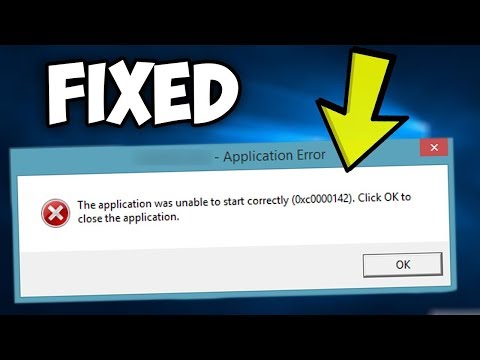 0:02:19
0:02:19
 0:01:26
0:01:26
 0:03:33
0:03:33
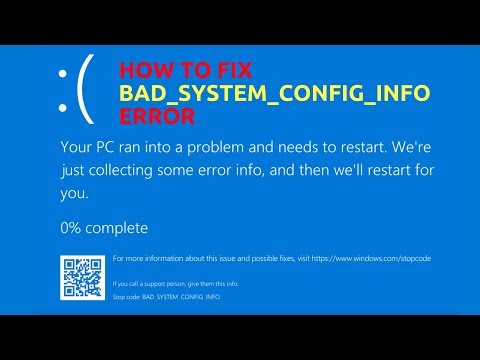 0:07:11
0:07:11
 0:03:51
0:03:51
 0:01:34
0:01:34
 0:02:42
0:02:42
 0:00:50
0:00:50
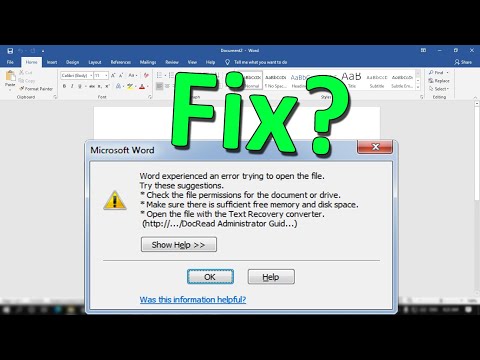 0:02:23
0:02:23
 0:06:04
0:06:04
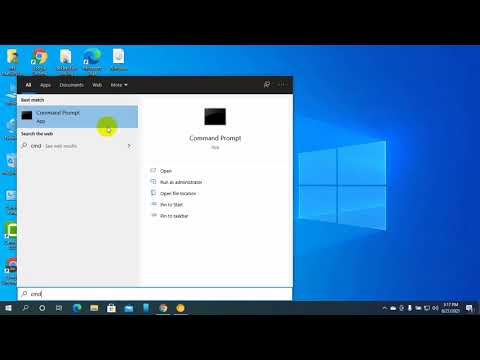 0:01:21
0:01:21
 0:02:09
0:02:09
 0:06:55
0:06:55
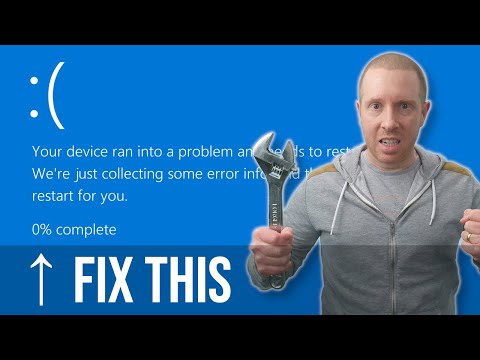 0:19:42
0:19:42
 0:00:50
0:00:50
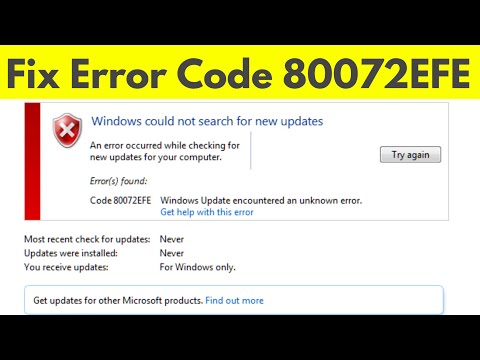 0:02:28
0:02:28
 0:08:26
0:08:26
 0:02:38
0:02:38