filmov
tv
TUTORIAL: Install Hyper-V and a Virtual Machine on Windows 11

Показать описание
We demonstrate how to install Microsoft Hyper-V on a Windows 11 computer. We explain how to troubleshoot installation problems including why you cannot find HyperV Manager in the Start Menu after you have it installed.
Further, we explain Hyper-V's hardware requirements and how to enable virtualization technology in the BIOS.
Then we install a Windows 11 VM on Windows 11 Hyper-V and troubleshoot errors
Intro 0:00
Hyper-V Hardware Requirements 0:10
Missing Hyper-V Manager - 0:30
How to Enable Virtualization in the BIOS 0:55
Can Windows 11 Home Run Hyper-V? 1:09
How to Install Hyper-V on Windows 11 1:36
How To Install a Virtual Machine in Windows 11 Hyper-V 2:18
What is Hyper-V Quick Create 2:28
How To Install a VM on Hyper-V 3:00
What is Hyper-V Dynamic Memory 3:30
What is Hyper-V a Dynamic Disk 4:00
How To Download Windows 11 ISO 4:44
Hyper-V VM Settings Explained 5:55
What is Hyper-V CPU Relative Weight 6:17
Fix: This PC Can't Run Windows 11 - Does Not Meet Minimum Requirements 7:20
How to enable a TPM in Hyper-V 7:40
FIX: No login on Hyper-V Virtual Machine 8:42
Outro 9:20
Further, we explain Hyper-V's hardware requirements and how to enable virtualization technology in the BIOS.
Then we install a Windows 11 VM on Windows 11 Hyper-V and troubleshoot errors
Intro 0:00
Hyper-V Hardware Requirements 0:10
Missing Hyper-V Manager - 0:30
How to Enable Virtualization in the BIOS 0:55
Can Windows 11 Home Run Hyper-V? 1:09
How to Install Hyper-V on Windows 11 1:36
How To Install a Virtual Machine in Windows 11 Hyper-V 2:18
What is Hyper-V Quick Create 2:28
How To Install a VM on Hyper-V 3:00
What is Hyper-V Dynamic Memory 3:30
What is Hyper-V a Dynamic Disk 4:00
How To Download Windows 11 ISO 4:44
Hyper-V VM Settings Explained 5:55
What is Hyper-V CPU Relative Weight 6:17
Fix: This PC Can't Run Windows 11 - Does Not Meet Minimum Requirements 7:20
How to enable a TPM in Hyper-V 7:40
FIX: No login on Hyper-V Virtual Machine 8:42
Outro 9:20
Комментарии
 0:09:39
0:09:39
 0:11:20
0:11:20
 0:08:55
0:08:55
 0:01:46
0:01:46
 0:11:08
0:11:08
 0:07:23
0:07:23
 0:03:39
0:03:39
 0:04:22
0:04:22
 0:19:38
0:19:38
 0:21:43
0:21:43
 0:05:28
0:05:28
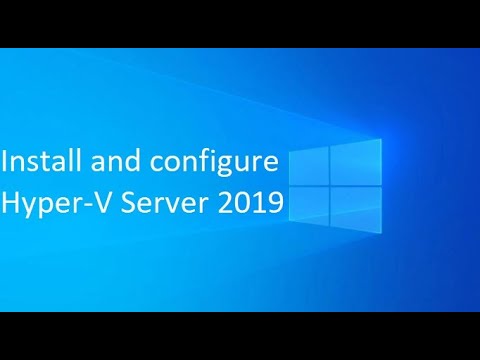 0:10:25
0:10:25
 0:12:13
0:12:13
 0:06:21
0:06:21
 0:18:47
0:18:47
 0:02:23
0:02:23
 0:10:23
0:10:23
 0:15:00
0:15:00
 0:07:46
0:07:46
 0:02:36
0:02:36
 0:06:11
0:06:11
 0:07:11
0:07:11
 0:18:47
0:18:47
 0:07:44
0:07:44