filmov
tv
Fix Update KB5034441 Not Installing Error 0x80070643 On Windows 10

Показать описание
Fix Windows 10 Update KB5034441 Error Code 0x80070643 ERROR_INSTALL_FAILURE,Fix Windows 10 Update KB5034441 Error There Were Problems Installing Updates (0x80070643)
Some PCs might not have a recovery partition that is large enough to complete this update. Because of this, the update for WinRE might fail. You will receive the error message, "Windows Recovery Environment servicing failed.
Manually resize your partition by 250 MB
reagentc /info
reagentc /disable
diskpart
list disk
sel disk 0
list part (to find out which partition your operating system is on)
sel part 3 (usually where Windows is installed, often named Primary)
shrink desired=250 minimum=250
sel part 4 (usually the WinRe partition, named Recovery, but it's best to verify; it's typically a 500MB partition by default)
Create a new recovery partition
First, check if the disk partition style is a GUID Partition Table (GPT) or a Master Boot Record (MBR). To do that, run list disk. Check if there is an asterisk character (*) in the “Gpt” column. If there is an asterisk character (*), then the drive is GPT. Otherwise, the drive is MBR.
If your disk is GPT, run
create partition primary id=de94bba4-06d1-4d40-a16a-bfd50179d6ac
gpt attributes =0x8000000000000001
If your disk is MBR, run
create partition primary id=27
format quick fs=ntfs label=”Windows RE tools”
list vol
exit
reagentc /enable
reagentc /info
Note: If creation failed or you do not want to extend the WinRE partition, run reagentc /enable to re-enable WinRE.
Some PCs might not have a recovery partition that is large enough to complete this update. Because of this, the update for WinRE might fail. You will receive the error message, "Windows Recovery Environment servicing failed.
Manually resize your partition by 250 MB
reagentc /info
reagentc /disable
diskpart
list disk
sel disk 0
list part (to find out which partition your operating system is on)
sel part 3 (usually where Windows is installed, often named Primary)
shrink desired=250 minimum=250
sel part 4 (usually the WinRe partition, named Recovery, but it's best to verify; it's typically a 500MB partition by default)
Create a new recovery partition
First, check if the disk partition style is a GUID Partition Table (GPT) or a Master Boot Record (MBR). To do that, run list disk. Check if there is an asterisk character (*) in the “Gpt” column. If there is an asterisk character (*), then the drive is GPT. Otherwise, the drive is MBR.
If your disk is GPT, run
create partition primary id=de94bba4-06d1-4d40-a16a-bfd50179d6ac
gpt attributes =0x8000000000000001
If your disk is MBR, run
create partition primary id=27
format quick fs=ntfs label=”Windows RE tools”
list vol
exit
reagentc /enable
reagentc /info
Note: If creation failed or you do not want to extend the WinRE partition, run reagentc /enable to re-enable WinRE.
Комментарии
 0:06:22
0:06:22
 0:06:21
0:06:21
 0:06:01
0:06:01
 0:02:27
0:02:27
 0:08:51
0:08:51
 0:17:34
0:17:34
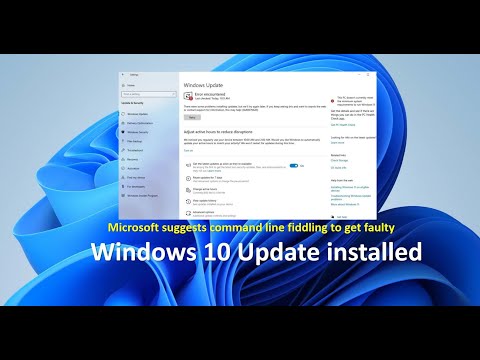 0:04:33
0:04:33
 0:05:50
0:05:50
 0:02:00
0:02:00
 0:12:43
0:12:43
 0:12:29
0:12:29
 0:03:59
0:03:59
 0:02:01
0:02:01
 0:06:12
0:06:12
 0:02:56
0:02:56
 0:05:29
0:05:29
![[FIXED] KB5034441 DOWNLOAD](https://i.ytimg.com/vi/MP-i9mWHO98/hqdefault.jpg) 0:05:59
0:05:59
![[2024] Windows Update](https://i.ytimg.com/vi/N3TzgqKA9bI/hqdefault.jpg) 0:02:25
0:02:25
![[Fixed] Windows Update](https://i.ytimg.com/vi/elywc7ofLy8/hqdefault.jpg) 0:07:39
0:07:39
 0:05:34
0:05:34
 0:13:56
0:13:56
 0:06:28
0:06:28
 0:10:29
0:10:29
 0:03:14
0:03:14