filmov
tv
Top 10 Tips in Microsoft Teams You Didn't Know You Needed | Shortcuts, Power Automate, Polls & more

Показать описание
In this Microsoft Teams tutorial I'll share my top tips and new Teams features in 2021. You can use these tips to improve your productivity when working with Microsoft Teams. Some of these include top new features that were recently released in Teams. For example, I'll show you how to use Power Automate from Microsoft Teams to create a card in Microsoft Planner. You can drag and drop an Outlook email attachment to your messages and share a Teams message to Outlook. I also cover useful Microsoft Teams shortcut key combinations to improve your productivity. You'll be able to use Tags to group people together and update your settings for notifications so you're not disturbed as you're working. You'll learn how to easily add Polls to Teams to get feedback from your team. This is easily done with Microsoft Forms. Another of my favorite Teams feature is the ability to pop out chat and pop out apps. This creates a separate window so you don't have to go back and forth between the different Teams tabs. Incorporate these tips and tricks into your workflow to achieve everyday tasks in less time.
00:00 Tips to Drive Productivity with Microsoft Teams
00:16 Microsoft Teams Shortcuts to Improve Productivity
02:11 Drag & Drop Attachments from Outlook to Teams
03:12 Use Power Automate in Microsoft Teams
07:04 Use Tags to Group People in Microsoft Teams
08:03 See All Tasks from To Do & Planner in Microsoft Teams
09:03 How to Pop Out Apps and Chat in Microsoft Teams
10:06 Change Settings for Notifications in Teams
11:21 How to Use Polls in Microsoft Teams
12:10 Add Apps to Channels in Teams
13:11 Wrap Up
Link to Power Automate complete tutorial:
_______________
🚩Let’s connect on social:
Note: This description contains affiliate links, which means at no additional cost to you, we will receive a small commission if you make a purchase using the links. This helps support the channel and allows us to continue to make videos like this. Thank you for your support!
#MicrosoftTeams #TeamsMeetings
Комментарии
 0:13:42
0:13:42
 0:20:34
0:20:34
 0:12:21
0:12:21
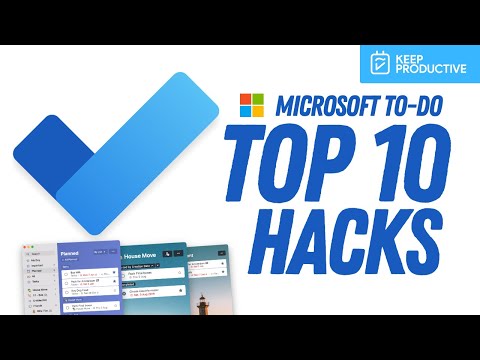 0:05:02
0:05:02
 0:21:18
0:21:18
 0:19:31
0:19:31
 0:17:15
0:17:15
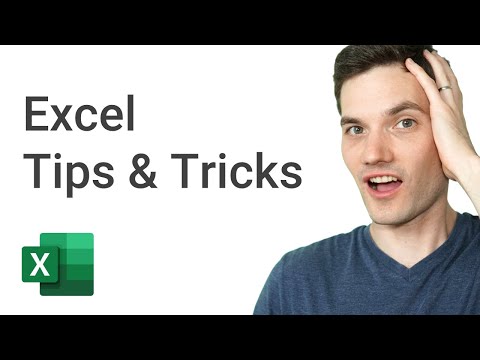 0:25:38
0:25:38
 0:04:07
0:04:07
 0:15:25
0:15:25
 0:08:15
0:08:15
 0:18:11
0:18:11
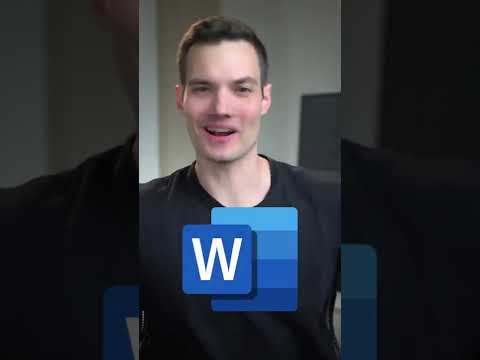 0:00:53
0:00:53
 0:08:17
0:08:17
 0:23:59
0:23:59
 0:00:25
0:00:25
 0:16:07
0:16:07
 0:05:05
0:05:05
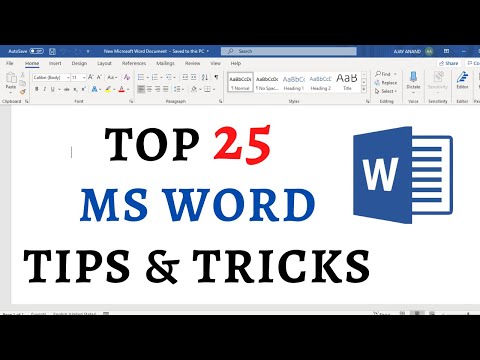 0:30:31
0:30:31
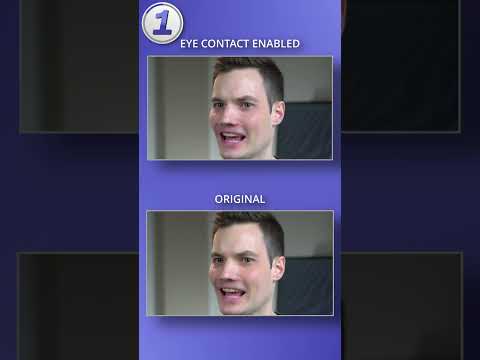 0:00:46
0:00:46
 0:12:34
0:12:34
 0:15:20
0:15:20
 0:01:00
0:01:00
 0:00:58
0:00:58