filmov
tv
Turn Any 2D Image to 3D Model: A Quick & Easy Blender Tutorial for Beginners
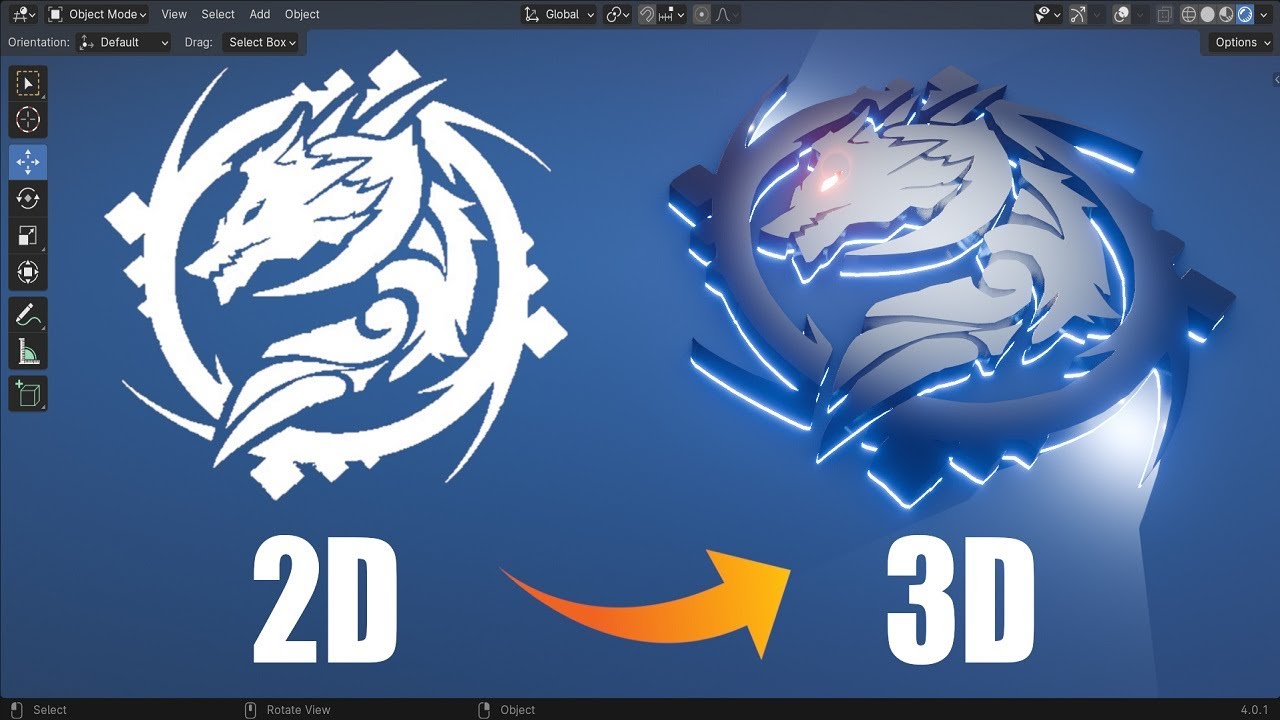
Показать описание
Let's create something amazing together! Learn to turn any 2D image into 3D model using Blender.
Download the Dragon Logo image here:
Download the final project file here to see exactly how it's done:
Table of Content
00:00 Intro
00:14 Convert 2D Image into GPencil
01:46 Clean Up GPencil
03:26 Convert Curves into 3D Mesh
04:28 Use Boolean to Cut Dragon Eye Shape
05:28 Use Solidify to Increase Logo Depth
07:00 Texturing Dragon 3D Logo
09:09 Design Background
11:15 Adding Camera
11:50 Lighting the 3D Logo
14:29 Best EEVEE Lighting Settings
15:11 Rendering Final Dragon 3D Logo
Download the Dragon Logo image here:
Download the final project file here to see exactly how it's done:
Table of Content
00:00 Intro
00:14 Convert 2D Image into GPencil
01:46 Clean Up GPencil
03:26 Convert Curves into 3D Mesh
04:28 Use Boolean to Cut Dragon Eye Shape
05:28 Use Solidify to Increase Logo Depth
07:00 Texturing Dragon 3D Logo
09:09 Design Background
11:15 Adding Camera
11:50 Lighting the 3D Logo
14:29 Best EEVEE Lighting Settings
15:11 Rendering Final Dragon 3D Logo
Tutorial: Easy 2D Image to 3D Render Workflow (100% Open Source)
Blender Tutorial - Turn Any 2D Image to 3D Model - Quick & Easy
Turn Any 2D Image to 3D Model Using AI Free - Step by Step Tutorial (2024)
Turn Any 2D Image to 3D Model: A Quick & Easy Blender Tutorial for Beginners
Turn 2D images into Animated 3D Models - Cheat at Blender Tutorial
Turn Any 2D Image to 3D Model in Blender - Beginner Tutorial
Convert 2D to 3D in 1 second Online & for Free
HOW TO TURN 2D IMAGES INTO 3D WORLDS! (Blender Tutorial)
Next Gen AI 3D Modelling Tools: Tested for 3D Printing
Easy 3D Logos in Blender: Use Any 2d Image
Turn a 2D Image into a 3D Environment in Blender!
Turn a 2D Image Into a 3D Building in Blender in 1 Minute!
Transform 2D A.I. images in 360° equirectangular for panorama
Turn 2D Images into 3D Objects with Monster Mash! (Free Web Tool)
Convert a 2D image to a perfect 3D character model - Is it really AI?
How to turn any 2D image into 3D! - Fspy/Blender Camera Projection Beginner Tutorial
Turn a 2D image to 3D using Blender - Tutorial 2022
3 Tools to Turn 2D Image to 3D Model Using AI Free - Step by Step Tutorial (2024)
Turn 2D Images into 3D models in Blender using Perspective Plotter Addon
Blender Tutorial - Turn Any 2D Logo to 3D Model - Quick & Easy (Superman Edition)
Extrude 2D Images with Blender + Photoshop
Convert 2D Design to 3D | Blender 3.4 tutorial #blender #blender3d #blendertutorial
Turn 2D Images into 3D Models #ai #artificialintelligence #aitools #3dmodeling
Convert Ai generated 2D images to 3D models for use in Blender and Gravity Sketch.
Комментарии
 0:16:25
0:16:25
 0:06:53
0:06:53
 0:02:45
0:02:45
 0:16:03
0:16:03
 0:01:24
0:01:24
 0:08:01
0:08:01
 0:00:24
0:00:24
 0:03:15
0:03:15
 0:39:33
0:39:33
 0:07:32
0:07:32
 0:01:03
0:01:03
 0:01:05
0:01:05
 0:03:23
0:03:23
 0:08:08
0:08:08
 0:08:03
0:08:03
 0:08:40
0:08:40
 0:18:45
0:18:45
 0:03:00
0:03:00
 0:05:17
0:05:17
 0:08:23
0:08:23
 0:09:20
0:09:20
 0:05:24
0:05:24
 0:00:35
0:00:35
 0:18:31
0:18:31