filmov
tv
How to Mail Merge By Grouping Data Easily Multiple Records on Same Page
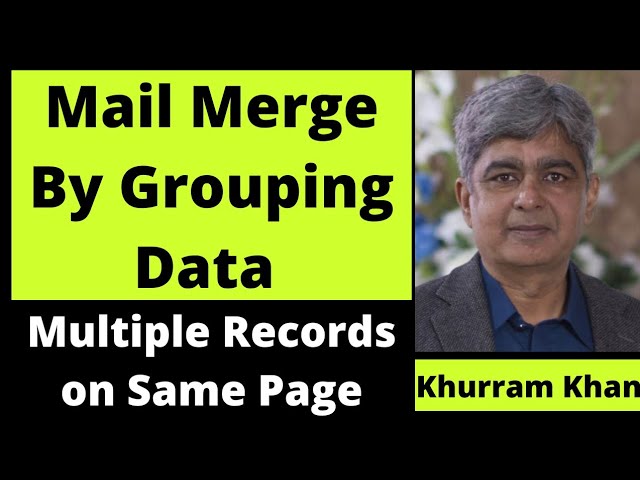
Показать описание
If you’re a Microsoft Word user, you’re probably familiar with the mail merge feature. But did you know you can use mail merge to easily group data together on the same page? In this tutorial, I’ll walk you through the steps of how to mail merge by grouping data multiple records on the same page.
We’ll start by creating a data source. This data source will contain the information you’d like to merge. Once you’ve created your data source, you’ll want to make sure it’s in the correct format for mail merging. Then, you’ll open a new document in Word and insert a mail merge field. This field will be used to group the data from the data source.
Next, you’ll select the option to group the data from the data source.
This will allow you to create multiple records on the same page. Once the data has been grouped, you’ll be able to insert the data into the document. You can do this by inserting the mail merge fields into the document.
Finally, you’ll be able to preview the document and make sure everything looks correct. If it does, you’ll be able to complete the mail merge and print the document.
This tutorial is perfect for anyone who wants to learn how to mail merge by grouping data multiple records on the same page. With my easy to follow steps, you’ll be able to create a mail merge document in no time!
If you are new to my channel, please subscribe and press the bell icon too.
Thank you for watching!
🅻🅸🅺🅴----🆂🅷🅰🆁🅴-----🅲🅾🅼🅼🅴🅽🆃------🆂🆄🅱🆂🅲🆁🅸🅱🅴
Featured playlist.
Visit my other Videos too:
Power BI Full Tutorial 2023:
Power Query:
3D formula:
Alt-Enter:
Aggregate and Subtotal:
Logic Function:
Excel Worksheet links:
Mail Merge:
Dilemma:
Excel tips and tricks:
Questions on Categorical Syllogism:
Information Systems Basic:
This Video address one of the common task at workplace. It is using Mail Merge feature of MS Word with Excel file in such a way that Mail Merge generates pages by grouping, means multiple records on same page based on a particular field value and it also shows how column values be added at run time.
Change IF Function shown in the video with the the following, that will take care of single line record
=IF(B2=B3,1,IF(COUNTIF($B$2:$B$14,B2)=1,2,0))
#MailMerge
#MSWord
#MultipleRecords
We’ll start by creating a data source. This data source will contain the information you’d like to merge. Once you’ve created your data source, you’ll want to make sure it’s in the correct format for mail merging. Then, you’ll open a new document in Word and insert a mail merge field. This field will be used to group the data from the data source.
Next, you’ll select the option to group the data from the data source.
This will allow you to create multiple records on the same page. Once the data has been grouped, you’ll be able to insert the data into the document. You can do this by inserting the mail merge fields into the document.
Finally, you’ll be able to preview the document and make sure everything looks correct. If it does, you’ll be able to complete the mail merge and print the document.
This tutorial is perfect for anyone who wants to learn how to mail merge by grouping data multiple records on the same page. With my easy to follow steps, you’ll be able to create a mail merge document in no time!
If you are new to my channel, please subscribe and press the bell icon too.
Thank you for watching!
🅻🅸🅺🅴----🆂🅷🅰🆁🅴-----🅲🅾🅼🅼🅴🅽🆃------🆂🆄🅱🆂🅲🆁🅸🅱🅴
Featured playlist.
Visit my other Videos too:
Power BI Full Tutorial 2023:
Power Query:
3D formula:
Alt-Enter:
Aggregate and Subtotal:
Logic Function:
Excel Worksheet links:
Mail Merge:
Dilemma:
Excel tips and tricks:
Questions on Categorical Syllogism:
Information Systems Basic:
This Video address one of the common task at workplace. It is using Mail Merge feature of MS Word with Excel file in such a way that Mail Merge generates pages by grouping, means multiple records on same page based on a particular field value and it also shows how column values be added at run time.
Change IF Function shown in the video with the the following, that will take care of single line record
=IF(B2=B3,1,IF(COUNTIF($B$2:$B$14,B2)=1,2,0))
#MailMerge
#MSWord
#MultipleRecords
Комментарии
 0:07:18
0:07:18
 0:15:03
0:15:03
 0:03:54
0:03:54
 0:04:33
0:04:33
 0:03:52
0:03:52
 0:09:17
0:09:17
 0:01:34
0:01:34
 0:11:57
0:11:57
 0:06:51
0:06:51
 0:03:57
0:03:57
 0:10:57
0:10:57
 0:12:52
0:12:52
 0:04:59
0:04:59
 0:14:15
0:14:15
 0:06:50
0:06:50
 0:08:15
0:08:15
 0:07:27
0:07:27
 0:05:33
0:05:33
 0:01:45
0:01:45
 0:08:36
0:08:36
 0:08:48
0:08:48
 0:07:03
0:07:03
 0:13:19
0:13:19
 0:05:52
0:05:52