filmov
tv
How to Mail Merge in Gmail | Send Bulk Emails on Google Sheets
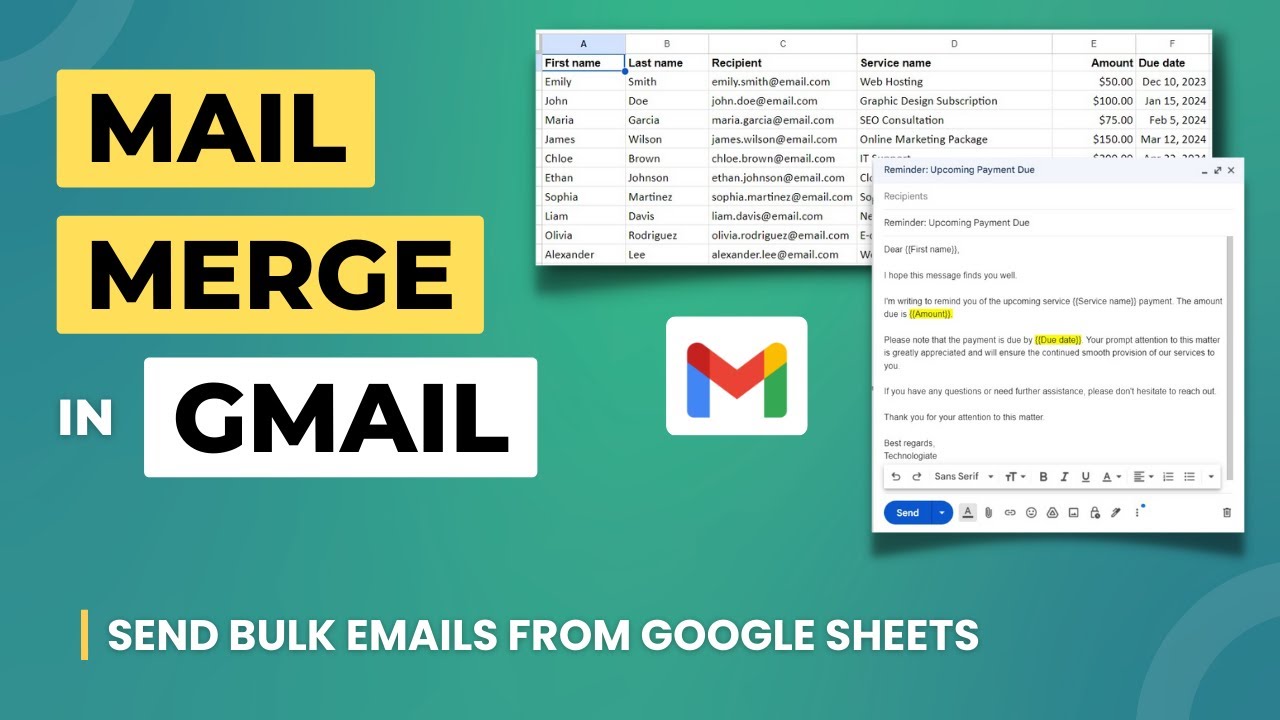
Показать описание
In this video, I have explained how to Mail Merge in Gmail.
Sometimes, we need to send one email in Gmail to multiple people in one go. However, the email body should have some variants depending on the recipients. You can achieve this using Mail Merge.
There are a lot of add-ons and extensions for mail merge in Gmail. But I have explained the free method. This method is offered by Google itself.
For this, you need to copy a Google sheet on your Google account.
The copied Google sheet contains an Appscript, which connects with your Gmail account and sends the email with the data on the sheet.
To run the app script, you need to authorize some access. This is required because the script will connect with the Gmail account.
For the email body, create a draft with the fields you want; each field should be inside double curly brackets {{field}}.
You can have multiple drafts, this script will send the mail merge emails for the subject you provide when sending running it.
Timestamps:
0:00 Mail merge in Gmail
0:30 Copy Mail Merge Google Sheet
1:15 Assign column names on the Sheet
2:20 Create the email body
3:30 Authorize the app script
3:50 Send Mail merge emails
5:39 Subscribe to Technologiate
Subscribe to the channel:
Follow and engage on social media:
#mailmerge #gmail #googlesheets #bulkemail #emailmarketing #emailcampaigns #gmailtips #mailmerge #personalization #emailautomation
Sometimes, we need to send one email in Gmail to multiple people in one go. However, the email body should have some variants depending on the recipients. You can achieve this using Mail Merge.
There are a lot of add-ons and extensions for mail merge in Gmail. But I have explained the free method. This method is offered by Google itself.
For this, you need to copy a Google sheet on your Google account.
The copied Google sheet contains an Appscript, which connects with your Gmail account and sends the email with the data on the sheet.
To run the app script, you need to authorize some access. This is required because the script will connect with the Gmail account.
For the email body, create a draft with the fields you want; each field should be inside double curly brackets {{field}}.
You can have multiple drafts, this script will send the mail merge emails for the subject you provide when sending running it.
Timestamps:
0:00 Mail merge in Gmail
0:30 Copy Mail Merge Google Sheet
1:15 Assign column names on the Sheet
2:20 Create the email body
3:30 Authorize the app script
3:50 Send Mail merge emails
5:39 Subscribe to Technologiate
Subscribe to the channel:
Follow and engage on social media:
#mailmerge #gmail #googlesheets #bulkemail #emailmarketing #emailcampaigns #gmailtips #mailmerge #personalization #emailautomation
Комментарии
 0:07:18
0:07:18
 0:03:54
0:03:54
 0:15:03
0:15:03
 0:03:52
0:03:52
 0:01:34
0:01:34
 0:04:33
0:04:33
 0:11:57
0:11:57
 0:04:59
0:04:59
 0:10:26
0:10:26
 0:10:57
0:10:57
 0:12:52
0:12:52
 0:09:17
0:09:17
 0:08:36
0:08:36
 0:08:15
0:08:15
 0:03:57
0:03:57
 0:09:27
0:09:27
 0:06:50
0:06:50
 0:14:15
0:14:15
 0:05:33
0:05:33
 0:05:52
0:05:52
 0:07:27
0:07:27
 0:11:48
0:11:48
 0:07:03
0:07:03
 0:15:48
0:15:48