filmov
tv
4 Ways to Fix The Recovery Server Could Not Be Contacted on Macbook (Reinstall macOS Not Working)
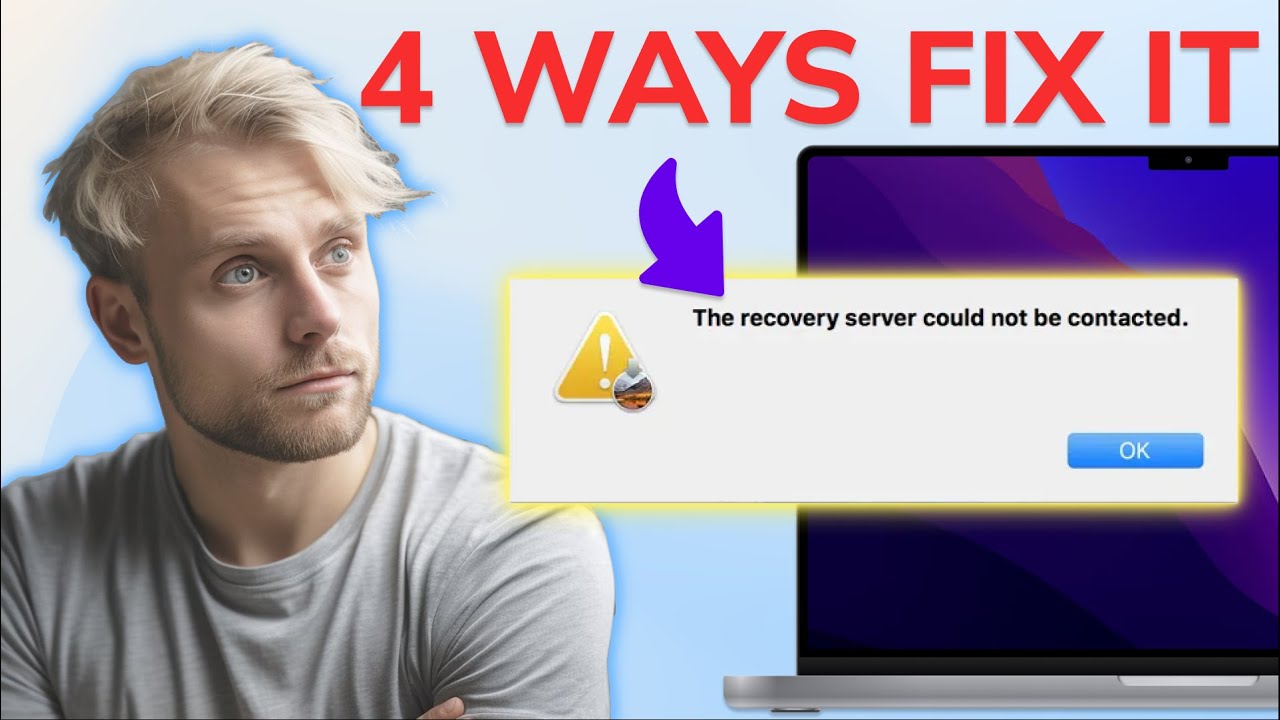
Показать описание
📌Timestamps:
00:00 Intro
00:28 Possible reasons for "The recovery server could not be contacted"
00:48 Method 1: Change network
01:06 Method 2: Check Apple System Status
01:25 Method 3: Reset Date and Time
02:02 Method 4: Reinstall macOS from USB
📎Related Article:
The Recovery Server Could Not Be Contacted in Mojave/Catalina
🔎Related Guide:
Tenorshare 4DDiG Mac Data Recovery User Guide
🎥Related Video:
[Free] How to Fix MacBook Won’t Turn on 2023 (5 Ways)
#therecoveryservercouldnotbecontacted #reinstallmacosnotworking #therecoveryservercouldnotbecontactedmac
When you're going to reinstall macOS from recovery, your Mac will contact Apple’s recovery server over the internet. However, it may pop up a window with "The recovery server could not be contacted" error message. This might be caused by:
1. Poor network connection
2. Apple Server is unavailable
3. Wrong Date and Time
So, here are 4 methods to fix "The recovery server could not be contacted" error.
Solution 1: Check network connection
The first common reason for this problem is a poor network connection. So, make sure you have connected your Mac to a stable network first. Or connect your Macbook to another available WiFi.
Solution 2: Check Apple System Status
When the Apple server is down, you can't fix the problem yourself. Before going to next method, check Apple System Status. Make sure the recovery server is available. If there is actually a problem with Apple server, wait for Apple to fix it.
Solution 3: Reset Date & Time
If you haven't turned on your Mac for a long time, the date and time on your Mac may not match with Apple server's. But we can't see date and time in Recovery Mode, so go to utilities and use terminal to reset date and time. Open Terminal, type the command: *date 0606144123* (June 6, 02:41pm, 2023). Then you can try again.
Solution 4: Reinstall macOS from USB
The last method is to reinstall macOS from installer. Before that, you need to create a bootable macOS installer first. Download the macOS installer from website or App Store on an available Mac. Connect a USB to your Mac, and use terminal to create a bootable USB installer. Once done, insert the USB to your Mac, restart and press Option key to open startup option. Connect your Mac to the internet and select the installer, you can reinstall macOS.
Here are commands for different macOS (replace MyVolume with your USB name):
Ventura:
Monterey:
Big Sur:
Catalina:
Mojave:
High Sierra:
El Capitan:
-------------------------------------------- Follow Us ----------------------------------------
Subscribe to our YouTube channel and there are more tech tips and tricks for you.
----------------------------------------------------------------------------------------------------------
Good Vibes – Luke Bergs & LiQWYD
Creative Commons — Attribution 3.0 Unported — CC BY 3.0
Комментарии
 0:11:04
0:11:04
 0:02:29
0:02:29
 0:03:57
0:03:57
 0:07:29
0:07:29
 0:03:36
0:03:36
 0:01:58
0:01:58
 0:03:38
0:03:38
 0:04:10
0:04:10
 0:09:25
0:09:25
 0:15:38
0:15:38
 0:13:04
0:13:04
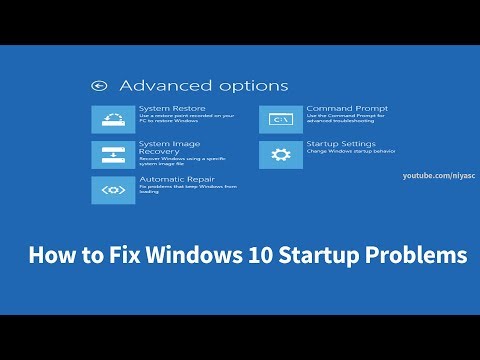 0:07:32
0:07:32
 0:06:54
0:06:54
 0:04:06
0:04:06
 0:07:24
0:07:24
 0:03:53
0:03:53
 0:10:32
0:10:32
 0:04:47
0:04:47
 0:14:01
0:14:01
 0:07:20
0:07:20
 0:01:21
0:01:21
 0:07:27
0:07:27
 0:08:03
0:08:03
 0:02:53
0:02:53