filmov
tv
Excel 2021 Expert Tutorial

Показать описание
Excel 2021 Expert Tutorial
Get Ad-Free Training by becoming a member today!
Who it's for: Beginners - experienced, everyday users looking to sharpen their skills and increase efficiency in Microsoft Excel.
What it is: Microsoft’s spreadsheet application used to clean and organize data.
What you'll learn: We start with the basics, showing you the user interface and quick ways to navigate. Once you’re comfortable with the software’s layout, we quickly move on to calculating data with basic formulas and functions. In the Intermediate section, we show you the various tools and ways to sort and filter data in a timely manner. Then, we dive into one of Excel’s most popular features; the Pivot Table. Our Advanced training starts with basic functions like the IF function. After that, we explore complex Database functions, provide an introduction to Macros, and show you how to save time by automating common Excel tasks.
Join Learnit Anytime for ad-free training, exams, certificates, and exclusive content:
For Private Group Trainings please visit:
Username: manuals
Password: password
Start 0:00
Introduction 0:03
Nesting Functions 4:24
Database Functions 12:16
XLOOKUP 20:47
UNIQUE 28:39
SORT and SORTBY 34:30
FILTER 40:24
LET 46:54
Consolidate 52:19
Introduction to Macros 57:03
Recording and Playing Macros 59:38
Conclusion 1:05:03
#excel #excel2021 #exceltutorial
(C) 2022 Learnit, Inc.
Any illegal reproduction of this content will result in immediate legal action.
Get Ad-Free Training by becoming a member today!
Who it's for: Beginners - experienced, everyday users looking to sharpen their skills and increase efficiency in Microsoft Excel.
What it is: Microsoft’s spreadsheet application used to clean and organize data.
What you'll learn: We start with the basics, showing you the user interface and quick ways to navigate. Once you’re comfortable with the software’s layout, we quickly move on to calculating data with basic formulas and functions. In the Intermediate section, we show you the various tools and ways to sort and filter data in a timely manner. Then, we dive into one of Excel’s most popular features; the Pivot Table. Our Advanced training starts with basic functions like the IF function. After that, we explore complex Database functions, provide an introduction to Macros, and show you how to save time by automating common Excel tasks.
Join Learnit Anytime for ad-free training, exams, certificates, and exclusive content:
For Private Group Trainings please visit:
Username: manuals
Password: password
Start 0:00
Introduction 0:03
Nesting Functions 4:24
Database Functions 12:16
XLOOKUP 20:47
UNIQUE 28:39
SORT and SORTBY 34:30
FILTER 40:24
LET 46:54
Consolidate 52:19
Introduction to Macros 57:03
Recording and Playing Macros 59:38
Conclusion 1:05:03
#excel #excel2021 #exceltutorial
(C) 2022 Learnit, Inc.
Any illegal reproduction of this content will result in immediate legal action.
Комментарии
 1:06:36
1:06:36
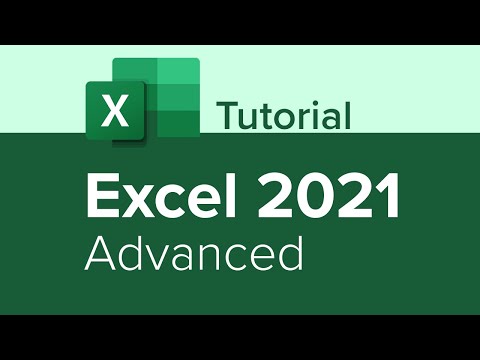 1:21:15
1:21:15
 3:48:53
3:48:53
 5:43:05
5:43:05
 3:43:41
3:43:41
 0:00:54
0:00:54
 0:28:08
0:28:08
 0:54:55
0:54:55
 1:55:45
1:55:45
 9:51:35
9:51:35
 0:52:40
0:52:40
 0:00:52
0:00:52
 0:00:08
0:00:08
 0:00:37
0:00:37
 0:59:15
0:59:15
 1:24:43
1:24:43
 0:20:18
0:20:18
 6:42:53
6:42:53
 0:19:48
0:19:48
 0:51:41
0:51:41
 4:42:13
4:42:13
 11:55:34
11:55:34
 5:09:42
5:09:42
 0:27:49
0:27:49