filmov
tv
5 Best Ways to Fix SD Card Not Detected ✅
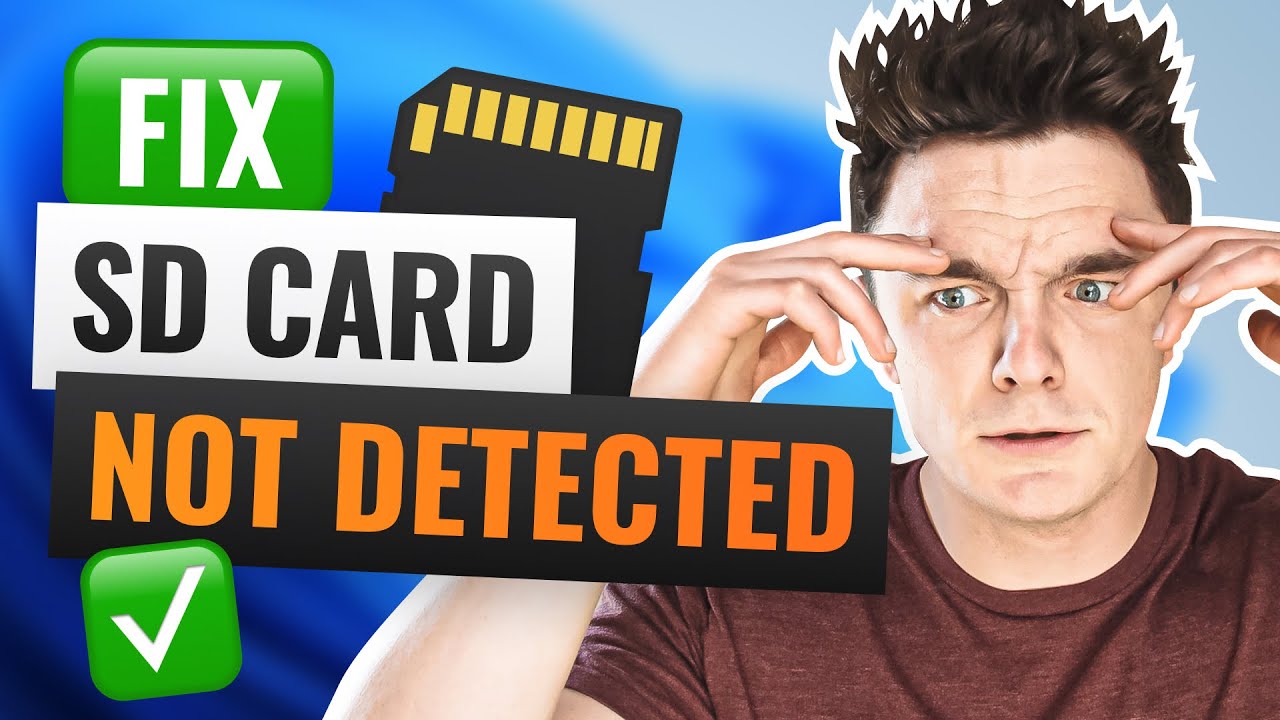
Показать описание
Chapters:
00:00 Intro
00:55 Diagnose your SD card
01:54 Reassign drive letter
02:58 Use data recovery software
04:53 Use CHKDSK to fix errors
05:22 Format your SD card
06:02 Conclusion
Step 1. Preliminary Checks
Before diving into more complex solutions, perform these basic checks to rule out simple issues:
1. Connection Check: Ensure the SD card is properly inserted into your device. If using a camera, try another card to check if the slot itself is faulty.
2. Clean the Contacts: Dirty contacts can prevent detection. Clean them gently with isopropyl alcohol.
3. Try Different Hardware: Use a different card reader or cable if you're using a PC. This helps determine if the issue is with the card or the reader.
Step 2. Reassign Drive Letters
If your SD card is visible in Disk Management but not in Windows Explorer, changing the drive letter might help:
1. Connect your SD card to your PC.
2. Open the Start Menu, search for "Disk Management," and press Enter.
3. Right-click your SD card in the drive list, choose "Change Drive Letter and Paths."
4. Click "Change," select a new drive letter, and confirm by clicking "OK" and "Yes" when prompted.
Step 3. Use Disk Drill for Data Recovery
Disk Drill can recover data from SD cards spanning many different file types. It's capable of reading cards of all different file systems, including file systems that are corrupt and even appear to be RAW. It also allows you to scan any and all of your SD cards in their entirety, and recover up to 500MB of files for free before needing to upgrade to the Pro version.
To recover files from an SD card that is not detected using Disk Drill:
2. Connect your SD card and launch Disk Drill.
3. Select your SD card from the disk list and click "Search for lost data."
4. After the scan, browse and preview the recoverable files.
5. Select the files you need, choose a save location (not on the SD card), and click "Recover" to save them.
Step 4. Use Command Prompt to Repair SD Card
1. If the above methods don't work, you can try repairing the SD card using Command Prompt:
2. Connect the SD card to your PC.
3. Open the Start Menu, run Command Prompt as Administrator.
4. Type chkdsk X: /f (replace 'X' with the drive letter of your SD card) and press Enter. This will attempt to repair any bad file system data.
Step 5. Format the SD Card
As a last resort, if the SD card is still not detected:
1. Connect the card to your PC, open Disk Management.
2. Right-click your SD card, choose "Format."
3. Select the file system, set a new name if desired, and click "OK" to format.
Device-Specific Formatting
For optimal compatibility, insert the formatted SD card back into your device (e.g., a camera) and format it again using the device's own formatting options.
🎥 More relevant videos:
#sdcardrecovery #sdcard
Комментарии
 0:08:06
0:08:06
 0:11:16
0:11:16
 0:08:25
0:08:25
 0:00:32
0:00:32
 0:03:46
0:03:46
 0:05:03
0:05:03
 0:00:43
0:00:43
 0:00:09
0:00:09
 0:00:39
0:00:39
 0:13:53
0:13:53
 0:06:32
0:06:32
 0:05:06
0:05:06
 0:06:43
0:06:43
 0:14:40
0:14:40
 0:20:07
0:20:07
 0:06:02
0:06:02
 0:16:24
0:16:24
 0:06:49
0:06:49
 0:08:47
0:08:47
 0:00:51
0:00:51
 0:00:49
0:00:49
 0:00:24
0:00:24
 0:02:55
0:02:55
 0:08:01
0:08:01