filmov
tv
MSPTDA 04: Power Query: Import Multiple Excel Files & Combine (Append) into Proper Data Set

Показать описание
Download START Files:
Assigned Homework:
Download Word Document and read:
Then download the rest of the files and complete the homework:
Examples of Finished Homework:
Buy excelisfun products:
In this Video learn how to import data from multiple Excel Workbook Files and append into a single Proper data Set.
Topics:
1. (00:12) Introduction
2. (02:18) Look at Data Import Files and the different objects that are in an Excel File
3. (06:56) Import Excel Files From Folder
4. (08:11) Look at Excel File in Power Query Editor
5. (08:26) Transform extensions to all lowercase
6. (08:34) Filter to include only Excel Files in import process
7. (09:10) Extract Excel File Name to create New Column for City. Split By Delimiter.
8. (10:01) Power Query Options: Don’t Change Data Type
9. (11:10) Rename Column and Remove unwanted columns
10. (11:34) Add Custom Column with Excel.Workbook Function (M Code Function). Explanation of what functions extracts from the Excel Files.
11. (15:14) Filter Out Excel Objects that do not meet Criteria = Sheet
12. (15:37) Filter out names that Do Not Begin With Sheet. Extract Worksheet Name to create New Column for SalesRep.
13. (16:08) Final Append to get all Excel Worksheet that contain Proper Data Sets with a proper SalesRep Name.
14. (17:41) Apply correct Data Types
15. (18:50) Load to Excel Sheet
16. (19:41) Change Default PivotTable Layout & Options
17. (21:19) Build PivotTable Report
18. (23:40) Definition of a PivotTable
19. (26:12) Add New Excel Workbook Files to the Folder & Refresh the Query and PivotTable
20. (29:35) Edit Query when Folder Path Changes
21. (30:57) Summary
Comprehensive Microsoft Power Tools for Data Analysis Class, BI 348, taught by Mike Girvin, Excel MVP and Highline College Professor.
Assigned Homework:
Download Word Document and read:
Then download the rest of the files and complete the homework:
Examples of Finished Homework:
Buy excelisfun products:
In this Video learn how to import data from multiple Excel Workbook Files and append into a single Proper data Set.
Topics:
1. (00:12) Introduction
2. (02:18) Look at Data Import Files and the different objects that are in an Excel File
3. (06:56) Import Excel Files From Folder
4. (08:11) Look at Excel File in Power Query Editor
5. (08:26) Transform extensions to all lowercase
6. (08:34) Filter to include only Excel Files in import process
7. (09:10) Extract Excel File Name to create New Column for City. Split By Delimiter.
8. (10:01) Power Query Options: Don’t Change Data Type
9. (11:10) Rename Column and Remove unwanted columns
10. (11:34) Add Custom Column with Excel.Workbook Function (M Code Function). Explanation of what functions extracts from the Excel Files.
11. (15:14) Filter Out Excel Objects that do not meet Criteria = Sheet
12. (15:37) Filter out names that Do Not Begin With Sheet. Extract Worksheet Name to create New Column for SalesRep.
13. (16:08) Final Append to get all Excel Worksheet that contain Proper Data Sets with a proper SalesRep Name.
14. (17:41) Apply correct Data Types
15. (18:50) Load to Excel Sheet
16. (19:41) Change Default PivotTable Layout & Options
17. (21:19) Build PivotTable Report
18. (23:40) Definition of a PivotTable
19. (26:12) Add New Excel Workbook Files to the Folder & Refresh the Query and PivotTable
20. (29:35) Edit Query when Folder Path Changes
21. (30:57) Summary
Comprehensive Microsoft Power Tools for Data Analysis Class, BI 348, taught by Mike Girvin, Excel MVP and Highline College Professor.
Комментарии
 0:32:04
0:32:04
 0:57:13
0:57:13
 0:08:49
0:08:49
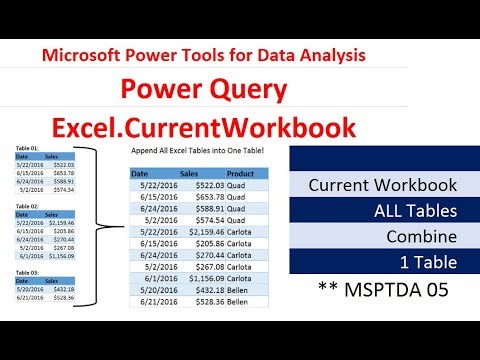 0:27:44
0:27:44
 0:19:11
0:19:11
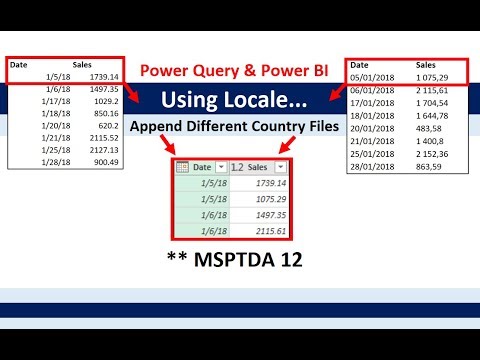 0:21:19
0:21:19
 0:22:43
0:22:43
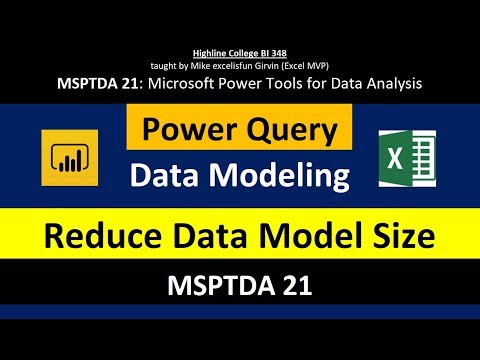 0:25:13
0:25:13
 0:29:40
0:29:40
 0:18:40
0:18:40
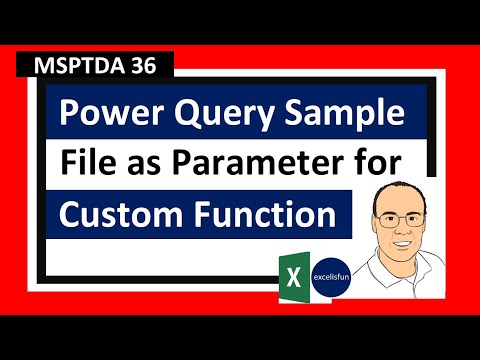 0:13:23
0:13:23
 0:36:25
0:36:25
 0:07:12
0:07:12
 0:09:30
0:09:30
 0:04:29
0:04:29
 0:17:28
0:17:28
 0:11:07
0:11:07
 0:18:43
0:18:43
 0:08:13
0:08:13
 1:49:33
1:49:33
 0:09:23
0:09:23
 0:03:53
0:03:53
 0:06:32
0:06:32
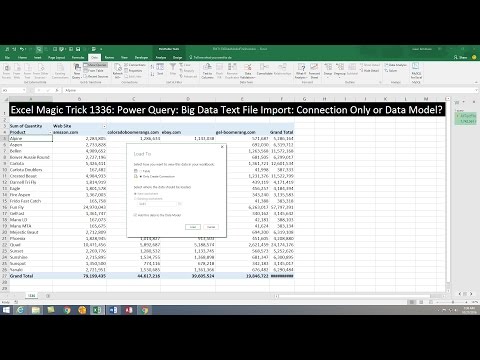 0:11:35
0:11:35