filmov
tv
Microsoft Word Tips & Tricks to Save Time - Part 1

Показать описание
TIME SAVING TIPS AND SHORTCUTS IN MICROSOFT WORD // Auto Populate Current Date, Select and Delete Text Quickly, Enable Document Protection. See how to precisely select text, quickly delete text, insert a date that automatically updates, and access document protection and security features. Click the link below to download Top Microsoft Word Tips for HR Professionals for these and other time-saving tricks and short-cuts in MS Word.
1) Select Text Quickly
• Double-Click a word to select it
• Press CTRL and click a word to select the entire sentence
• Triple-Click a word to select the entire paragraph
2) Delete Text Quickly
• Hold the CTRL key while hitting Backspace
Result: Deletes a word at a time (quicker than Backspace alone!)
3) Auto-Update the Date & Time
• Place cursor where you want the date to appear and go to Insert - Date & Time (under “Text” section) - select your desired format, and check the box to “Update automatically”
Result: That date will update automatically every time you open or print the document (great for template letters, fax cover sheets, etc.)
4) Protect Your Word Document
• Click File - Info - Protect Document
Result: From here you can manage viewing and editing permissions, encrypt with a password, etc.
__________
FREE DOWNLOADS:
__________
CONNECT WITH ME:
__________
__________
RESOURCES:
Some links included here are affiliate links. If you click on these links and make a purchase, I may earn a small commission at no additional cost to you. Thanks for supporting this channel!
__________
KEYWORDS: #MSWord, microsoft word tutorial, select text quickly, delete text in word, insert date to auto-update, protect word document, enable security, enable password, Sharon Smith HR, @SharonSmithHR
__________
PLAYLISTS:
1) Select Text Quickly
• Double-Click a word to select it
• Press CTRL and click a word to select the entire sentence
• Triple-Click a word to select the entire paragraph
2) Delete Text Quickly
• Hold the CTRL key while hitting Backspace
Result: Deletes a word at a time (quicker than Backspace alone!)
3) Auto-Update the Date & Time
• Place cursor where you want the date to appear and go to Insert - Date & Time (under “Text” section) - select your desired format, and check the box to “Update automatically”
Result: That date will update automatically every time you open or print the document (great for template letters, fax cover sheets, etc.)
4) Protect Your Word Document
• Click File - Info - Protect Document
Result: From here you can manage viewing and editing permissions, encrypt with a password, etc.
__________
FREE DOWNLOADS:
__________
CONNECT WITH ME:
__________
__________
RESOURCES:
Some links included here are affiliate links. If you click on these links and make a purchase, I may earn a small commission at no additional cost to you. Thanks for supporting this channel!
__________
KEYWORDS: #MSWord, microsoft word tutorial, select text quickly, delete text in word, insert date to auto-update, protect word document, enable security, enable password, Sharon Smith HR, @SharonSmithHR
__________
PLAYLISTS:
Комментарии
 0:20:34
0:20:34
 0:08:15
0:08:15
 0:33:24
0:33:24
 0:12:21
0:12:21
 0:06:40
0:06:40
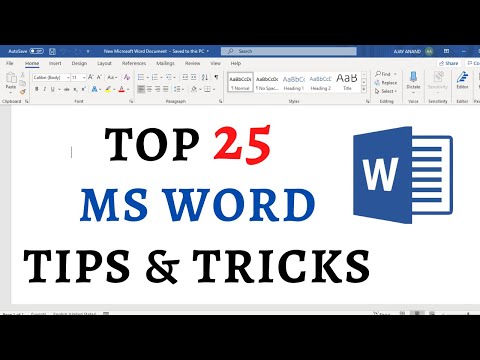 0:30:31
0:30:31
![[2024] 10 BEST](https://i.ytimg.com/vi/kpnNyTzaXZ4/hqdefault.jpg) 0:05:55
0:05:55
 0:01:00
0:01:00
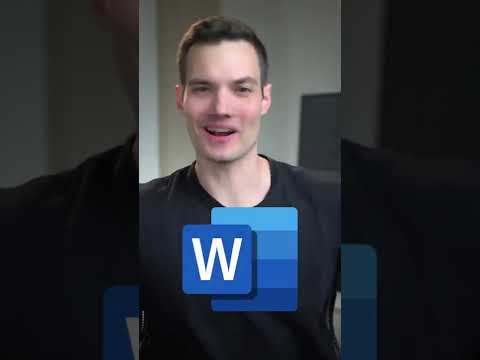 0:00:53
0:00:53
 0:23:20
0:23:20
 0:25:02
0:25:02
 0:00:56
0:00:56
 0:02:51
0:02:51
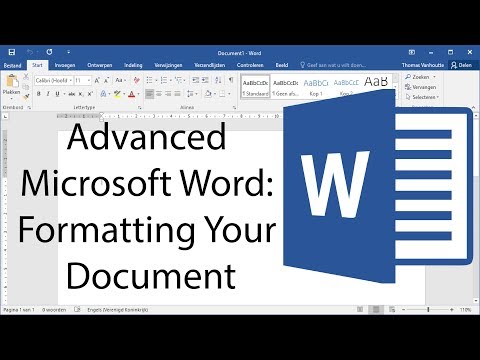 0:10:18
0:10:18
 4:44:51
4:44:51
 0:22:34
0:22:34
 1:09:16
1:09:16
 0:09:00
0:09:00
 0:08:38
0:08:38
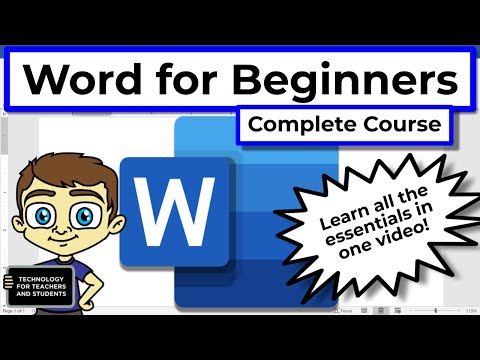 0:43:16
0:43:16
 0:00:25
0:00:25
 0:00:11
0:00:11
 0:00:10
0:00:10
 0:00:33
0:00:33