filmov
tv
How to delete “Program” in Task Manager Startup Tab in Windows | Broken File or Virus?
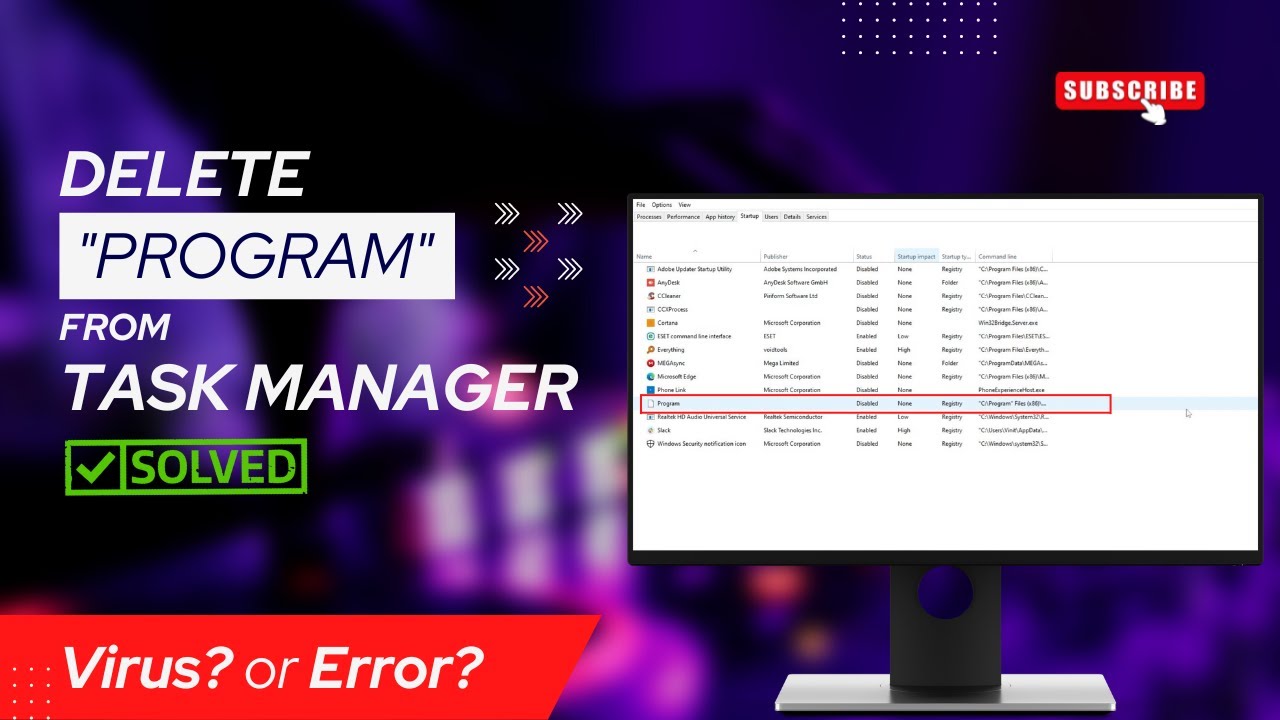
Показать описание
The apps that are set to launch automatically when you sign in are listed in Task Manager's Startup tab. However, you can also find a listing for "Program" with no publisher and a blank icon. In this video, we explain what this Program item in the Startup tab of Windows 10's Task Manager is and whether it is secure and how to delete it.
Shortcut to TASK MANAGER: CTRL+SHIFT+ESC
Press WINDOWS KEY + R to invoke the Run dialog.
To identify the Program entries in the Startup tab and get rid of the entries, proceed as follows:
- Open Task Manager.
- Select the Startup tab.
- Right-click on the column header.
- From the context menu, enable these two options: Startup type and Command line.
The Startup entry could be located in any one of the following registry locations:
HKEY_CURRENT_USER\SOFTWARE\Microsoft\Windows\CurrentVersion\Run
HKEY_LOCAL_MACHINE\SOFTWARE\Microsoft\Windows\CurrentVersion\Run
HKEY_CURRENT_USER\SOFTWARE\WOW6432Node\Microsoft\Windows\CurrentVersion\Run
HKEY_LOCAL_MACHINE\SOFTWARE\WOW6432Node\Microsoft\Windows\CurrentVersion\Run
🔔Subscribe to my YouTube channel
If you like this tutorial, give this video a thumbs up and subscribe to my channel.
★Disclaimer★
Like every other video on our channel, this one is only intended for educational purposes. You use anything you download, install, or use from this video at your own risk. Since we are using resources that are freely available online, we do not own any files. We are thus not accountable or liable for any claims, damages, losses, charges, or expenses.
Follow our social media:
Do subscribe for more interesting videos
❤️❤️❤️❤️THANK YOU FOR WATCHING❤️❤️❤️❤️
#program #taskmanager #windows #startup
Shortcut to TASK MANAGER: CTRL+SHIFT+ESC
Press WINDOWS KEY + R to invoke the Run dialog.
To identify the Program entries in the Startup tab and get rid of the entries, proceed as follows:
- Open Task Manager.
- Select the Startup tab.
- Right-click on the column header.
- From the context menu, enable these two options: Startup type and Command line.
The Startup entry could be located in any one of the following registry locations:
HKEY_CURRENT_USER\SOFTWARE\Microsoft\Windows\CurrentVersion\Run
HKEY_LOCAL_MACHINE\SOFTWARE\Microsoft\Windows\CurrentVersion\Run
HKEY_CURRENT_USER\SOFTWARE\WOW6432Node\Microsoft\Windows\CurrentVersion\Run
HKEY_LOCAL_MACHINE\SOFTWARE\WOW6432Node\Microsoft\Windows\CurrentVersion\Run
🔔Subscribe to my YouTube channel
If you like this tutorial, give this video a thumbs up and subscribe to my channel.
★Disclaimer★
Like every other video on our channel, this one is only intended for educational purposes. You use anything you download, install, or use from this video at your own risk. Since we are using resources that are freely available online, we do not own any files. We are thus not accountable or liable for any claims, damages, losses, charges, or expenses.
Follow our social media:
Do subscribe for more interesting videos
❤️❤️❤️❤️THANK YOU FOR WATCHING❤️❤️❤️❤️
#program #taskmanager #windows #startup
Комментарии
 0:03:06
0:03:06
 0:01:16
0:01:16
 0:01:55
0:01:55
 0:00:42
0:00:42
 0:03:46
0:03:46
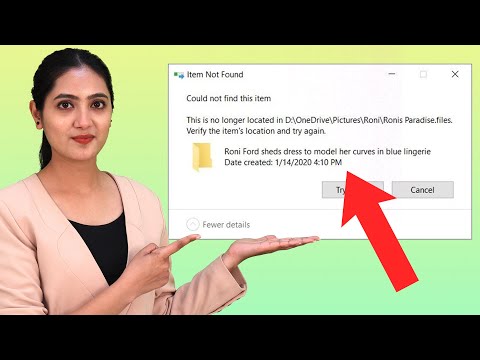 0:02:15
0:02:15
 0:03:46
0:03:46
 0:03:07
0:03:07
 0:02:45
0:02:45
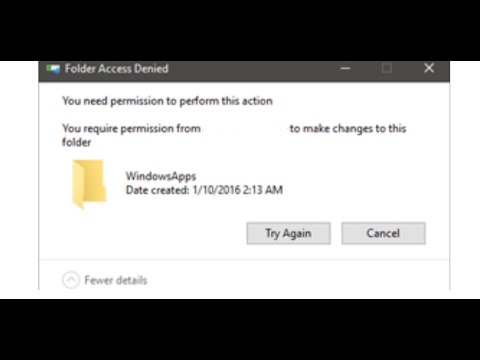 0:02:46
0:02:46
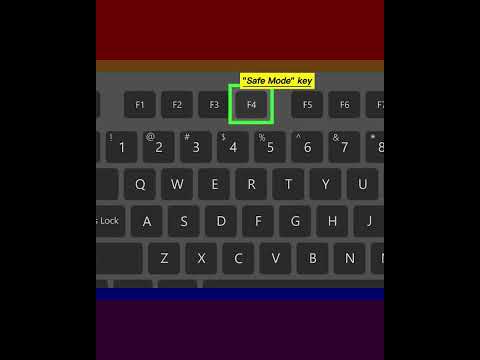 0:01:00
0:01:00
 0:14:18
0:14:18
 0:00:44
0:00:44
 0:00:59
0:00:59
 0:05:33
0:05:33
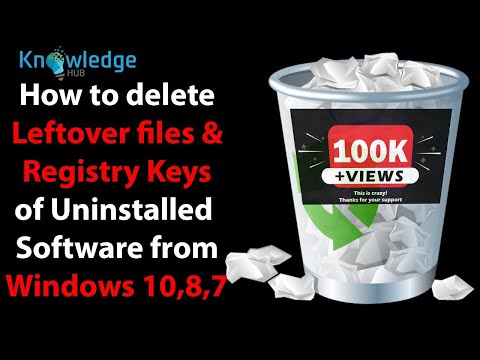 0:13:59
0:13:59
 0:10:18
0:10:18
 0:03:06
0:03:06
 0:01:41
0:01:41
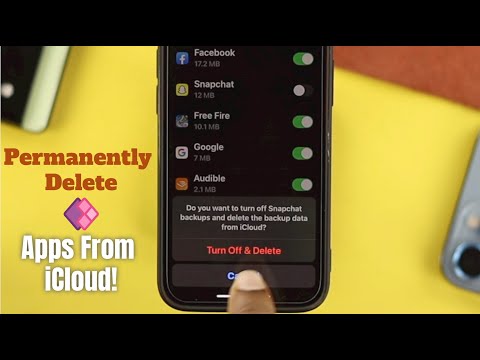 0:01:45
0:01:45
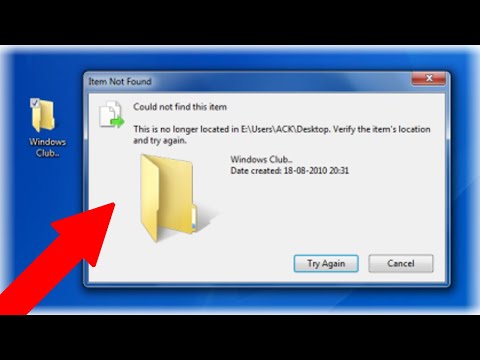 0:04:44
0:04:44
 0:01:32
0:01:32
 0:05:33
0:05:33
 0:02:37
0:02:37