filmov
tv
Linux Network Configuration

Показать описание
Info
Level: Intermediate
Presenter: Eli the Computer Guy
Date Created: September 16, 2010
Length of Class: 51 Mintues
Tracks
Linux
Prerequisites
Introduction to Linux
Installing Linux
Basic Linux Tasks
VIM for File Editing
Navigation in Linux
Purpose of Class
This class teaches students how to configure their Linux servers networking.
Topics Covered
ifconfig Command
DHCP Releae and Renew
Restarting the Network Service
Editing the interfaces File to Setup a Static IP Address
Changing the Serves Hostname'
Ping for Troubleshooting
UFW Firewall Configuration
Class Notes
Basic Tasks
To Show Current IP Addresses and Network Configuration = sudo ifconfi
To Release and Renew IP Address = sudo dhclient
To Restart the Networking Service = sudo /etc/init.d/networking restart
Always Restart the Networking Service After Changing Network Configurations
Network Config file
To Edit the Network Adapter Configurations = sudo vim /etc/network/interfaces
auto eth0 = Auto Negotiate Speed for Ethernet Card 0
iface eth0 inet static /dhcp = Ethernet Card 0 Either Static or DHCP Address. If DHCP Don't Go Further.
address 192.168.1.100 = Static IP Address
netmask 255.255.255.0 = Subnet Mssk
network 192.168.1.0 = Network (Generally Your IP Address Siply with a 0 in the Last Octet))
broadcast 192.168.1.255 = Broadcast Address (The Last Address in Your Subnet. Generally Your IP Address with a 255 in the Last Octet.)
gateway 192.168.1.1 = Default Gateway. Generally Your ISP Modem or Router
To See Current Hostname = sudo /bin/hostname
To Change Hostname = sudo /bin/hostname newhostname
Ping
To Determine if You Can See an IP Address = ping IP Address
To Determine DNS is Working = ping domainname
UFW firewall
To Chaneg Default Handling of Ports When UFW is Enabled = sudo ufw default allow/deny
To Turn UFW on or Off = sudo ufw enable/disable
To Open or Close Ports for Everyone = sudo ufw allow/deny port#
To Delete a UFW Rule = sudo ufw delete allow/deny port#
To Allow Access to All Ports from a Specific IP Address = sudo ufw allow from IP Address
To Allow Access to a Specific Port from a Specific IP Address = sudo ufw allow from IP Address to any port port#
Final Thoughts
Drivers Should Work Out of the Box...
Wireless Networking is Its own Topic
Комментарии
 0:02:49
0:02:49
 1:09:05
1:09:05
 0:51:19
0:51:19
 0:23:35
0:23:35
 0:14:14
0:14:14
 0:06:32
0:06:32
 0:12:08
0:12:08
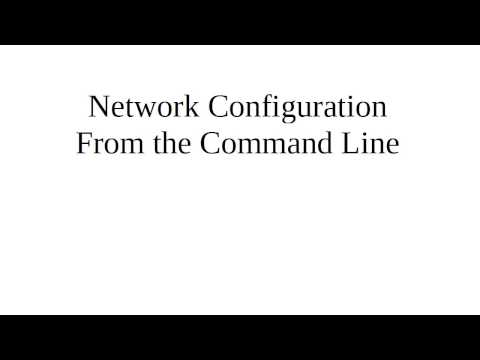 0:05:04
0:05:04
 0:27:06
0:27:06
 0:11:04
0:11:04
 0:07:32
0:07:32
 0:18:37
0:18:37
 0:11:42
0:11:42
 0:14:48
0:14:48
 0:27:44
0:27:44
 0:10:46
0:10:46
 5:26:46
5:26:46
 0:11:06
0:11:06
 0:16:53
0:16:53
 0:10:10
0:10:10
 0:06:42
0:06:42
 0:04:44
0:04:44
 0:25:40
0:25:40
 0:14:11
0:14:11