filmov
tv
✨How To Reset Forgotten Password In Windows 11, 10 \ 8.1 Without Losing Data\Without programs

Показать описание
✅Hey!
Today we are going to take a look at a rather simple way to reset forgotten local account password in Windows 11, Windows 10 and Windows 8.1 without programs.
This is actually a big problem when you cannot open your computer.
You are trying to remember your password, but it doesn't work. You can reset your password and come up with a new one, but you haven't created a dedicated password reset flash drive.
Do not worry, look carefully, repeat exactly after me, step by step, and we will succeed!
⏱️Time codes
Overview of how to reset a forgotten password in Windows 11, 10, and 8.1 without losing data.
00:31 🛠️ Introduction to four methods for opening a command prompt to begin the password reset process.
00:45 🌀 Method 1: Restarting the computer with Shift key and navigating to the command prompt via troubleshooting options.
01:37 🔁 Method 2: Forcing a system recovery by interrupting Windows startup multiple times to access command prompt.
02:44 📀 Method 3: Using a Windows installation USB to boot and navigate to command prompt.
03:57 ✨ Method 4: Booting from a Windows USB and using Shift + F10 to directly open command prompt.
04:29 💾 Determining the drive letter where Windows is installed using Notepad through command prompt.
05:16 🖋️ Instructions for using command lines to reset the Windows password by manipulating system files.
07:38 🔄 Completing the password reset process and restarting the computer to apply changes.
08:03 🔓 Command line instructions for removing the account password entirely, allowing access without a password.
09:21 🔑 How to set a new password post-reset for enhanced security through Windows settings.
10:16 🛡️ Final step detailing the process to secure the computer with a new password setup.
Made with HARPA AI
✅1.Command Prompt
05:25 team number 1:
06:30 team number 2:
✅2.Command Prompt:
08:05 remove password:
net user
net user ipMalik *
I hope that what I just said in this video could help you, and if you found it helpful, please share my video with anyone!
Write me a comment, I will answer all your questions and try to help you.
Thank you very much for your attention to my video!
Good luck!
Today we are going to take a look at a rather simple way to reset forgotten local account password in Windows 11, Windows 10 and Windows 8.1 without programs.
This is actually a big problem when you cannot open your computer.
You are trying to remember your password, but it doesn't work. You can reset your password and come up with a new one, but you haven't created a dedicated password reset flash drive.
Do not worry, look carefully, repeat exactly after me, step by step, and we will succeed!
⏱️Time codes
Overview of how to reset a forgotten password in Windows 11, 10, and 8.1 without losing data.
00:31 🛠️ Introduction to four methods for opening a command prompt to begin the password reset process.
00:45 🌀 Method 1: Restarting the computer with Shift key and navigating to the command prompt via troubleshooting options.
01:37 🔁 Method 2: Forcing a system recovery by interrupting Windows startup multiple times to access command prompt.
02:44 📀 Method 3: Using a Windows installation USB to boot and navigate to command prompt.
03:57 ✨ Method 4: Booting from a Windows USB and using Shift + F10 to directly open command prompt.
04:29 💾 Determining the drive letter where Windows is installed using Notepad through command prompt.
05:16 🖋️ Instructions for using command lines to reset the Windows password by manipulating system files.
07:38 🔄 Completing the password reset process and restarting the computer to apply changes.
08:03 🔓 Command line instructions for removing the account password entirely, allowing access without a password.
09:21 🔑 How to set a new password post-reset for enhanced security through Windows settings.
10:16 🛡️ Final step detailing the process to secure the computer with a new password setup.
Made with HARPA AI
✅1.Command Prompt
05:25 team number 1:
06:30 team number 2:
✅2.Command Prompt:
08:05 remove password:
net user
net user ipMalik *
I hope that what I just said in this video could help you, and if you found it helpful, please share my video with anyone!
Write me a comment, I will answer all your questions and try to help you.
Thank you very much for your attention to my video!
Good luck!
Комментарии
 0:03:09
0:03:09
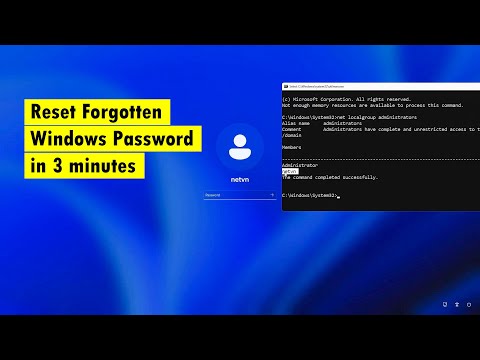 0:03:10
0:03:10
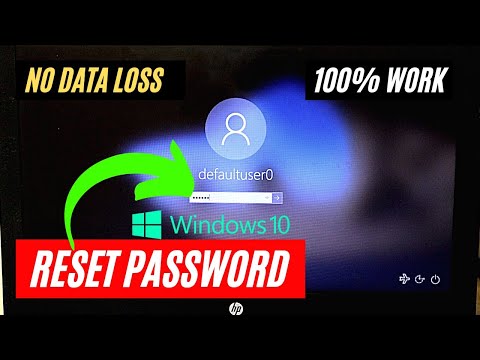 0:03:35
0:03:35
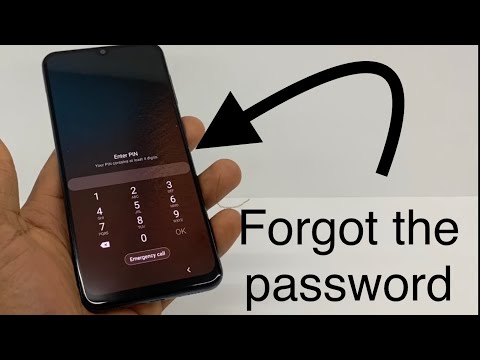 0:02:31
0:02:31
 0:06:09
0:06:09
 0:10:38
0:10:38
 0:02:53
0:02:53
 0:03:18
0:03:18
 0:05:16
0:05:16
 0:03:07
0:03:07
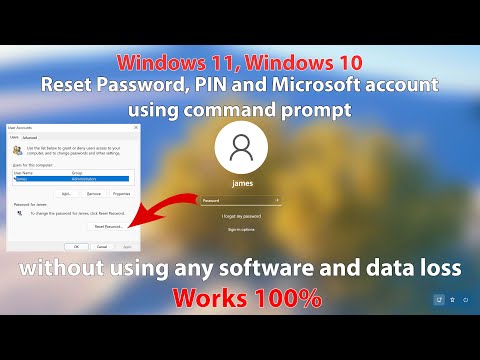 0:07:15
0:07:15
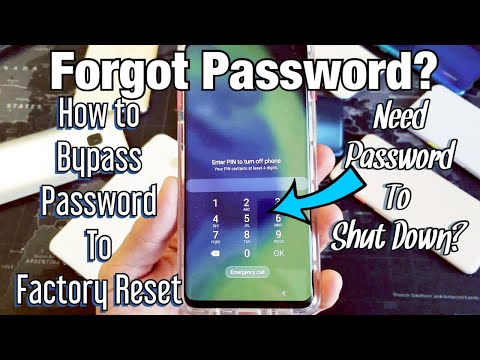 0:06:33
0:06:33
 0:03:19
0:03:19
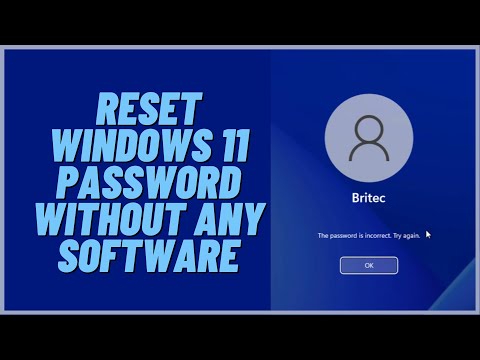 0:09:41
0:09:41
![[2023] Forgot Your](https://i.ytimg.com/vi/0mXfEY2Onps/hqdefault.jpg) 0:04:34
0:04:34
 0:03:29
0:03:29
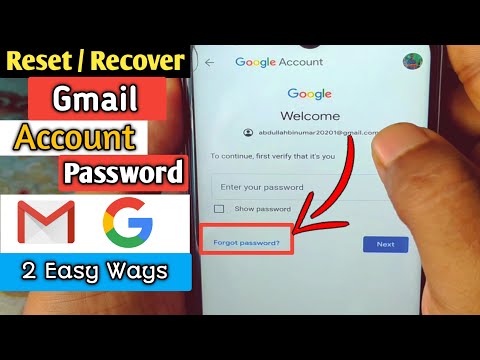 0:07:58
0:07:58
 0:03:19
0:03:19
 0:01:10
0:01:10
 0:08:36
0:08:36
 0:05:08
0:05:08
 0:04:20
0:04:20
 0:02:14
0:02:14
 0:02:18
0:02:18