filmov
tv
How to Fix External Hard Disk Detected but Not Opening Issue?

Показать описание
Why can't access an external hard drive on Windows 10? In general, different reasons can restrict you from accessing the hard drive. These reasons include:
● Your PC has potential virus or malware
● There are bad sectors on the hard drive
● Your PC has outdated hard drive drivers
● The system has run into a technical glitch
After knowing why Windows may fail to access a hard drive, let’s start with the solutions on how to fix external hard disk detected but not opening issue.
Timestamps:
0:00 Intro
1:10 Solution 1: Change the permissions of the drive that not accessible
2:01 Solution 2: Update the external hard drive driver
2:39 Solution 3: Fix external hard drive won't open by Disk Management
3:32 Solution 4: Run CHKDSK to Repair Disk
4:19 Solution 5: Run Windows Troubleshooter
#Wondershare #WondershareRecoveritDataRecovery
How to Fix External Hard Disk Detected but Not Opening Issue
How to Fix External Hard Drive Not Showing Up In My Computer - Hard Drive Not Detected On Windows 10
How To Fix External Hard Drive not showing up or detected in Windows 10
【Fixed】External Hard Drive Not Showing Up in My Computer
How to Fix External Hard Drive Not Showing Up
5 Ways to Fix External Hard Drive Not Showing Up ✅
How to fix a Dead External hard drive HDD - toshiba hard drive| LapFix
Fix The disk structure is corrupted and unreadable | How To Solve Hard Drive is not accessible
How To Fix Lenovo IdeaPad Flex 5 Not Turning On
How to Fix External Hard Disk Detected but Not Opening Issue?
How To Fix Seagate External Hard Drive Not Working - Full Guide
How to Fix External Hard Drive Not Initialized
How to fix a Dead External WD hard drive HDD - Data Recovery
How to fix You need to format the disk before you can use it
Fix a Broken Seagate External Hard Drive Port
How to recover data from a hard drive (stuck heads: buzzing, clicking, etc)
How To Fix External Hard Drive Not Mounting On Mac
How to Run CHKDSK For Repairing Bad Sectors?
Fix Drive is Not Accessible
How to Fix External Hard Drive Not Showing Up on Mac? [6 Methods]
How to fix your computer harddrive in under 5 min.
4 Methods to Fix Corrupted Hard Drive on Windows 10/11
Secret of 'dead' external HARD DRIVES! How to QUICKLY fix the problem, its cause and solut...
How to fix a corrupted hard drive #shorts #techsupport
Комментарии
 0:02:00
0:02:00
 0:04:49
0:04:49
 0:02:10
0:02:10
 0:04:28
0:04:28
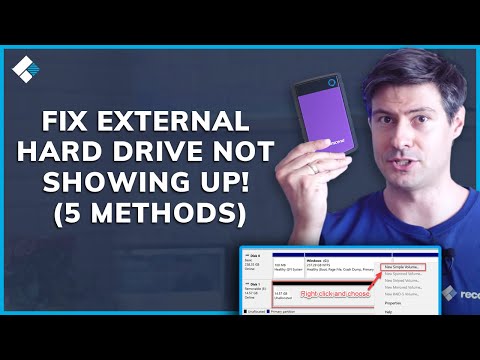 0:07:00
0:07:00
 0:06:53
0:06:53
 0:08:29
0:08:29
 0:01:43
0:01:43
 0:01:39
0:01:39
 0:07:53
0:07:53
 0:04:11
0:04:11
 0:06:20
0:06:20
 0:08:28
0:08:28
 0:01:50
0:01:50
 0:06:23
0:06:23
 0:10:28
0:10:28
 0:06:37
0:06:37
 0:00:47
0:00:47
 0:04:19
0:04:19
 0:07:26
0:07:26
 0:04:28
0:04:28
 0:07:19
0:07:19
 0:06:38
0:06:38
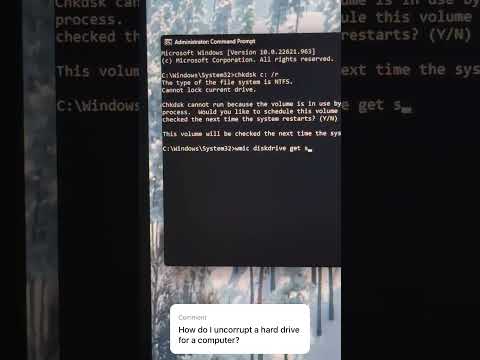 0:01:01
0:01:01