filmov
tv
How to Create Folders From Excel As You Type
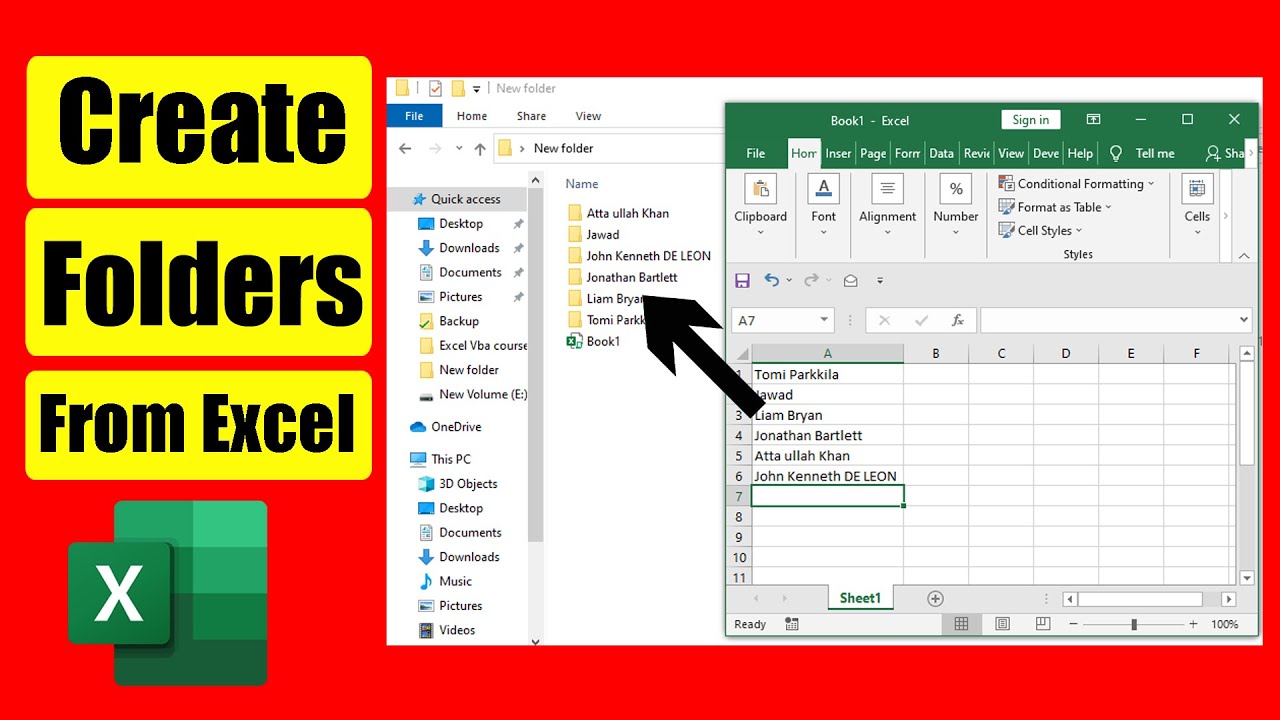
Показать описание
How to Create Folders from Excel as You Type
Sometimes we need to create multiple folders from excel list. This type of folder creation is really tiresome. But now you can use VBA code create folders based on cell values. In this advanced excel tutorial, I’ll show you exactly how you can create multiple folders from excel as you type. If you follow the instructions from this video, you don’t need CMD to create folders from excel list. There are two tremendous features in this tutorial. You can create folders whenever you write the name inside any cell in Column A in excel. Also, you can paste a list in column A and the folders will be created automatically. All of this can be done using this excel tutorial.
Now let’s follow the instructions below to create folders based on cell values in excel.
Step 1: Open Microsoft Excel.
Step 2: Save the workbook in .xlsm format.
Step 3: Place the workbook where you want to create folders.
Step 4: Now open the workbook.
Step 5: Right Click on the Sheet Tab and Click on View Code.
Step 7: After writing the code you need to close the VBE (VBA Editor)
Step 8: Write something on Column A and press Enter and Done
Now go the location where you have workbook. You’ll see the folder created already. Now you can create folders using excel list. If you want you can paste the list in column A and it will automatically create folder on your computer from that list.
#Create #Folder #Excel
Thanks for watching.
-------------------------------------------------------------------------------------------------------------
Support the channel with as low as $5
-------------------------------------------------------------------------------------------------------------
Please subscribe to #excel10tutorial
Here goes the most recent video of the channel:
Playlists:
Social media:
Sometimes we need to create multiple folders from excel list. This type of folder creation is really tiresome. But now you can use VBA code create folders based on cell values. In this advanced excel tutorial, I’ll show you exactly how you can create multiple folders from excel as you type. If you follow the instructions from this video, you don’t need CMD to create folders from excel list. There are two tremendous features in this tutorial. You can create folders whenever you write the name inside any cell in Column A in excel. Also, you can paste a list in column A and the folders will be created automatically. All of this can be done using this excel tutorial.
Now let’s follow the instructions below to create folders based on cell values in excel.
Step 1: Open Microsoft Excel.
Step 2: Save the workbook in .xlsm format.
Step 3: Place the workbook where you want to create folders.
Step 4: Now open the workbook.
Step 5: Right Click on the Sheet Tab and Click on View Code.
Step 7: After writing the code you need to close the VBE (VBA Editor)
Step 8: Write something on Column A and press Enter and Done
Now go the location where you have workbook. You’ll see the folder created already. Now you can create folders using excel list. If you want you can paste the list in column A and it will automatically create folder on your computer from that list.
#Create #Folder #Excel
Thanks for watching.
-------------------------------------------------------------------------------------------------------------
Support the channel with as low as $5
-------------------------------------------------------------------------------------------------------------
Please subscribe to #excel10tutorial
Here goes the most recent video of the channel:
Playlists:
Social media:
Комментарии
 0:02:07
0:02:07
 0:01:15
0:01:15
 0:05:13
0:05:13
 0:01:03
0:01:03
 0:03:16
0:03:16
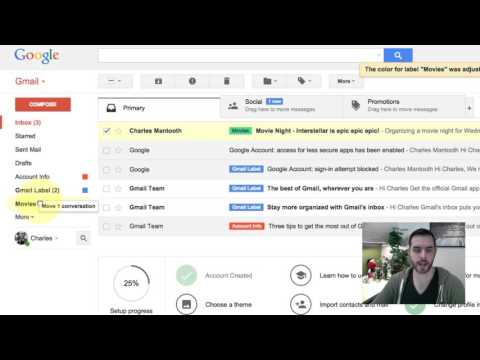 0:02:05
0:02:05
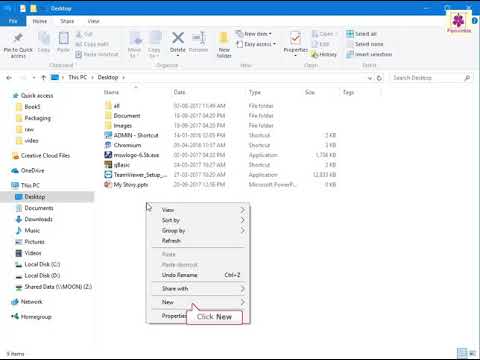 0:01:32
0:01:32
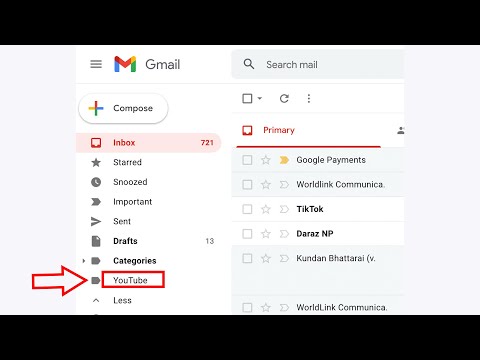 0:02:30
0:02:30
 0:29:09
0:29:09
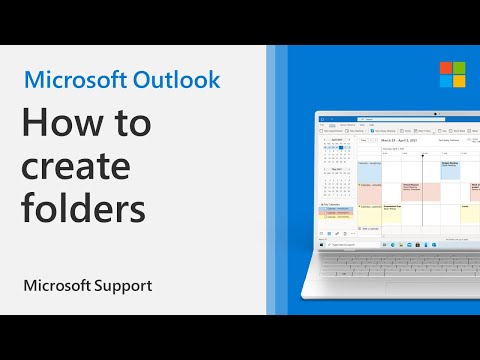 0:00:58
0:00:58
 0:01:42
0:01:42
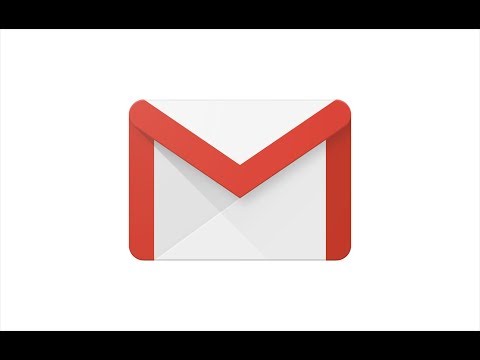 0:02:33
0:02:33
 0:02:00
0:02:00
 0:03:43
0:03:43
 0:03:00
0:03:00
 0:04:56
0:04:56
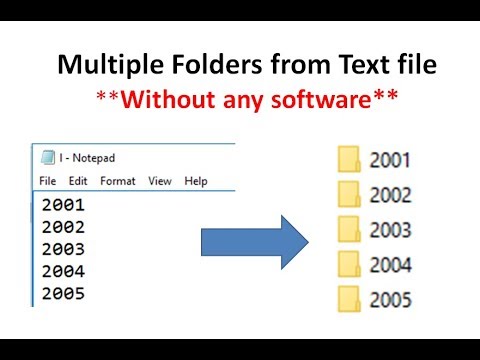 0:01:47
0:01:47
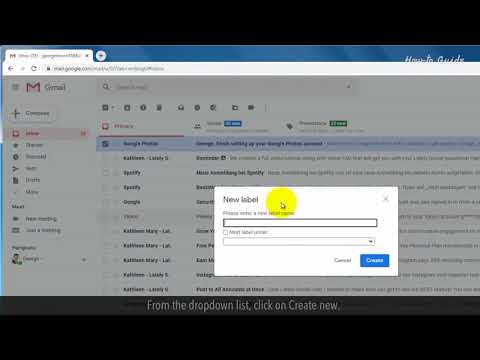 0:01:16
0:01:16
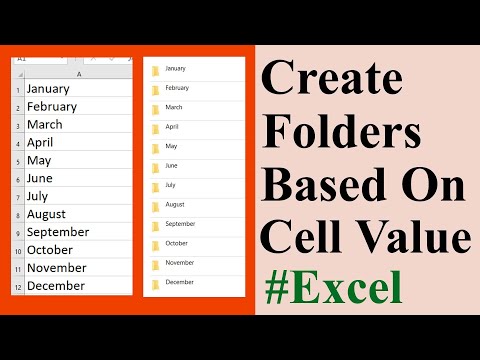 0:02:11
0:02:11
 0:09:38
0:09:38
 0:00:56
0:00:56
 0:00:46
0:00:46
 0:00:42
0:00:42
 0:02:46
0:02:46