filmov
tv
How to Create Folders in Gmail | Direct Emails to A Particular Folder
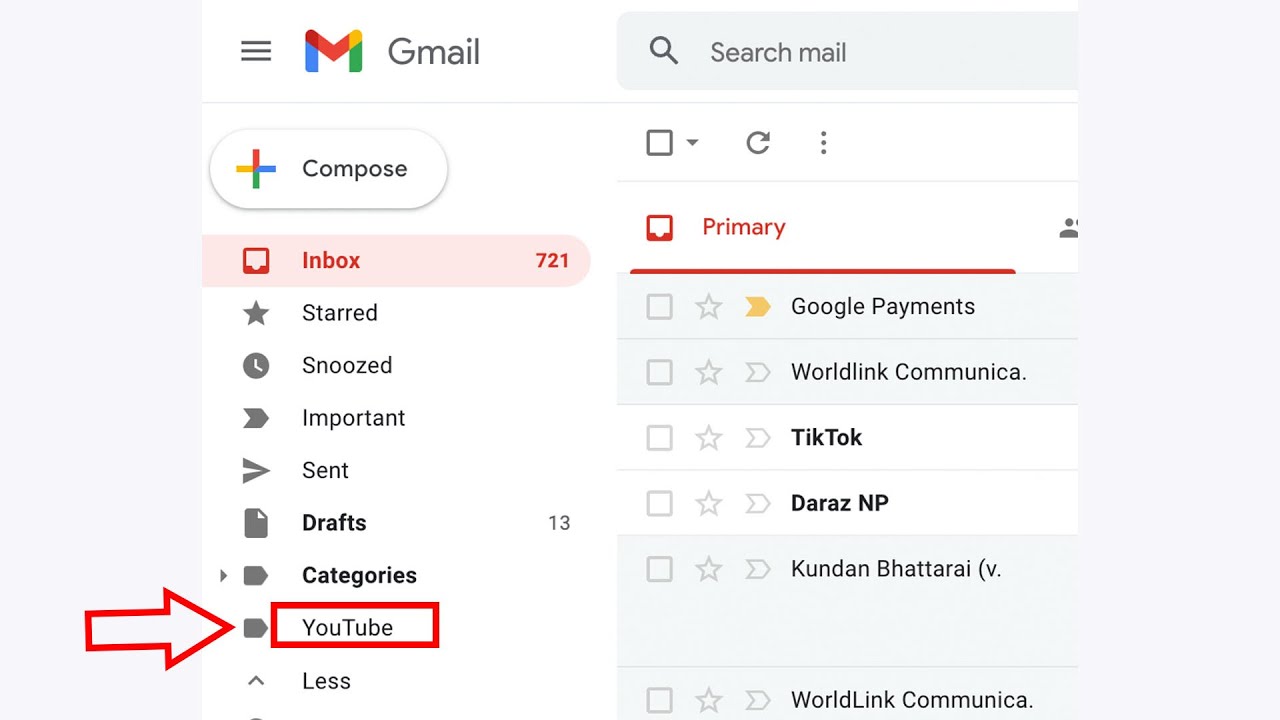
Показать описание
In this video today we will see How to Create Folders in Gmail. Folders are known as Labels in Gmail. Labels help you to organize emails together according to a particular subject or a sender. You can create filters so that emails will automatically go to a particular folder or label.
In this video we will see how to create folders in gmail account. Now in gmail account the folders are known as labels. So what I will do is I will at first log into my gmail account. So once I log into my gmail account, I will click on the "setting" icons here. Then click on this option "see all settings". After that go to this option "Labels" and then click on this option "create new label". Now let me give a name to this one as Google and you can create this label as a separate label or else if you want to group it under something else then you can click here and then you can go to inbox, personal receipts whatever you want. Otherwise you can create a separate label and then select this option "create now". This label is created. Now what will be the use of this label is let me go to inbox. Now suppose if I want to move this gmail that I have received from Google to that label, I can select and I can select others also. And after that I can click on this option "Move to" and select this option "Google". So these emails have been moved into Google labels. Now if you want to see the label you can just scroll down and this is the label which I had created and these are the emails. Now if you want to automatically direct all the emails that you are receiving from google alerts to this label then what you will do is you will open this email and then you will copy this email address. Copy it. Then again go to this "settings" icon. Click on "see all settings". Then you have to click on this option "Filters and blocked addresses" and then what you have to do is you have to create a filter. So click on this option "create a new filter" and then you will paste that email address here and then click on this option "create filter". After that what you want to do is you want to move all the emails that you have received from google alerts to a label which is Google. So after that select this option "create filter now". Once you do it all the emails that you will be receiving from this google alert from now onward it will be directed to this Google label. So it will be easier for you to find out the emails from that particular contact only.
Watch some of other popular videos of our channel:
How to check who is using your WiFi
2 ways to reset forgotten gmail password
Solve computer proxy server problem refusing connection
What to do if you can't connect to wireless interent
Remove VPN settings from iphone and browsea internet faster
How to reset forgotten apple id password with the help of an email address
How to transfer mp3 songs from computer to iPhone without iTunes
How to recover both apple id and password
This channel is about technology related tips and tricks. You will find tutorials related to computer, iphone and android phones.
#createfoldersgmail
#createlablesgmail
In this video we will see how to create folders in gmail account. Now in gmail account the folders are known as labels. So what I will do is I will at first log into my gmail account. So once I log into my gmail account, I will click on the "setting" icons here. Then click on this option "see all settings". After that go to this option "Labels" and then click on this option "create new label". Now let me give a name to this one as Google and you can create this label as a separate label or else if you want to group it under something else then you can click here and then you can go to inbox, personal receipts whatever you want. Otherwise you can create a separate label and then select this option "create now". This label is created. Now what will be the use of this label is let me go to inbox. Now suppose if I want to move this gmail that I have received from Google to that label, I can select and I can select others also. And after that I can click on this option "Move to" and select this option "Google". So these emails have been moved into Google labels. Now if you want to see the label you can just scroll down and this is the label which I had created and these are the emails. Now if you want to automatically direct all the emails that you are receiving from google alerts to this label then what you will do is you will open this email and then you will copy this email address. Copy it. Then again go to this "settings" icon. Click on "see all settings". Then you have to click on this option "Filters and blocked addresses" and then what you have to do is you have to create a filter. So click on this option "create a new filter" and then you will paste that email address here and then click on this option "create filter". After that what you want to do is you want to move all the emails that you have received from google alerts to a label which is Google. So after that select this option "create filter now". Once you do it all the emails that you will be receiving from this google alert from now onward it will be directed to this Google label. So it will be easier for you to find out the emails from that particular contact only.
Watch some of other popular videos of our channel:
How to check who is using your WiFi
2 ways to reset forgotten gmail password
Solve computer proxy server problem refusing connection
What to do if you can't connect to wireless interent
Remove VPN settings from iphone and browsea internet faster
How to reset forgotten apple id password with the help of an email address
How to transfer mp3 songs from computer to iPhone without iTunes
How to recover both apple id and password
This channel is about technology related tips and tricks. You will find tutorials related to computer, iphone and android phones.
#createfoldersgmail
#createlablesgmail
Комментарии
 0:02:07
0:02:07
 0:05:13
0:05:13
 0:01:15
0:01:15
 0:01:03
0:01:03
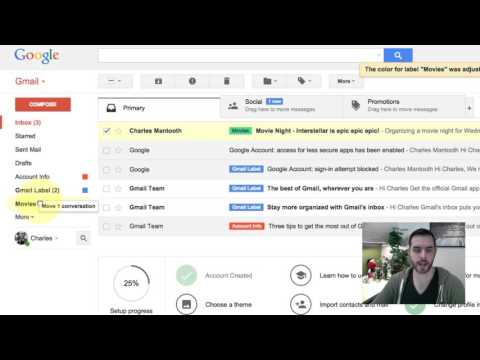 0:02:05
0:02:05
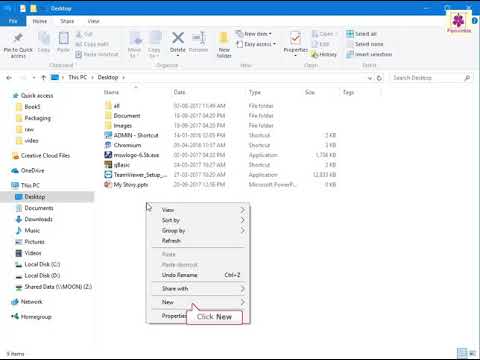 0:01:32
0:01:32
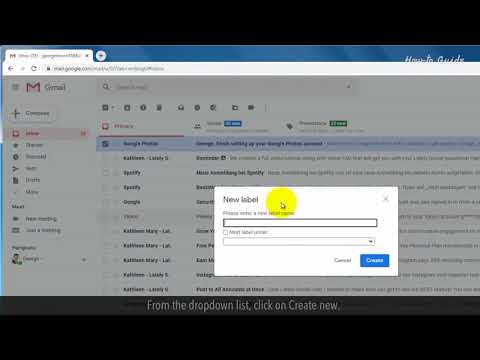 0:01:16
0:01:16
 0:04:56
0:04:56
 0:00:13
0:00:13
 0:01:42
0:01:42
 0:03:16
0:03:16
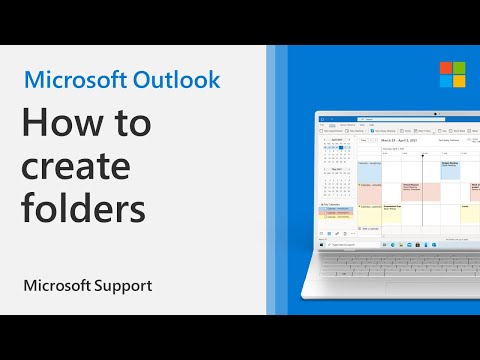 0:00:58
0:00:58
 0:02:00
0:02:00
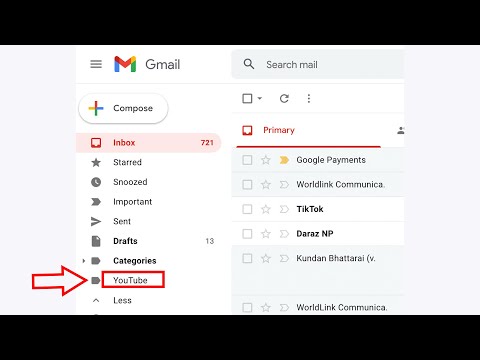 0:02:30
0:02:30
 0:03:43
0:03:43
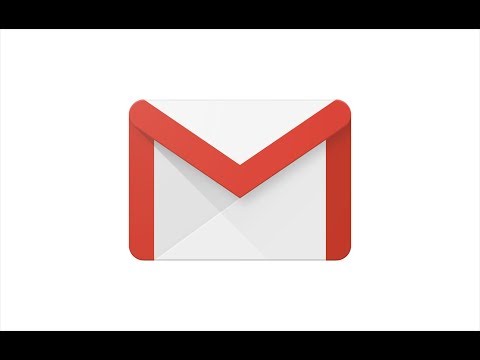 0:02:33
0:02:33
 0:09:38
0:09:38
 0:01:33
0:01:33
 0:01:00
0:01:00
 0:04:00
0:04:00
 0:00:56
0:00:56
 0:00:42
0:00:42
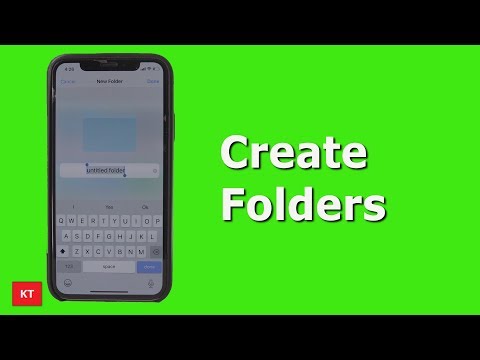 0:02:46
0:02:46
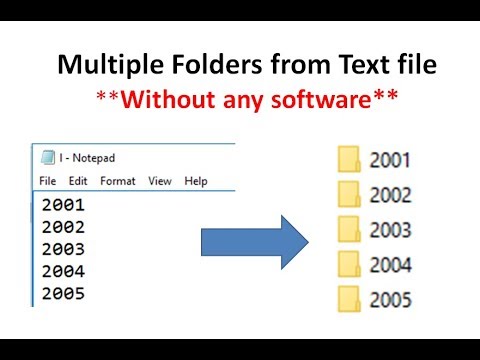 0:01:47
0:01:47