filmov
tv
How to Reset Forgotten Password in Windows 10 | Without Losing Data
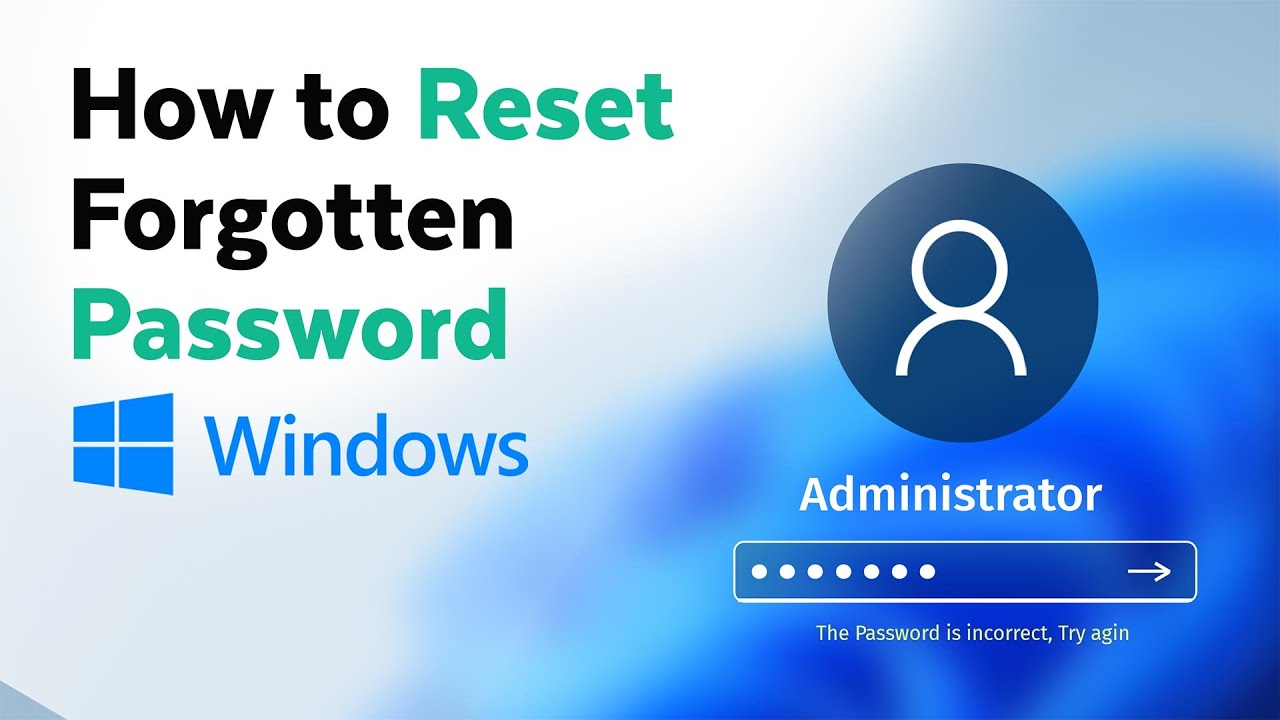
Показать описание
🎬𝗧𝗮𝗯𝗹𝗲 𝗼𝗳 𝗰𝗼𝗻𝘁𝗲𝗻𝘁𝘀
0:00 Intro
0:32 Download an Iso file
1:10 Download Rufus Software
1:38 Copy the Iso file to Pendrive
2:39 Find your Bios key
3:12 Reset the password
📌 𝗙𝗼𝗹𝗹𝗼𝘄 𝘁𝗵𝗲𝘀𝗲 𝘀𝗶𝗺𝗽𝗹𝗲 𝘀𝘁𝗲𝗽𝘀
Step 1: Download an iso file
Click file name to download the iso file,
Step 2: Download Rufus Software
And download the software
Step 3: Copy the iso file to pendrive
Open rufus software, insert empty pendrive
Once your pendrive is detected, click select
Select the iso file that you have download on your system,
Click ‘Start & ok’.
To Find your bios key click the link in the description,
Check your computer type & see the bios key,
Now insert the pendrive where you want to reset password,
Restart your computer, And keep pressing your bios key,
Once you get bios screen, find boot menu option,
Now make sure your pendrive is first in the list,
Now ‘save & exit’ And you will be able to access your computer,
To reset the password, go to Start, search ‘NT Password edit’
Click open, select your account for which you want to reset password,
Click ‘Change password’ & reset your password.
🎁 𝗧𝗼𝗼𝗹𝘀 & 𝗗𝗶𝘀𝗰𝗼𝘂𝗻𝘁𝘀
🙌 𝗢𝗳𝗳𝗶𝗰𝗶𝗮𝗹𝗹𝘆:
💬 𝗙𝗼𝗹𝗹𝗼𝘄 & 𝗖𝗵𝗮𝘁 𝘄𝗶𝘁𝗵 𝘂𝘀:
Комментарии
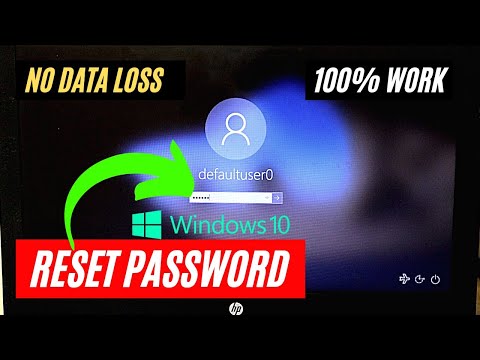 0:03:35
0:03:35
 0:03:09
0:03:09
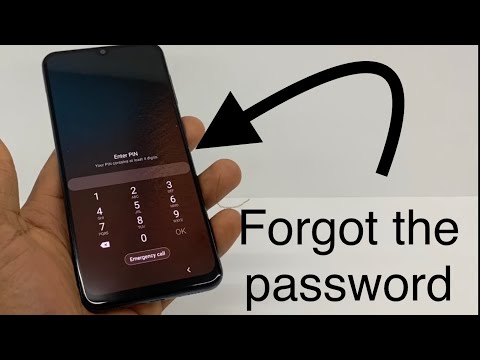 0:02:31
0:02:31
 0:02:53
0:02:53
 0:10:38
0:10:38
 0:03:07
0:03:07
 0:06:09
0:06:09
 0:04:20
0:04:20
 0:05:28
0:05:28
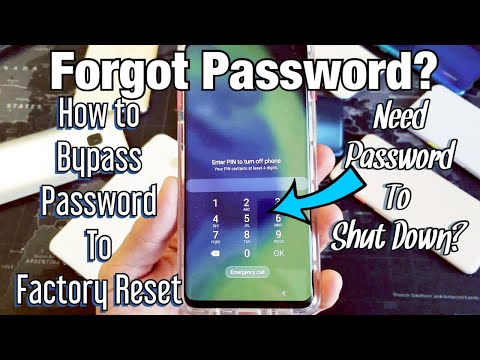 0:06:33
0:06:33
![[2023] Forgot Your](https://i.ytimg.com/vi/0mXfEY2Onps/hqdefault.jpg) 0:04:34
0:04:34
 0:04:34
0:04:34
 0:02:26
0:02:26
 0:02:09
0:02:09
 0:06:06
0:06:06
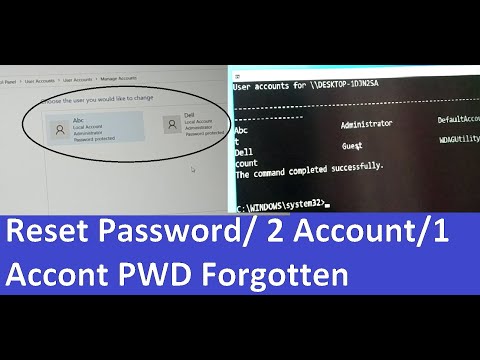 0:03:51
0:03:51
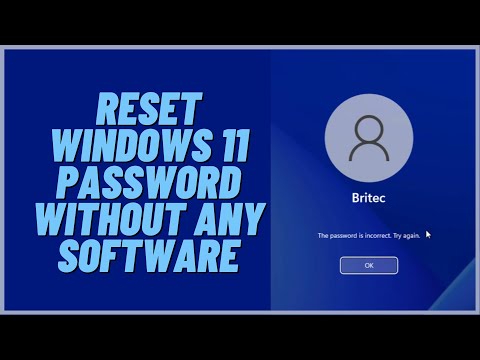 0:09:41
0:09:41
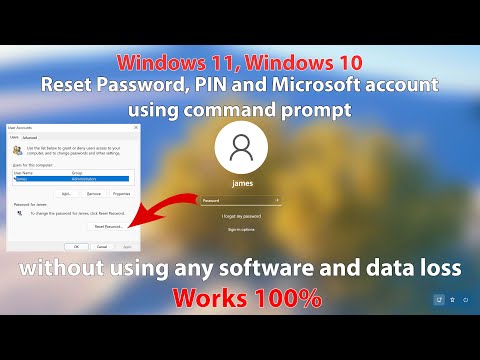 0:07:15
0:07:15
![[2024] How To](https://i.ytimg.com/vi/dgS-LgyzSBQ/hqdefault.jpg) 0:02:59
0:02:59
 0:06:31
0:06:31
 0:00:15
0:00:15
 0:01:10
0:01:10
 0:02:26
0:02:26
 0:02:08
0:02:08