filmov
tv
How to Reset Windows 10 Forgotten Password Without losing Data

Показать описание
3 Methods to reset lost Windows 10 password without losing data | How to unlock Windows 10 laptop if forgot your login password | How to reset laptop password without losing data Windows 10 | How to recover/ change Windows 10 password.
METHOD #1
The first method is pretty straightforward. Whenever prompted for the password, you type in any password you remember, then hit Enter. After clicking OK, you’ll find a 'reset password' option. If you get this, click on it. During your Windows 10 setup, you've answered some security questions. If you remember those answers, you enter them here and follow the instructions to reset the password. If this method works for you, then great, problem solved. But if it doesn't, let's proceed to method two.
METHOD #2
Look at this accessibility icon at the bottom right-hand corner. The goal here is to convert this accessibility menu into a command prompt.”
To do this, press and hold the Shift key and click 'Restart' under the Power icon. Once your system restarts into the advanced options, navigate from 'Troubleshoot' to 'Advanced options', and then to 'Command Prompt'. Here, you'll need to type certain commands,
C:
cd windows
cd system32
exit
After doing so, you'll then click 'Continue' to restart your system.
Back to the login screen, you click the “accessibility” icon again and it will this time open up a command prompt.
Type `control userpasswords2` and hit Enter. which opens up the user password page.
From this new window, select your username and reset your password. If the reset password option is not available, you're probably not using a local account but are instead signed in with a Microsoft account. In this case, you need to reset your Microsoft account password on the official Microsoft website.
After setting your new password, you'll be able to log into your desktop directly. Remember to revert the previous changes to have your accessibility icon function properly again.
C:
cd windows
cd system32
exit
If you're prompted for a password to access the command prompt, you'll need a Windows 10 bootable USB. Insert the drive, restart your PC, and access the BIOS or boot order settings. Set the drive to boot first, restart your computer again and when you see the installation screen, press Shift+F10 to open the command prompt.
From here, simply follow the steps outlined in Method 2.
We hope this guide helps you access your Windows 10 system again conveniently. Remember to like, comment and subscribe for more helpful tutorials
0:00 How to reset Windows 10 password
0:22 Reset Password Option
01:02 Reset Using Command Prompt
05:08 Bypass Password Using Bootable USB
#windows10
METHOD #1
The first method is pretty straightforward. Whenever prompted for the password, you type in any password you remember, then hit Enter. After clicking OK, you’ll find a 'reset password' option. If you get this, click on it. During your Windows 10 setup, you've answered some security questions. If you remember those answers, you enter them here and follow the instructions to reset the password. If this method works for you, then great, problem solved. But if it doesn't, let's proceed to method two.
METHOD #2
Look at this accessibility icon at the bottom right-hand corner. The goal here is to convert this accessibility menu into a command prompt.”
To do this, press and hold the Shift key and click 'Restart' under the Power icon. Once your system restarts into the advanced options, navigate from 'Troubleshoot' to 'Advanced options', and then to 'Command Prompt'. Here, you'll need to type certain commands,
C:
cd windows
cd system32
exit
After doing so, you'll then click 'Continue' to restart your system.
Back to the login screen, you click the “accessibility” icon again and it will this time open up a command prompt.
Type `control userpasswords2` and hit Enter. which opens up the user password page.
From this new window, select your username and reset your password. If the reset password option is not available, you're probably not using a local account but are instead signed in with a Microsoft account. In this case, you need to reset your Microsoft account password on the official Microsoft website.
After setting your new password, you'll be able to log into your desktop directly. Remember to revert the previous changes to have your accessibility icon function properly again.
C:
cd windows
cd system32
exit
If you're prompted for a password to access the command prompt, you'll need a Windows 10 bootable USB. Insert the drive, restart your PC, and access the BIOS or boot order settings. Set the drive to boot first, restart your computer again and when you see the installation screen, press Shift+F10 to open the command prompt.
From here, simply follow the steps outlined in Method 2.
We hope this guide helps you access your Windows 10 system again conveniently. Remember to like, comment and subscribe for more helpful tutorials
0:00 How to reset Windows 10 password
0:22 Reset Password Option
01:02 Reset Using Command Prompt
05:08 Bypass Password Using Bootable USB
#windows10
Комментарии
 0:01:15
0:01:15
 0:04:58
0:04:58
 0:02:53
0:02:53
 0:04:25
0:04:25
 0:05:41
0:05:41
 0:00:16
0:00:16
 0:03:14
0:03:14
 0:06:23
0:06:23
 0:04:06
0:04:06
 0:05:31
0:05:31
 0:04:24
0:04:24
 0:02:22
0:02:22
 0:12:09
0:12:09
 0:03:13
0:03:13
 0:08:07
0:08:07
 0:05:25
0:05:25
 0:06:51
0:06:51
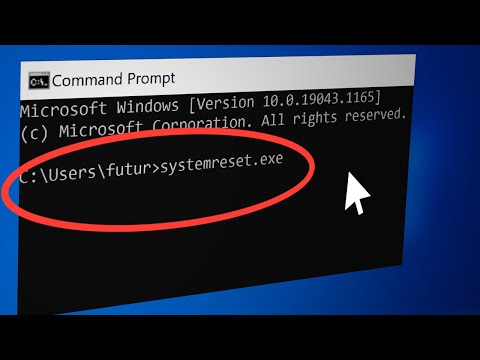 0:01:24
0:01:24
 0:05:05
0:05:05
 0:02:49
0:02:49
 0:03:09
0:03:09
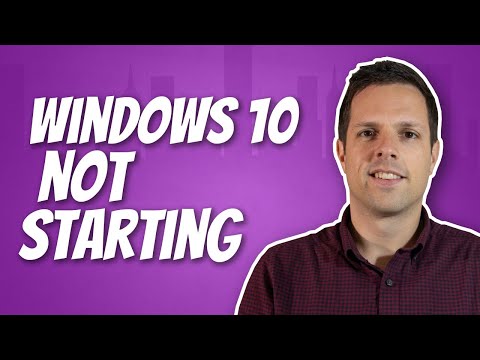 0:09:10
0:09:10
 0:06:13
0:06:13
 0:05:01
0:05:01