filmov
tv
4 Powerful Dynamic Chart Designs in Excel

Показать описание
How to make dynamic charts in Excel that you can change without even clicking the chart - perfect for making a dashboard in Excel!
You will learn how to:
- Add/Remove data from a chart with the click of a button.
- Change the data on a chart using a drop down menu (combo box).
- Change data displayed on a chart using option buttons.
- Scroll through dates on a chart using a scroll bar.
- Generally speaking, how to use Form Controls with charts in Excel in order to make them dynamic and versatile.
The tricks that I show you in this tutorial will allow you to make more powerful charts that make it easier to analyze your data in Excel or even represent that data on a dashboard type interface.
Resources:
Chapters:
00:00 Intro
01:00 Dynamic Filtering
03:26 Setup for Using Form Controls
06:37 Drop Down Menu w/ Chart
09:14 Option Buttons w/ Chart
11:27 Scrollable Dates
#msexcel #tutorial #freetutorial #exceltips #excel
4 Powerful Dynamic Chart Designs in Excel
Effortlessly Create Dynamic Charts in Excel: New Feature Alert!
How to build Dynamic & Interactive Dashboard in EXCEL with Pivot Tables&Charts | Tutorial Ep...
Build Dynamic Pie Charts with Slicers for Powerful Data Visualization in Excel
Get Ahead With These 10 Advanced Excel Charts!
Make an AWESOME Dynamic Chart with Checkboxes in Excel ✔ (No VBA)
Creating Salesforce Dynamic and Real-time Charts for Printable Reports with Sahan Perera
The 5 skills you need to build dynamic #dashboards in #Excel
Excel Dashboard With Dynamic Chart indicator | Video Tutorial
Dynamic Dashboard-Linking Chart with Names Manager for Dynamic Chart Range|Excel Tips & Tricks|P...
Dynamic Interactive chart in Microsoft Excel
How To Create A Dynamic Chart Using A Scroll Bar In Excel
📊 How to Build Excel Interactive Dashboards
Is This Microsoft Excel?! Financial Statistics Dashboards System | Tutorial 1
Dynamic Charts Widget for Elementor - Dynamic.ooo Tutorial
Boost Your Charts - Create Dynamic Charts Today! (Easy Tutorial)
Dynamic AGENDA slides in PowerPoint 😍 #presentation
Dynamic MS Excel Sales Process Diagram | No Micros VBA | Tutorial #3
Excel Column Chart - Stacked and Clustered combination graph
Create Excel Dynamic Chart with CHOOSE Formula
How to Create Dynamic Chart in Excel: A Step by Step Tutorial
Excel Secrets: Master Keyboard Shortcuts & Dynamic Charts!
12 Dashboard design tips for better data visualization
Dynamic Bar Chart - Excel Tips and Tricks
Комментарии
 0:21:07
0:21:07
 0:10:15
0:10:15
 0:30:37
0:30:37
 0:06:55
0:06:55
 0:11:33
0:11:33
 0:08:44
0:08:44
 0:23:17
0:23:17
 0:01:00
0:01:00
 0:40:01
0:40:01
 0:09:49
0:09:49
 0:02:39
0:02:39
 0:05:53
0:05:53
 0:19:21
0:19:21
 1:14:30
1:14:30
 0:06:39
0:06:39
 0:13:38
0:13:38
 0:00:55
0:00:55
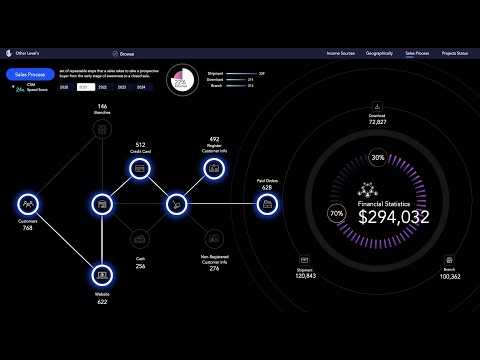 0:35:37
0:35:37
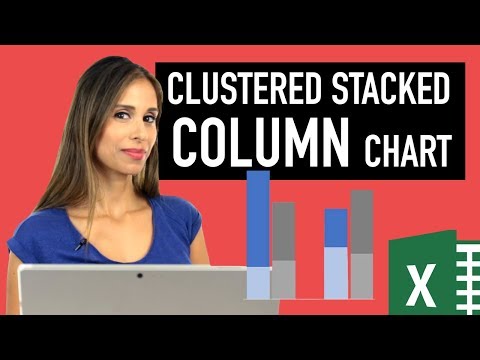 0:11:05
0:11:05
 0:03:36
0:03:36
 0:10:05
0:10:05
 0:07:32
0:07:32
 0:09:51
0:09:51
 0:01:00
0:01:00