filmov
tv
How To Create A Dynamic Chart Using A Scroll Bar In Excel
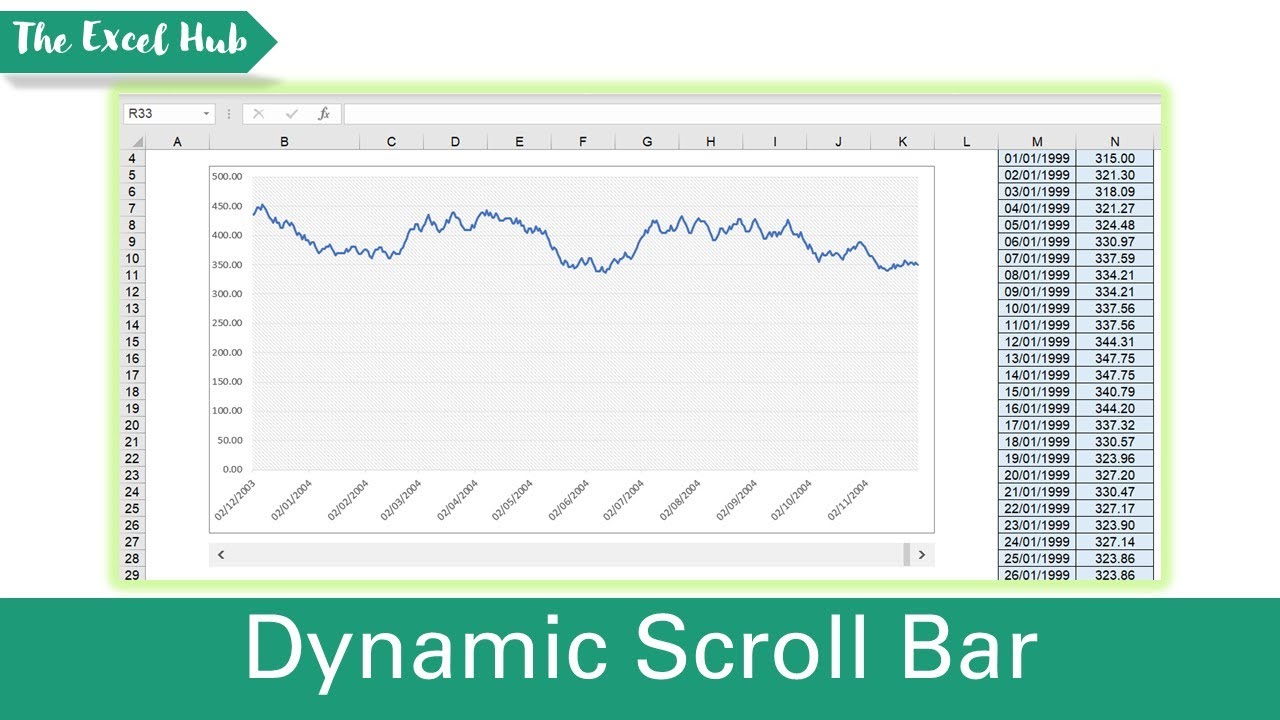
Показать описание
We cover how to create a dynamic chart with a scroll bar in Excel. In our example, we have the historical daily stock price data for a fictitious company from the start of 1999 to the end of 2004. Due to the sheer amount of data we’d like to display, our line chart currently looks messy. To overcome this, we’ll cover how to insert a scroll bar which allows you to show 1 years worth of data at a time and scroll through the remaining data. We will also create dynamic ranges using the OFFSET function which we will then apply to our chart.
Dynamic Charts That Update Automatically In Excel - Using OFFSET To Create Dynamic Ranges:
Easy Method To Make Dynamic Charts - Format Data Source As A Table (No OFFSET Needed):
Subscribe for weekly Excel tutorials, techniques and examples:
Please share this video with others that may find it useful:
Please comment below if you have any feedback or any suggestions for videos you would like us to upload next!
ABOUT US:
The Excel Hub seeks to enhance your Excel and VBA knowledge by providing value-adding tutorials, techniques and examples in order to help you take your spreadsheet and data analysis skills to the next level.
For any enquiries, please contact:
Overview: (0:00)
Insert scroll bar: (0:38)
Create dynamic ranges: (2:55)
Apply dynamic ranges to chart: (4:40)
Dynamic Charts That Update Automatically In Excel - Using OFFSET To Create Dynamic Ranges:
Easy Method To Make Dynamic Charts - Format Data Source As A Table (No OFFSET Needed):
Subscribe for weekly Excel tutorials, techniques and examples:
Please share this video with others that may find it useful:
Please comment below if you have any feedback or any suggestions for videos you would like us to upload next!
ABOUT US:
The Excel Hub seeks to enhance your Excel and VBA knowledge by providing value-adding tutorials, techniques and examples in order to help you take your spreadsheet and data analysis skills to the next level.
For any enquiries, please contact:
Overview: (0:00)
Insert scroll bar: (0:38)
Create dynamic ranges: (2:55)
Apply dynamic ranges to chart: (4:40)
Комментарии
 0:18:16
0:18:16
 0:02:11
0:02:11
 0:10:15
0:10:15
 0:12:25
0:12:25
 0:30:37
0:30:37
 0:17:31
0:17:31
 0:05:33
0:05:33
 0:14:11
0:14:11
 0:10:58
0:10:58
 0:13:03
0:13:03
 0:12:33
0:12:33
 0:12:26
0:12:26
 0:17:34
0:17:34
 0:08:12
0:08:12
 0:07:01
0:07:01
 0:32:13
0:32:13
 0:06:14
0:06:14
 0:04:01
0:04:01
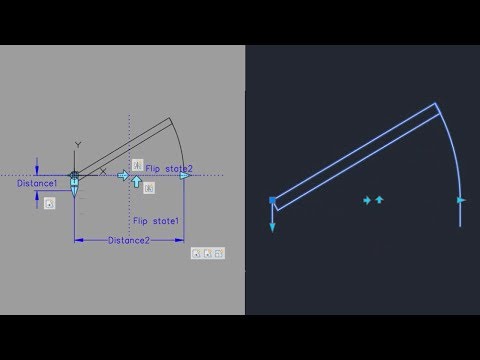 0:09:22
0:09:22
 1:11:19
1:11:19
 0:02:56
0:02:56
 0:11:50
0:11:50
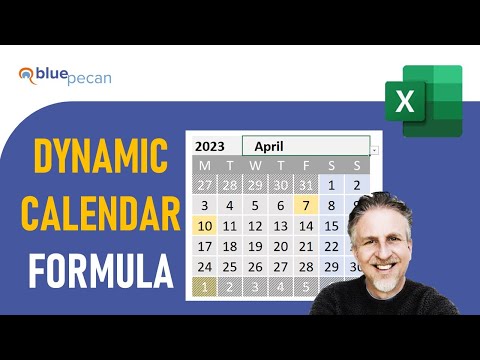 0:15:32
0:15:32
 0:07:05
0:07:05