filmov
tv
Smart Excel Pivot Table Trick - Choose Your KPI from Slicer (Excel Dashboard with DAX)
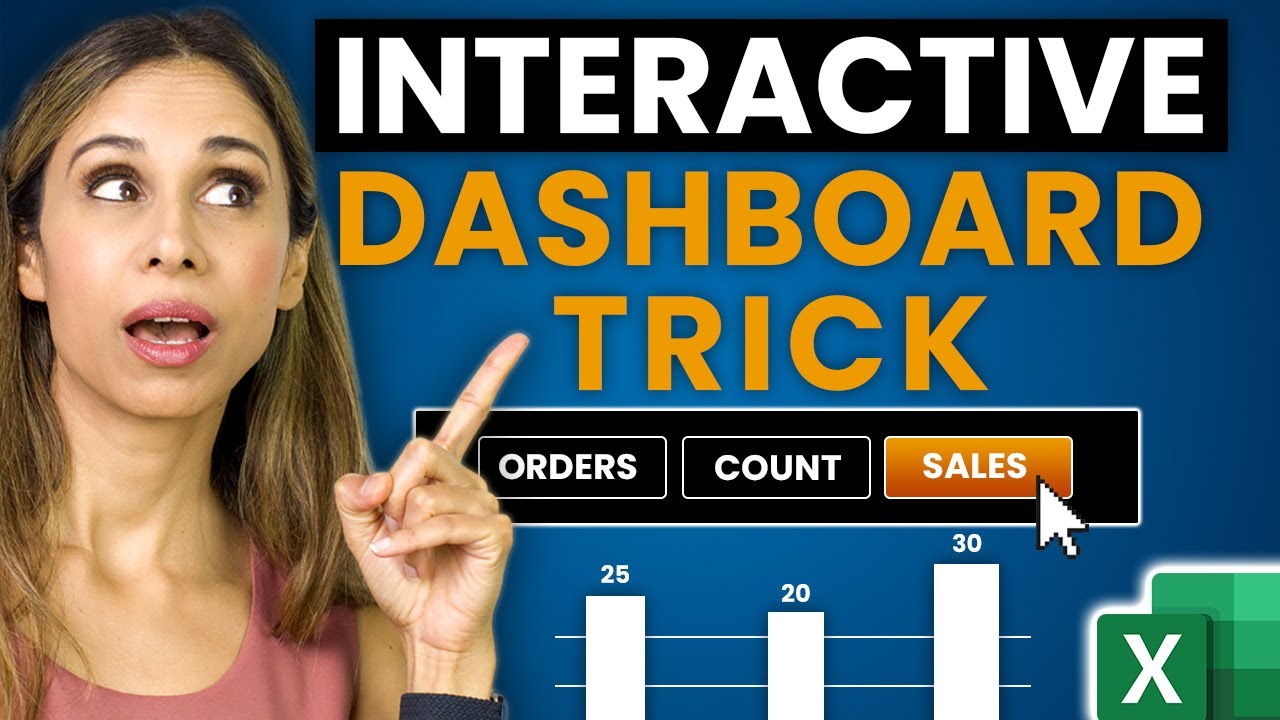
Показать описание
With Pivot Charts in Microsoft Excel you can add slicers to add interactive functionality to your dashboards. But what about adding even more interactivity? You could give the user the ability to change the relevant KPI in the chart from the slicer. In this video I'll show you how you can use Power Pivot and DAX to create a fully flexible chart for your interactive dashboard. You can use this technique to create disconnected tables in your Dashboards that you can use as slicers. You can connect these to multiple pivot tables and pivot charts as well.
🔑 What You'll Learn:
- How to create pivot charts with dynamic KPI slicers.
- Step-by-step guide to adding data to the data model and using Power Pivot.
- Techniques to manage and link slicers to pivot charts effectively.
👔 Perfect For:
- Excel users seeking to add versatility to their pivot charts.
- Professionals aiming to enhance their reports and dashboards.
- Anyone looking to boost their Excel skills with advanced techniques.
🎯 Key Features:
- Learn to create interactive pivot charts with flexible KPI selection.
- Simplify your data analysis process by enabling quick KPI switches.
- Make your Excel dashboards more user-friendly and adaptable.
00:00 How to Create Interactive Dashboards with Power Pivot and DAX
00:50 Adding Data to the Data Model
01:26 How to Add a New Measure in Power Pivot
03:09 Creating Slicer Selections
04:33 Add Measures for Slicer Selection
09:18 Insert the Chart with Slicers
12:03 Wrap Up
🚩Let’s connect on social:
Note: This description contains affiliate links, which means at no additional cost to you, we will receive a small commission if you make a purchase using the links. This helps support the channel and allows us to continue to make videos like this. Thank you for your support!
#excel
Комментарии
 0:12:39
0:12:39
 0:15:46
0:15:46
 0:11:30
0:11:30
 0:11:47
0:11:47
 0:18:20
0:18:20
 0:06:37
0:06:37
 0:08:02
0:08:02
 0:13:22
0:13:22
 0:10:23
0:10:23
 0:13:54
0:13:54
 0:12:01
0:12:01
 0:12:12
0:12:12
 0:05:33
0:05:33
 0:09:23
0:09:23
 0:22:56
0:22:56
 0:01:04
0:01:04
 0:08:47
0:08:47
 0:30:35
0:30:35
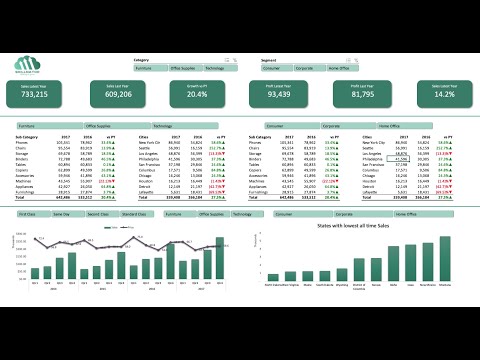 0:40:32
0:40:32
 0:08:49
0:08:49
 0:24:34
0:24:34
 0:01:00
0:01:00
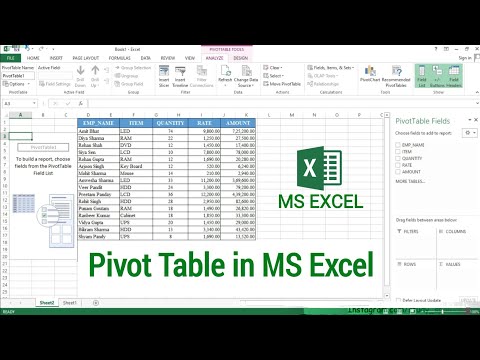 0:05:17
0:05:17
 0:12:34
0:12:34