filmov
tv
How to Install G++ the C++ compiler on Ubuntu 24.04 LTS Linux (2024)
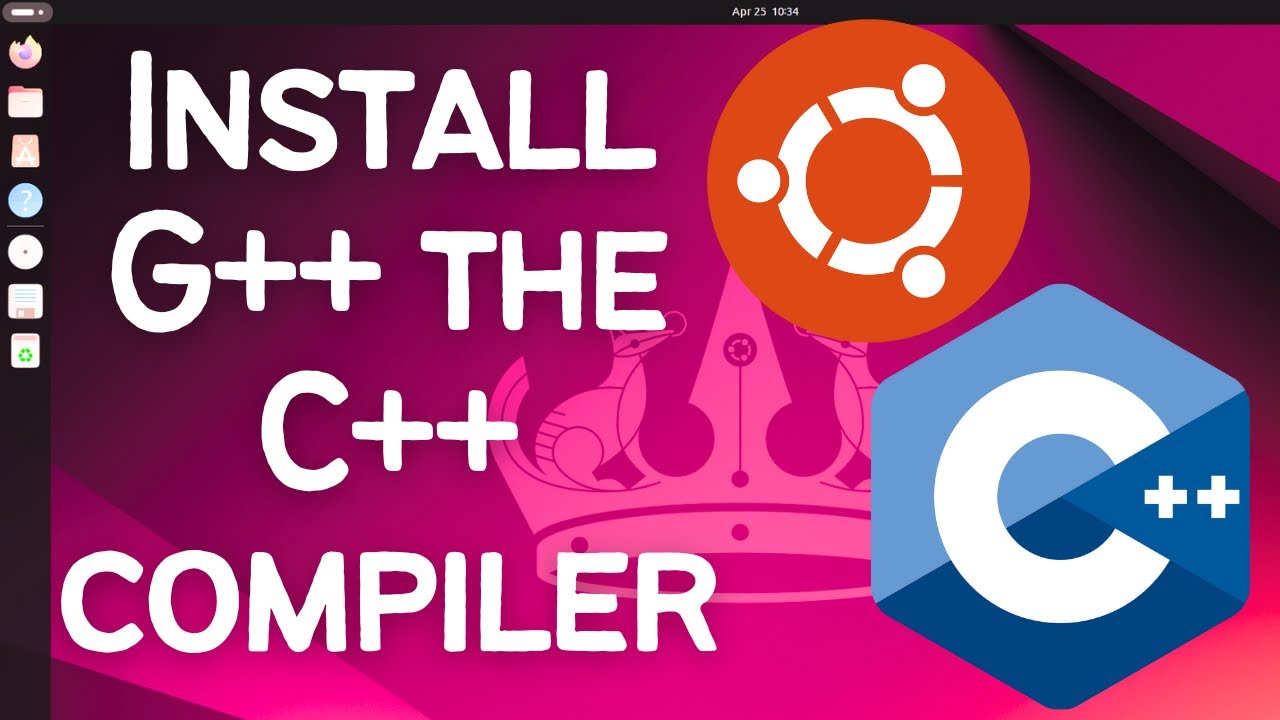
Показать описание
### How to Install G++ the C++ Compiler on Ubuntu 24.04 LTS Linux
Welcome to our detailed guide on installing G++ (the GNU C++ Compiler) on Ubuntu 24.04 LTS Linux! G++ is an essential tool for C++ developers, providing a robust compiler for building and managing C++ applications. This tutorial will walk you through the process of installing G++, setting up your development environment, and verifying the installation with a simple program. Whether you're new to C++ or looking to set up a fresh development environment, this guide has you covered.
**What You Will Learn:**
1. **Introduction to G++:**
- Overview of G++ and its role in C++ development.
- Key features and benefits of using G++.
2. **Prerequisites:**
- Ensuring your system is updated.
- Installing necessary packages.
3. **Installing G++:**
- Using the package manager to install G++.
- Verifying the installation.
4. **Setting Up the Development Environment:**
- Configuring environment variables.
- Writing and compiling a simple C++ program.
5. **Troubleshooting Common Issues:**
- Addressing common installation problems.
- Tips for troubleshooting compilation errors.
**Steps to Install G++:**
1. **Update Your System:**
- Before installing new software, it's a good practice to update your system packages to the latest versions.
```bash
sudo apt update
sudo apt upgrade
```
2. **Install the Build-Essential Package:**
- The `build-essential` package contains G++, GCC, and other essential tools for software development.
```bash
sudo apt install build-essential
```
3. **Verify the Installation:**
- After the installation, you can check the G++ version to ensure it was installed correctly.
```bash
g++ --version
```
- You should see output indicating the G++ version, confirming that G++ is installed and ready to use.
4. **Write and Compile a Simple C++ Program:**
- Create a simple C++ program to test the G++ compiler.
```cpp
#include [iostream]
int main() {
std::cout -- "Hello, World!" -- std::endl;
return 0;
}
```
- Compile the program using G++:
```bash
```
- Run the compiled program:
```bash
./hello
```
- You should see "Hello, World!" printed in the terminal.
5. **Troubleshooting:**
- If you encounter issues during installation or compilation, ensure all packages are updated and dependencies are installed.
- Common issues can often be resolved by re-running the update and install commands or checking for missing dependencies.
**Additional Tips:**
- **Installing Specific Versions:**
If you need a specific version of G++, you can install it using the package manager by specifying the version number.
```bash
sudo apt install g++-10
```
- **Setting the Default G++ Version:**
If multiple versions of G++ are installed, you can configure the default version using the `update-alternatives` tool.
```bash
sudo update-alternatives --install /usr/bin/g++ g++ /usr/bin/g++-10 10
sudo update-alternatives --config g++
```
**Conclusion:**
By following this tutorial, you will have successfully installed the G++ compiler on your Ubuntu 24.04 LTS system and set up your development environment. G++ is a crucial tool for compiling and building C++ applications, and mastering its installation and usage will significantly enhance your development capabilities.
If this video was helpful, please give it a thumbs up and share it with your friends. Don't forget to subscribe to our channel for more Linux tutorials and tips. If you have any questions or need further assistance, leave a comment below. Happy coding!
#G++ #C++Compiler #Linux #Ubuntu #C++Programming #LinuxCommands #Development #Programming #OpenSource #HowTo #Tutorial #TechTutorial #LinuxBasics
---
This guide ensures you are equipped with the knowledge to install and configure G++ on Ubuntu 24.04 LTS, paving the way for efficient C++ programming and software development.
Welcome to our detailed guide on installing G++ (the GNU C++ Compiler) on Ubuntu 24.04 LTS Linux! G++ is an essential tool for C++ developers, providing a robust compiler for building and managing C++ applications. This tutorial will walk you through the process of installing G++, setting up your development environment, and verifying the installation with a simple program. Whether you're new to C++ or looking to set up a fresh development environment, this guide has you covered.
**What You Will Learn:**
1. **Introduction to G++:**
- Overview of G++ and its role in C++ development.
- Key features and benefits of using G++.
2. **Prerequisites:**
- Ensuring your system is updated.
- Installing necessary packages.
3. **Installing G++:**
- Using the package manager to install G++.
- Verifying the installation.
4. **Setting Up the Development Environment:**
- Configuring environment variables.
- Writing and compiling a simple C++ program.
5. **Troubleshooting Common Issues:**
- Addressing common installation problems.
- Tips for troubleshooting compilation errors.
**Steps to Install G++:**
1. **Update Your System:**
- Before installing new software, it's a good practice to update your system packages to the latest versions.
```bash
sudo apt update
sudo apt upgrade
```
2. **Install the Build-Essential Package:**
- The `build-essential` package contains G++, GCC, and other essential tools for software development.
```bash
sudo apt install build-essential
```
3. **Verify the Installation:**
- After the installation, you can check the G++ version to ensure it was installed correctly.
```bash
g++ --version
```
- You should see output indicating the G++ version, confirming that G++ is installed and ready to use.
4. **Write and Compile a Simple C++ Program:**
- Create a simple C++ program to test the G++ compiler.
```cpp
#include [iostream]
int main() {
std::cout -- "Hello, World!" -- std::endl;
return 0;
}
```
- Compile the program using G++:
```bash
```
- Run the compiled program:
```bash
./hello
```
- You should see "Hello, World!" printed in the terminal.
5. **Troubleshooting:**
- If you encounter issues during installation or compilation, ensure all packages are updated and dependencies are installed.
- Common issues can often be resolved by re-running the update and install commands or checking for missing dependencies.
**Additional Tips:**
- **Installing Specific Versions:**
If you need a specific version of G++, you can install it using the package manager by specifying the version number.
```bash
sudo apt install g++-10
```
- **Setting the Default G++ Version:**
If multiple versions of G++ are installed, you can configure the default version using the `update-alternatives` tool.
```bash
sudo update-alternatives --install /usr/bin/g++ g++ /usr/bin/g++-10 10
sudo update-alternatives --config g++
```
**Conclusion:**
By following this tutorial, you will have successfully installed the G++ compiler on your Ubuntu 24.04 LTS system and set up your development environment. G++ is a crucial tool for compiling and building C++ applications, and mastering its installation and usage will significantly enhance your development capabilities.
If this video was helpful, please give it a thumbs up and share it with your friends. Don't forget to subscribe to our channel for more Linux tutorials and tips. If you have any questions or need further assistance, leave a comment below. Happy coding!
#G++ #C++Compiler #Linux #Ubuntu #C++Programming #LinuxCommands #Development #Programming #OpenSource #HowTo #Tutorial #TechTutorial #LinuxBasics
---
This guide ensures you are equipped with the knowledge to install and configure G++ on Ubuntu 24.04 LTS, paving the way for efficient C++ programming and software development.
Комментарии
 0:01:36
0:01:36
 0:05:46
0:05:46
 0:02:03
0:02:03
 0:08:25
0:08:25
 0:06:54
0:06:54
 0:12:50
0:12:50
 0:05:02
0:05:02
 0:08:19
0:08:19
 0:06:27
0:06:27
 0:19:54
0:19:54
 0:11:57
0:11:57
 0:09:33
0:09:33
 0:08:55
0:08:55
 0:08:02
0:08:02
 0:06:39
0:06:39
 0:14:02
0:14:02
 0:04:25
0:04:25
 0:07:39
0:07:39
 0:03:41
0:03:41
 0:04:46
0:04:46
 0:00:18
0:00:18
 0:00:15
0:00:15
 0:00:53
0:00:53
 0:27:47
0:27:47