filmov
tv
How to install MinGW w64 on Windows 10/11 [2023 Update] MinGW GNU Compiler | C & C++ Programming

Показать описание
Hello Everyone! Today in this video I am going to step by step guide you on How to download and install MinGW-w64 (Minimalist GNU for Windows) toolset (gcc g++ gdb) for developing C and Cpp programs on Windows 10 OS.
After that, I am also going to show you How to Create your First Hello World Program in C programming and how to compile and run on the command Line Interface.
Geeky Script (
@GeekyScript) is a Computer Science - Educational Videos Creator 🎉
You can support us by buying a coffee ☕️ here —
✻ I really hope you find this video useful. ♥
✻ Please click on the CC button to read the subtitles of this video.
Now How to install MinGW w64?
Step 1. First You need to download MinGW for windows 10/11. For that just go to the following link:
This page will lead to the MinGW Sourceforge download page.
Here find the exe setup installation file as shown in the video and click on it to download.
Now after downloading MinGW save the file to the disk and follow the next step for installation.
Step 2. Install MinGW
Step 3. Now you need to set the environment variables, so for which you need to paste the bin path. If you face any difficulty just follow the video.
What’s the MinGW w64 compiler?
- MinGW, formerly mingw32, is a free and open-source software development environment to create Microsoft Windows applications. The development of the MinGW project has been forked with the creation in 2005–2008 of an alternative project called Mingw-w64.
The instructions in this video tutorial can be applied to laptops, desktops, computers, and tablets that run Windows 10 operating systems like Windows 10 Home, Windows 10 Professional, Windows 10 Enterprise, and Windows 10 Education. This tutorial will work on all hardware manufacturers, like Dell, HP, Acer, Asus, Toshiba, Lenovo, and Samsung.
#MinGW #gnuCompiler #C #C++ #C++tutorialforbeginners #Ctutorial #Cprogramming #Cprogrammingtutorial #Cppbasicsforbeginners #Windows10
Topics addressed in this tutorial:
Best C++ Complier: How to Install MinGW in Windows 11, Windows
c++ - Setting up MingW in Windows 10 64
Searches related to install MinGW on windows 11
how to install MinGW on mac
download MinGW for windows
download MinGW for windows 10 64 bit
download MinGW for windows 8
install gcc windows
install gnu windows
Laptop I use:
Recommended Laptops (35k Range):
Laptops 50k Range:
Rode Wireless Mike:
---------------------------------------------------------------------------
MY RELATED VIDEOS:
---------------------------------------------------------------------------
THANK YOU so much for watching!
Please make sure to LIKE and SHARE the video and SUBSCRIBE to the channel for more such videos :)
---------------------------------------------------------------------------
CONNECT WITH ME ON:
---------------------------------------------------------------------------
After that, I am also going to show you How to Create your First Hello World Program in C programming and how to compile and run on the command Line Interface.
Geeky Script (
@GeekyScript) is a Computer Science - Educational Videos Creator 🎉
You can support us by buying a coffee ☕️ here —
✻ I really hope you find this video useful. ♥
✻ Please click on the CC button to read the subtitles of this video.
Now How to install MinGW w64?
Step 1. First You need to download MinGW for windows 10/11. For that just go to the following link:
This page will lead to the MinGW Sourceforge download page.
Here find the exe setup installation file as shown in the video and click on it to download.
Now after downloading MinGW save the file to the disk and follow the next step for installation.
Step 2. Install MinGW
Step 3. Now you need to set the environment variables, so for which you need to paste the bin path. If you face any difficulty just follow the video.
What’s the MinGW w64 compiler?
- MinGW, formerly mingw32, is a free and open-source software development environment to create Microsoft Windows applications. The development of the MinGW project has been forked with the creation in 2005–2008 of an alternative project called Mingw-w64.
The instructions in this video tutorial can be applied to laptops, desktops, computers, and tablets that run Windows 10 operating systems like Windows 10 Home, Windows 10 Professional, Windows 10 Enterprise, and Windows 10 Education. This tutorial will work on all hardware manufacturers, like Dell, HP, Acer, Asus, Toshiba, Lenovo, and Samsung.
#MinGW #gnuCompiler #C #C++ #C++tutorialforbeginners #Ctutorial #Cprogramming #Cprogrammingtutorial #Cppbasicsforbeginners #Windows10
Topics addressed in this tutorial:
Best C++ Complier: How to Install MinGW in Windows 11, Windows
c++ - Setting up MingW in Windows 10 64
Searches related to install MinGW on windows 11
how to install MinGW on mac
download MinGW for windows
download MinGW for windows 10 64 bit
download MinGW for windows 8
install gcc windows
install gnu windows
Laptop I use:
Recommended Laptops (35k Range):
Laptops 50k Range:
Rode Wireless Mike:
---------------------------------------------------------------------------
MY RELATED VIDEOS:
---------------------------------------------------------------------------
THANK YOU so much for watching!
Please make sure to LIKE and SHARE the video and SUBSCRIBE to the channel for more such videos :)
---------------------------------------------------------------------------
CONNECT WITH ME ON:
---------------------------------------------------------------------------
Комментарии
 0:08:19
0:08:19
 0:08:02
0:08:02
 0:04:25
0:04:25
 0:03:08
0:03:08
 0:05:23
0:05:23
 0:03:31
0:03:31
 0:05:56
0:05:56
 0:08:58
0:08:58
 0:06:14
0:06:14
 0:04:03
0:04:03
 0:02:25
0:02:25
 0:11:14
0:11:14
 0:10:40
0:10:40
 0:05:11
0:05:11
 0:06:01
0:06:01
 0:08:31
0:08:31
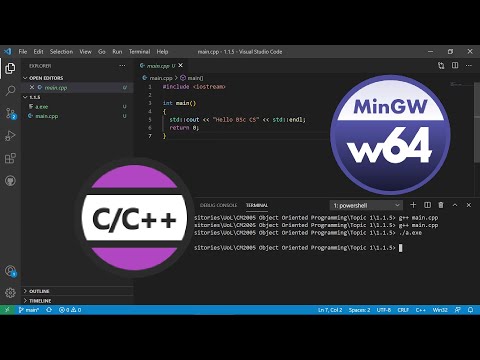 0:07:05
0:07:05
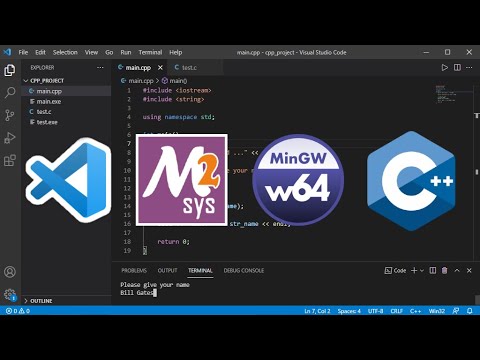 0:11:30
0:11:30
 0:05:32
0:05:32
 0:03:34
0:03:34
 0:05:56
0:05:56
 0:04:46
0:04:46
 0:05:46
0:05:46
 0:07:13
0:07:13