filmov
tv
(8 Ways) How to Fix a Mac Laptop Stuck on a Boot Screen|Mac Stuck on Apple Logo/Loading Screen 2023

Показать описание
This video shows 8 ways to fix MacBook stuck on the loading screen.
You just turned on your MacBook but it gets stuck at the loading screen? This is a common problem that happens to almost every MacBook user. In this video, we will show you “how to fix MacBook stuck on the loading screen.” in 8 ways. If you ever lost data from Mac that freezes on startup or you want to recover data from an unbootable Mac, we highly suggest you use Tenorshare 4DDiG which is a professional Mac data recovery tool that can be used to recover photos, videos, documents, and more with simply 3 steps.
#MacBook #Loadingscreen #Stuck
📌Timestamp
00:00 Video Intro
00:36 Method 1: Force Restart your Mac
00:49 Method 2: Disconnect the peripherals & restart your Mac
01:12 Method 3: Reboot into Safe Mode
01:38 Method 4: Repair the Start-Up Disk
02:12 Method 5: Reset Mac SMC
02:28 Method 6: Reset NVRAM/PRAM
03:05 Method 7: Reboot in Single User Mode
03:30 Method 8: Reinstall macOS
04:07 Bonus: How to Recover Lost Data from Mac?
📌How to Use 4DDiG to Recover Lost Data from Mac?
Step 1: Download and install Tenorshare 4DDiG on your computer.
Step 2: Select the location where you lost files and then click Scan to proceed.
Step 3: After the scanning, choose target files to preview and click Recover to save them.
------------------------------------------------- Follow Us ------------------------------------------
Subscribe to our YouTube channel and there are more tech tips and tricks for you.
You just turned on your MacBook but it gets stuck at the loading screen? This is a common problem that happens to almost every MacBook user. In this video, we will show you “how to fix MacBook stuck on the loading screen.” in 8 ways. If you ever lost data from Mac that freezes on startup or you want to recover data from an unbootable Mac, we highly suggest you use Tenorshare 4DDiG which is a professional Mac data recovery tool that can be used to recover photos, videos, documents, and more with simply 3 steps.
#MacBook #Loadingscreen #Stuck
📌Timestamp
00:00 Video Intro
00:36 Method 1: Force Restart your Mac
00:49 Method 2: Disconnect the peripherals & restart your Mac
01:12 Method 3: Reboot into Safe Mode
01:38 Method 4: Repair the Start-Up Disk
02:12 Method 5: Reset Mac SMC
02:28 Method 6: Reset NVRAM/PRAM
03:05 Method 7: Reboot in Single User Mode
03:30 Method 8: Reinstall macOS
04:07 Bonus: How to Recover Lost Data from Mac?
📌How to Use 4DDiG to Recover Lost Data from Mac?
Step 1: Download and install Tenorshare 4DDiG on your computer.
Step 2: Select the location where you lost files and then click Scan to proceed.
Step 3: After the scanning, choose target files to preview and click Recover to save them.
------------------------------------------------- Follow Us ------------------------------------------
Subscribe to our YouTube channel and there are more tech tips and tricks for you.
Комментарии
 0:05:18
0:05:18
 0:04:40
0:04:40
 0:10:33
0:10:33
 0:07:47
0:07:47
 0:08:11
0:08:11
 0:02:33
0:02:33
 0:26:09
0:26:09
 0:08:46
0:08:46
 0:21:06
0:21:06
 0:03:36
0:03:36
 0:20:32
0:20:32
 0:11:39
0:11:39
 0:05:03
0:05:03
 0:04:05
0:04:05
 0:02:55
0:02:55
 0:12:02
0:12:02
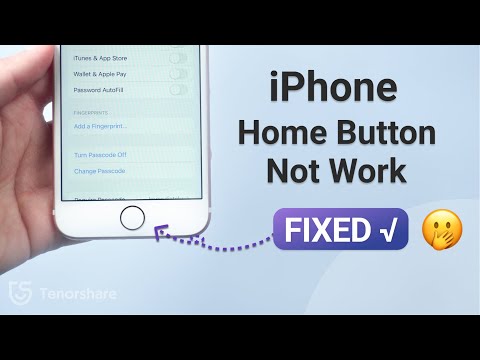 0:03:58
0:03:58
 0:04:06
0:04:06
 0:02:39
0:02:39
 0:04:31
0:04:31
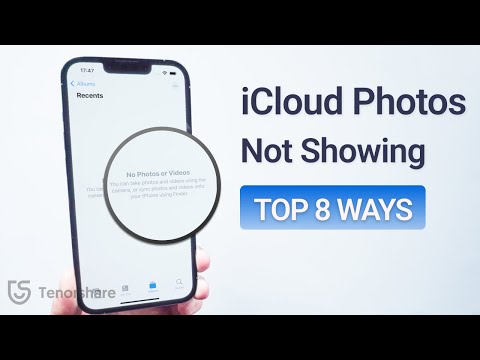 0:04:33
0:04:33
 0:15:52
0:15:52
 0:03:08
0:03:08
 0:10:31
0:10:31