filmov
tv
Switching From Windows to Mac OS // 10 Differences You Need to Know About!
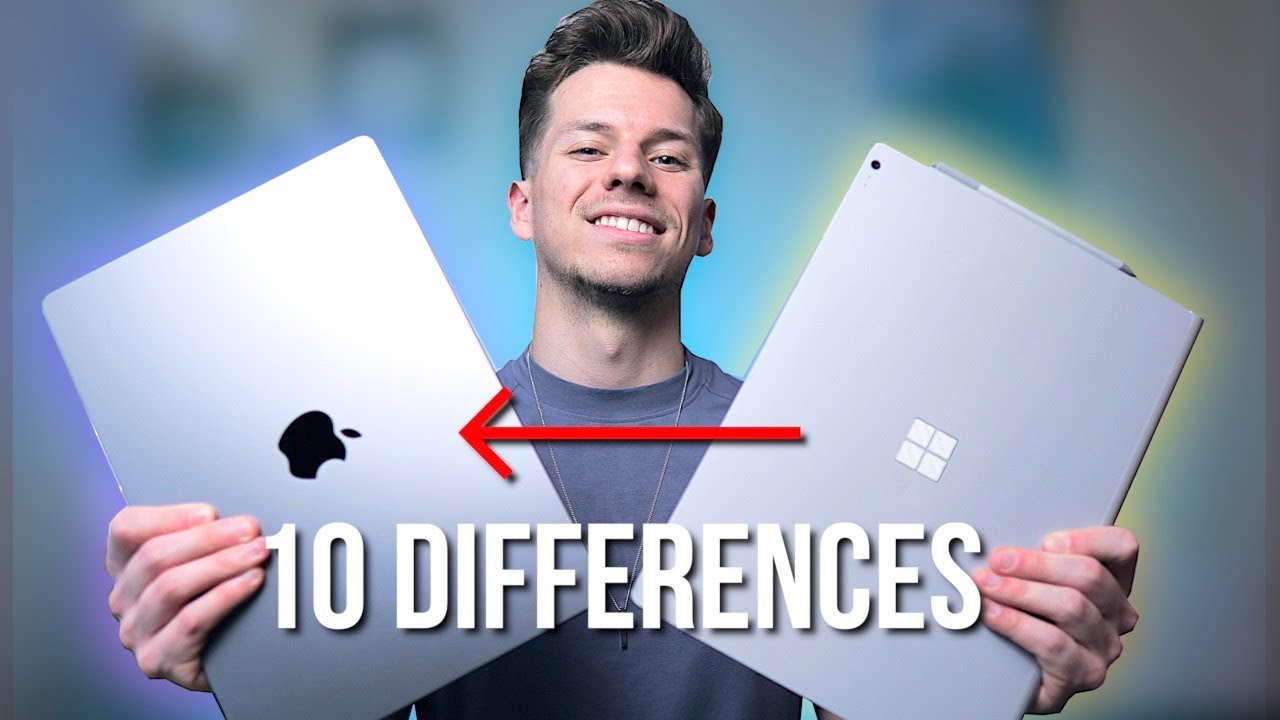
Показать описание
Hey everyone, here are the 10 most prominent differences I've noticed while switching from a Windows Laptop to a MacBook Pro. If you're also thinking about switching between operating systems then this video will help you see what you might miss when switching over. I hope this helps! :)
Gear I use:
Don’t forget to check out my FREE custom “Abstract Shapes” wallpaper pack which can be found in my bio over on Instagram. These wallpapers have 3 unique designs and each comes in both a light and dark mode. If you would like a specific colorway in a design, comment down below and I’ll be able to update them!
Recent Repeat Song: Modern Warfare - EDEN
I hope this video helps you out and as always,
CHEERS!!! :)
Timecodes:
0:00 - Intro
1:12 - 1. Reliability
2:39 - 2. Secondary Click
4:25 - 3. Keyboard
5:03 - 4. Apple Ecosystem
6:49 - 5. Multitasking
7:49 - 6. Control Center
8:49 - 7. Spotlight Search
9:44 - 8. Applications
11:19 - 9. Closing Applications
12:32 - 10. Backspace/Delete Button
13:48 - Outro
#apple #tech #technology #macbookpro #windows #surfacebook2 #transition #2022
Gear I use:
Don’t forget to check out my FREE custom “Abstract Shapes” wallpaper pack which can be found in my bio over on Instagram. These wallpapers have 3 unique designs and each comes in both a light and dark mode. If you would like a specific colorway in a design, comment down below and I’ll be able to update them!
Recent Repeat Song: Modern Warfare - EDEN
I hope this video helps you out and as always,
CHEERS!!! :)
Timecodes:
0:00 - Intro
1:12 - 1. Reliability
2:39 - 2. Secondary Click
4:25 - 3. Keyboard
5:03 - 4. Apple Ecosystem
6:49 - 5. Multitasking
7:49 - 6. Control Center
8:49 - 7. Spotlight Search
9:44 - 8. Applications
11:19 - 9. Closing Applications
12:32 - 10. Backspace/Delete Button
13:48 - Outro
#apple #tech #technology #macbookpro #windows #surfacebook2 #transition #2022
Комментарии
 0:11:06
0:11:06
 0:14:38
0:14:38
 0:13:22
0:13:22
 0:13:14
0:13:14
 0:18:12
0:18:12
 0:00:29
0:00:29
 0:39:05
0:39:05
 0:16:29
0:16:29
 0:38:32
0:38:32
 0:16:42
0:16:42
 0:10:59
0:10:59
 0:12:56
0:12:56
 0:04:26
0:04:26
 0:22:07
0:22:07
 0:01:34
0:01:34
 0:10:16
0:10:16
 0:12:59
0:12:59
 0:14:27
0:14:27
 0:24:01
0:24:01
 0:11:03
0:11:03
 0:06:07
0:06:07
 0:06:20
0:06:20
 0:08:10
0:08:10
 0:09:06
0:09:06