filmov
tv
How to Update the BIOS and Install Windows 11 on Your PC - MSI X670E GAMING PLUS WIFI

Показать описание
We show you How to Update the BIOS and Install Windows 11 on Your PC on the MSI X670E GAMING PLUS WIFI motherboard. What to do after building a PC, it's all here.
0:00 How to Flash the BIOS and Install Windows 11 on Your PC - MSI X670E GAMING PLUS WIFI
0:41 How to Format a Thumb Drive to Flash a BIOS and store Drivers
1:29 How to Download the BIOS for the MSI X670E GAMING PLUS WIFI
2:19 How to Download the Drivers for the MSI X670E GAMING PLUS WIFI
6:11 How to Flash the BIOS on the MSI X670E GAMING PLUS WIFI Motherboard
8:01 How to configure the BIOS on the MSI X670E GAMING PLUS WIFI motherboard
12:37 How to install Windows 11
16:16 How to install all of the drivers after installing Windows 11
21:05 How to install the drivers for the HYTE THICC Q60 Liquid Cooling Unit - Hyte Nexus
23:36 How to Update Windows 11
25:05 How to change Windows 11 Power Plans for Ultimate Performance
25:50 How to change the refresh rate in Windows 11 on the RTX 4090
26:16 How to enabled G-Sync in Windows 11
26:55 How to update the Hyte THICC Q60 Firmware
27:18 How to Partition an SSD
Here are the Global Amazon Affiliate links to everything in this video
In this video, you guide viewers through the entire process of setting up a new PC, from flashing the BIOS to installing Windows 11 and all necessary drivers and applications. You begin by explaining the prep work, including creating a Windows 11 installation USB drive and a FAT32 formatted thumb drive for the BIOS. You demonstrate how to format the drive, download the BIOS from the motherboard manufacturer's website, and collect necessary drivers from various sources, such as AMD and NVIDIA.
Once everything is prepared, you walk through flashing the BIOS, ensuring the correct settings for optimal performance, and configuring the BIOS for installation. You then install Windows 11, carefully guiding viewers on selecting the correct drive and setting up the operating system. Afterward, you show how to install all the necessary drivers, starting with the AMD chipset, followed by drivers for the LAN, Bluetooth, Wi-Fi, and graphics card. You also cover setting up software like the MSI Center and Nexus for managing RGB lighting and system monitoring.
Throughout the video, you provide detailed instructions, ensuring that viewers can follow along regardless of their hardware setup. The video concludes with a check to ensure all drivers are properly installed and Windows is fully updated, preparing the system for use in gaming, video editing, or any other tasks the viewer has in mind all inside the HYTE Y70 PC Case.
🔔 SUBSCRIBE FOR MORE VIDEOS
✅ I use Tubebuddy and VidIQ to optimize my channel and you can too,
As an Amazon Affiliate, I earn from qualifying purchases.
✅ Don't forget to check out and follow my other social media channels:
this bites for you
#gamingpcbuild
#windowsinstall
#ThisBytesForYou
@hytebrand
@GIGABYTE_Global
@MSIGamingOfficial
0:00 How to Flash the BIOS and Install Windows 11 on Your PC - MSI X670E GAMING PLUS WIFI
0:41 How to Format a Thumb Drive to Flash a BIOS and store Drivers
1:29 How to Download the BIOS for the MSI X670E GAMING PLUS WIFI
2:19 How to Download the Drivers for the MSI X670E GAMING PLUS WIFI
6:11 How to Flash the BIOS on the MSI X670E GAMING PLUS WIFI Motherboard
8:01 How to configure the BIOS on the MSI X670E GAMING PLUS WIFI motherboard
12:37 How to install Windows 11
16:16 How to install all of the drivers after installing Windows 11
21:05 How to install the drivers for the HYTE THICC Q60 Liquid Cooling Unit - Hyte Nexus
23:36 How to Update Windows 11
25:05 How to change Windows 11 Power Plans for Ultimate Performance
25:50 How to change the refresh rate in Windows 11 on the RTX 4090
26:16 How to enabled G-Sync in Windows 11
26:55 How to update the Hyte THICC Q60 Firmware
27:18 How to Partition an SSD
Here are the Global Amazon Affiliate links to everything in this video
In this video, you guide viewers through the entire process of setting up a new PC, from flashing the BIOS to installing Windows 11 and all necessary drivers and applications. You begin by explaining the prep work, including creating a Windows 11 installation USB drive and a FAT32 formatted thumb drive for the BIOS. You demonstrate how to format the drive, download the BIOS from the motherboard manufacturer's website, and collect necessary drivers from various sources, such as AMD and NVIDIA.
Once everything is prepared, you walk through flashing the BIOS, ensuring the correct settings for optimal performance, and configuring the BIOS for installation. You then install Windows 11, carefully guiding viewers on selecting the correct drive and setting up the operating system. Afterward, you show how to install all the necessary drivers, starting with the AMD chipset, followed by drivers for the LAN, Bluetooth, Wi-Fi, and graphics card. You also cover setting up software like the MSI Center and Nexus for managing RGB lighting and system monitoring.
Throughout the video, you provide detailed instructions, ensuring that viewers can follow along regardless of their hardware setup. The video concludes with a check to ensure all drivers are properly installed and Windows is fully updated, preparing the system for use in gaming, video editing, or any other tasks the viewer has in mind all inside the HYTE Y70 PC Case.
🔔 SUBSCRIBE FOR MORE VIDEOS
✅ I use Tubebuddy and VidIQ to optimize my channel and you can too,
As an Amazon Affiliate, I earn from qualifying purchases.
✅ Don't forget to check out and follow my other social media channels:
this bites for you
#gamingpcbuild
#windowsinstall
#ThisBytesForYou
@hytebrand
@GIGABYTE_Global
@MSIGamingOfficial
Комментарии
 0:04:57
0:04:57
 0:03:53
0:03:53
 0:03:04
0:03:04
 0:13:43
0:13:43
 0:06:34
0:06:34
 0:11:42
0:11:42
 0:02:48
0:02:48
 0:00:48
0:00:48
 0:06:34
0:06:34
 0:07:48
0:07:48
 0:05:58
0:05:58
 0:04:25
0:04:25
 0:11:15
0:11:15
 0:06:04
0:06:04
 0:07:16
0:07:16
 0:07:20
0:07:20
 0:02:00
0:02:00
 0:16:57
0:16:57
 0:09:12
0:09:12
 0:06:26
0:06:26
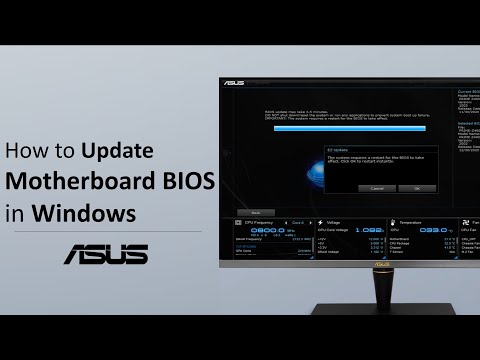 0:02:47
0:02:47
 0:08:24
0:08:24
 0:06:27
0:06:27
 0:02:41
0:02:41