filmov
tv
[SOLVED] UNMOUNTABLE_BOOT_VOLUME [FIXED] BSOD Windows 10 FIX HOW TO [4K]
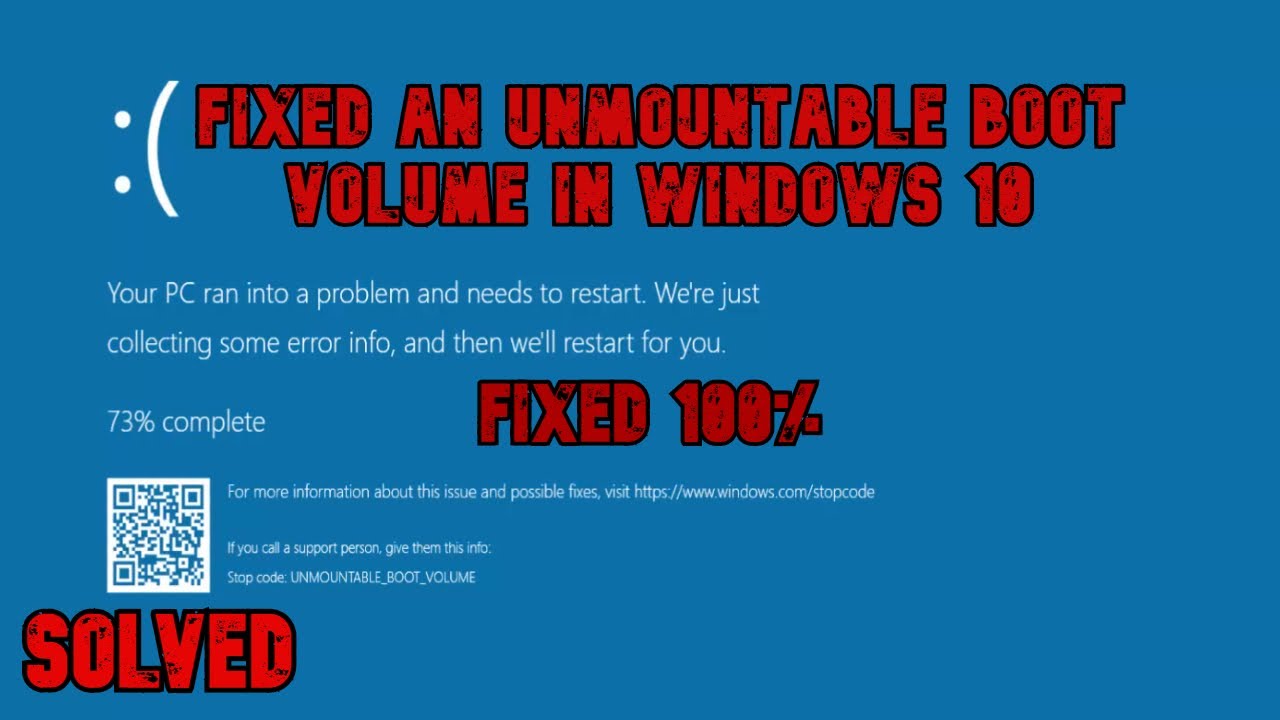
Показать описание
#UNMOUNTABLE_BOOT_VOLUME FIXED 100% #THEPCBROO
How to Fix UNMOUNTABLE_BOOT_VOLUME
Fixed UNMOUNTABLE_BOOT_VOLUME
bootrec /fixmbr
bootrec / fixboot
bootrec / rebuildbcd
to open the Commend Prompt, then, enter the command chkdsk /r c:
Start your computer using a Windows 10 DVD or a USB drive. If you don’t have any Windows 10 media available, visit this page and follow the steps to create one using the Media Creation Tool.
Once starting using a DVD or USB device, select the “Repair your computer” option located at the lower-left corner.
Choose “Command prompt“.
At the command prompt, type the following, then press “Enter“:
chkdsk /r c:
If your bootable drive is a letter other than “C”, replace “c:” with the bootable drive letter you use.
Select “Y” for yes on the question regarding checking the disk the next time the system restarts.
Restart the system. Be patient while chkdsk checks your drive for errors. It could take a really long time.
Fix 2 – Fix Master Boot Record
Start your computer using a Windows 10 DVD or a USB drive. If you don’t have any Windows 10 media available, visit this page and follow the steps to create one.
Once starting using a DVD or USB device, select the “Repair your computer” option located at the lower-left corner.
Choose “Command prompt“.
At the command prompt, type the following, then press “Enter“:
bootrec /fixboot
Restart the system. Be patient while chkdsk checks your drive for errors. It could take a really long time.
How to Fix UNMOUNTABLE_BOOT_VOLUME
Fixed UNMOUNTABLE_BOOT_VOLUME
bootrec /fixmbr
bootrec / fixboot
bootrec / rebuildbcd
to open the Commend Prompt, then, enter the command chkdsk /r c:
Start your computer using a Windows 10 DVD or a USB drive. If you don’t have any Windows 10 media available, visit this page and follow the steps to create one using the Media Creation Tool.
Once starting using a DVD or USB device, select the “Repair your computer” option located at the lower-left corner.
Choose “Command prompt“.
At the command prompt, type the following, then press “Enter“:
chkdsk /r c:
If your bootable drive is a letter other than “C”, replace “c:” with the bootable drive letter you use.
Select “Y” for yes on the question regarding checking the disk the next time the system restarts.
Restart the system. Be patient while chkdsk checks your drive for errors. It could take a really long time.
Fix 2 – Fix Master Boot Record
Start your computer using a Windows 10 DVD or a USB drive. If you don’t have any Windows 10 media available, visit this page and follow the steps to create one.
Once starting using a DVD or USB device, select the “Repair your computer” option located at the lower-left corner.
Choose “Command prompt“.
At the command prompt, type the following, then press “Enter“:
bootrec /fixboot
Restart the system. Be patient while chkdsk checks your drive for errors. It could take a really long time.
Комментарии
![[4 Ways] Unmountable](https://i.ytimg.com/vi/i7NuaMhq7NA/hqdefault.jpg) 0:05:14
0:05:14
 0:00:59
0:00:59
![[SOLVED] How to](https://i.ytimg.com/vi/4XMenVyK-P0/hqdefault.jpg) 0:03:36
0:03:36
 0:00:40
0:00:40
 0:07:49
0:07:49
![[SOLVED] UNMOUNTABLE_BOOT_VOLUME [FIXED]](https://i.ytimg.com/vi/2fhXtSUUAds/hqdefault.jpg) 0:09:24
0:09:24
 0:03:36
0:03:36
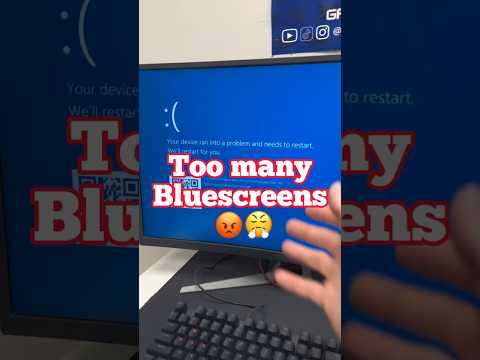 0:00:53
0:00:53
 0:14:50
0:14:50
 0:03:09
0:03:09
 0:02:17
0:02:17
 0:02:09
0:02:09
 0:02:52
0:02:52
 0:08:54
0:08:54
 0:09:21
0:09:21
 0:01:16
0:01:16
 0:02:56
0:02:56
 0:26:15
0:26:15
 0:00:59
0:00:59
 0:07:25
0:07:25
 0:02:11
0:02:11
 0:03:40
0:03:40
 0:13:15
0:13:15
 0:00:38
0:00:38