filmov
tv
How to Fix Unmountable Boot Volume Windows 10 (3 solutions)
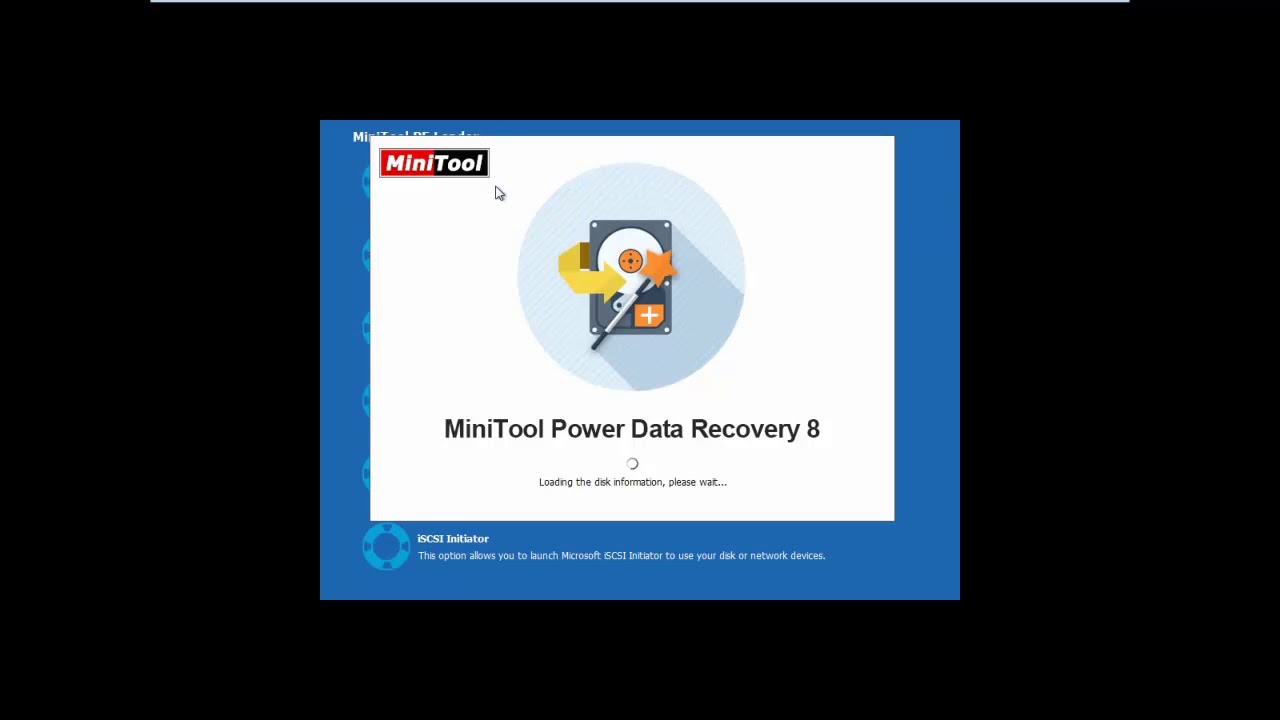
Показать описание
How to Fix Unmountable Boot Volume in Windows 10? This video show 3 ways to help you solve the Windows Install Error UNMOUNTABLE_BOOT_VOLUME.
Solution 1. Use Windows 10 Automatic Repair
If you encounter the issue unmountable boot volume, you can try to use Automatic Repair of Windows 10 to fix the problem.
Step 1: Boot your computer from the installation disc and enter the welcome interface. And click Next to continue.
Step 2: Then click Repair your computer in the bottom-left corner to continue.
Step 3: Then you need to choose Troubleshoot in the popup window to continue.
Step 4: Next, you need to click Startup Repair under Advanced options and choose the target operating system to continue. Here, you need to choose Windows 10 which is installed on your computer.
Solution 2. Fix MBR
When the MBR is corrupted, you may also encounter the unmountable boot volume error Windows 10. Thus, you can fix MBR to solve unmountable boot volume Windows 10.
Solution 3. Restore to Computer
If the above methods don't work, you can try to use the next method to solve the unmountable boot volume issue, which is which is using system image to restore your computer.
Solution 1. Use Windows 10 Automatic Repair
If you encounter the issue unmountable boot volume, you can try to use Automatic Repair of Windows 10 to fix the problem.
Step 1: Boot your computer from the installation disc and enter the welcome interface. And click Next to continue.
Step 2: Then click Repair your computer in the bottom-left corner to continue.
Step 3: Then you need to choose Troubleshoot in the popup window to continue.
Step 4: Next, you need to click Startup Repair under Advanced options and choose the target operating system to continue. Here, you need to choose Windows 10 which is installed on your computer.
Solution 2. Fix MBR
When the MBR is corrupted, you may also encounter the unmountable boot volume error Windows 10. Thus, you can fix MBR to solve unmountable boot volume Windows 10.
Solution 3. Restore to Computer
If the above methods don't work, you can try to use the next method to solve the unmountable boot volume issue, which is which is using system image to restore your computer.
[4 Ways] Unmountable Boot Volume Windows 11/10 Fixed✅ How to Fix Unmountable Boot Volume Error 2024...
Fix Unmountable Boot Volume error in Windows 💻 #youtubeshorts #shortsvideo #shorts
How to Fix Blue Screen Error on Windows 11/10? Unmountable Boot Volume Fixed #bluescreenerror
[SOLVED] How to Fix Unmountable Boot Volume Error on Windows 11/10 - BSOD Repair
How to Fix Unmountable Boot Volume Error on Windows 11
PC Troubles: Unmountable Boot Volume Issue!
How to Fix Stop Code Unmountable Boot Volume in Windows 11, 10
How To Fix Unmountable Boot Volume Blue Screen Error on Windows 11
How to Fix Uncountable Boot Volume Error on Windows 💻 #shorts #shortsvideo #youtubeshorts
How To Fix Unmountable Boot Volume Blue Screen Error in Windows 10/8/7 - 2019
Windows 10 Unmountable Boot Volume FIX [Tutorial]
How To Fix 'Unmountable Boot Volume Error ' In Windows 10 & 11 [✅Updated 2024 ]
How to Fix An Unmountable Boot Volume Windows 7/8/10/11
UNMOUNTABLE BOOT VOLUME WINDOWS 11
[HP Laptop Blue Screen Fix] How to Fix HP Laptop Unbootable and Blue Screen Problem - Windows 11/10
How to Fix an Unmountable Boot Volume in Windows 10
Too many Blue screens! 😡 #pcrepair #techvideo #pcgaming #pcbuild #pc
[SOLVED] UNMOUNTABLE_BOOT_VOLUME [FIXED] BSOD Windows 10 FIX HOW TO [4K]
How to fix unmountable boot volume error
Ошибка Unmountable Boot Volume - 3 способа решить в Windows 10
Unmountable Boot Volume Blue Screen Error Fix
Fix100%Laptop Blue Screen Problem | Blue Screen Of Death#macnitesh#2023shorts#screen#hp#Dell#lenovo
How to Fix Unmountable Boot Volume Windows 10 (3 solutions)
How to fix unmountable boot volume windows 10?
Комментарии
![[4 Ways] Unmountable](https://i.ytimg.com/vi/i7NuaMhq7NA/hqdefault.jpg) 0:05:14
0:05:14
 0:00:59
0:00:59
 0:00:40
0:00:40
![[SOLVED] How to](https://i.ytimg.com/vi/4XMenVyK-P0/hqdefault.jpg) 0:03:36
0:03:36
 0:03:36
0:03:36
 0:00:13
0:00:13
 0:14:50
0:14:50
 0:02:52
0:02:52
 0:00:58
0:00:58
 0:02:17
0:02:17
 0:23:59
0:23:59
 0:09:21
0:09:21
 0:06:10
0:06:10
 0:03:23
0:03:23
 0:03:09
0:03:09
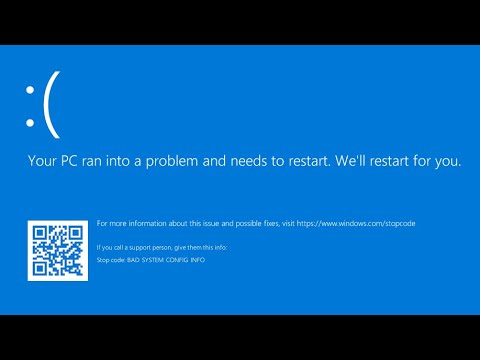 0:03:31
0:03:31
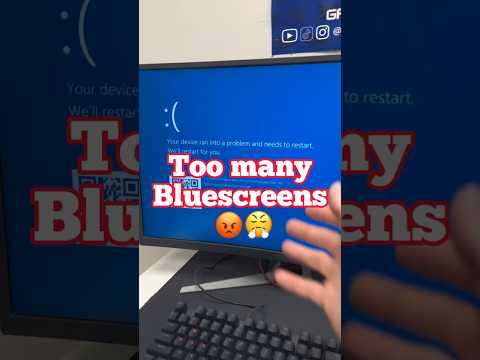 0:00:53
0:00:53
![[SOLVED] UNMOUNTABLE_BOOT_VOLUME [FIXED]](https://i.ytimg.com/vi/2fhXtSUUAds/hqdefault.jpg) 0:09:24
0:09:24
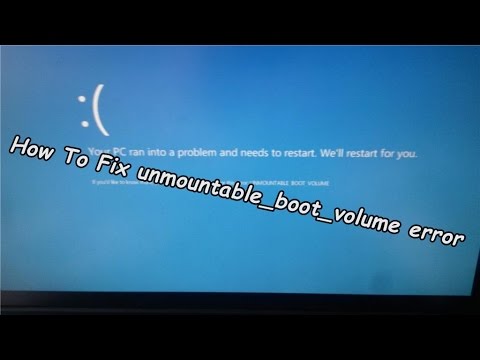 0:03:00
0:03:00
 0:02:54
0:02:54
 0:01:16
0:01:16
 0:00:16
0:00:16
 0:08:54
0:08:54
 0:01:20
0:01:20