filmov
tv
How to Fix Inaccessible Boot Device Error in Windows 10 | Blue Screen
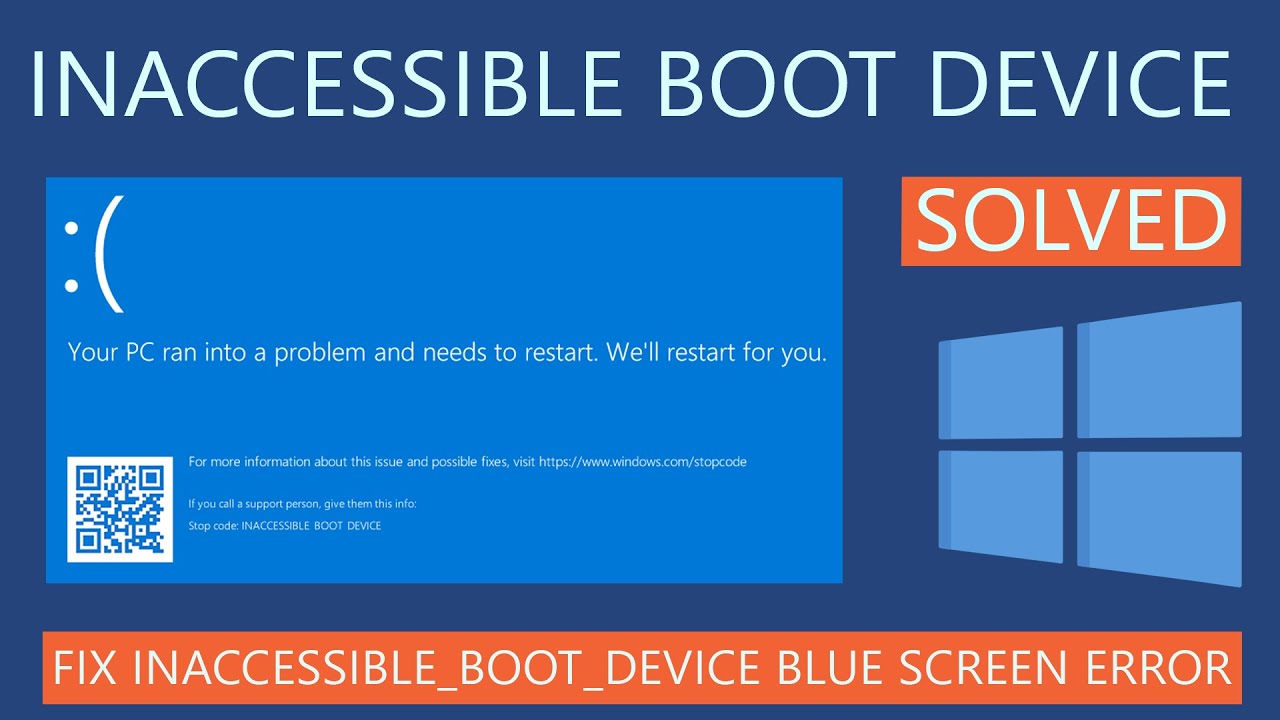
Показать описание
How to fix inaccessible boot device error in Windows 10. Is your PC facing a blue screen with an Inaccessible Boot Device Error? There are several reasons for this kind of blue screen error. In this video, you will know the causes and fixes of inaccessible boot device error in Windows 10.
The video contains detailed instructions which might seem complicated to some users. The commands used in this video are written below serial wise. If you face any issues or have doubts, drop a comment, and we will help you.
Commands- [Replace c with your system drive letter]
Restore backup of essential system files
c:
cd windows/system32/config
cd RegBack
cd..
ren DEFAULT DEFAULT1
ren SAM SAM1
ren SECURITY SECURITY1
ren SOFTWARE SOFTWARE1
ren SYSTEM SYSTEM1
cd RegBack
copy *.* ..
Uninstall recently installed update packages
c:
dism /Image:c:\ /Get-Packages /Format:table
dism /Image:c:\ /Remove-Package /PackageName:[Package Name]
Remove pending update packages
c:
1- reg load HKLM\temp c:\windows\system32\config\software
2- reg delete “HKLM\temp\Microsoft\Windows\CurrentVersion\Component Based Servicing\SessionsPending”/v Exclusive
3- reg unload HKLM\temp
4- dism /Image:c:\ /Get-Packages /Format:table
5- MKDIR C:\temp\packages
6- dism /Image:c:\ /Remove-Package /PackageName:[Package Name] /Scratchdir:c:\temp\packages
Run SFC Tool
c:
SFC /ScanNow
Run DISM Tool
c:
Run Check Disk Tool
chkdsk /r c:
The video contains the following points-
Intro 00:00
Causes of the inaccessible boot device error 00:23
How to fix inaccessible boot device error 01:05
1- Enable AHCI Mode in BIOS 02:02
Opening command prompt in Repair Mode 02:54
2- Restore backup of essential system files 05:00
3- Uninstall recently installed update packages 07:47
4- Remove pending update packages 09:01
5- Run the SFC scan 10:34
6- Run DISM tool 11:14
7- Run Check Disk tool 11:48
8- Scan your system for malware 12:19
Like | Share | Subscribe
#InaccessibleBootDevice #BootDeviceError #FixBootDeviceBlueScreen #Windows10Fixes
The video contains detailed instructions which might seem complicated to some users. The commands used in this video are written below serial wise. If you face any issues or have doubts, drop a comment, and we will help you.
Commands- [Replace c with your system drive letter]
Restore backup of essential system files
c:
cd windows/system32/config
cd RegBack
cd..
ren DEFAULT DEFAULT1
ren SAM SAM1
ren SECURITY SECURITY1
ren SOFTWARE SOFTWARE1
ren SYSTEM SYSTEM1
cd RegBack
copy *.* ..
Uninstall recently installed update packages
c:
dism /Image:c:\ /Get-Packages /Format:table
dism /Image:c:\ /Remove-Package /PackageName:[Package Name]
Remove pending update packages
c:
1- reg load HKLM\temp c:\windows\system32\config\software
2- reg delete “HKLM\temp\Microsoft\Windows\CurrentVersion\Component Based Servicing\SessionsPending”/v Exclusive
3- reg unload HKLM\temp
4- dism /Image:c:\ /Get-Packages /Format:table
5- MKDIR C:\temp\packages
6- dism /Image:c:\ /Remove-Package /PackageName:[Package Name] /Scratchdir:c:\temp\packages
Run SFC Tool
c:
SFC /ScanNow
Run DISM Tool
c:
Run Check Disk Tool
chkdsk /r c:
The video contains the following points-
Intro 00:00
Causes of the inaccessible boot device error 00:23
How to fix inaccessible boot device error 01:05
1- Enable AHCI Mode in BIOS 02:02
Opening command prompt in Repair Mode 02:54
2- Restore backup of essential system files 05:00
3- Uninstall recently installed update packages 07:47
4- Remove pending update packages 09:01
5- Run the SFC scan 10:34
6- Run DISM tool 11:14
7- Run Check Disk tool 11:48
8- Scan your system for malware 12:19
Like | Share | Subscribe
#InaccessibleBootDevice #BootDeviceError #FixBootDeviceBlueScreen #Windows10Fixes
Комментарии
 0:13:15
0:13:15
 0:06:51
0:06:51
 0:03:29
0:03:29
 0:20:29
0:20:29
 0:03:43
0:03:43
 0:02:06
0:02:06
 0:01:07
0:01:07
 0:04:16
0:04:16
 0:06:27
0:06:27
 0:00:58
0:00:58
 0:08:21
0:08:21
 0:01:36
0:01:36
 0:34:29
0:34:29
 0:01:22
0:01:22
 0:17:19
0:17:19
 0:01:43
0:01:43
 0:13:18
0:13:18
 0:05:02
0:05:02
 0:06:12
0:06:12
 0:04:25
0:04:25
 0:00:28
0:00:28
 0:03:41
0:03:41
 0:21:05
0:21:05
 0:02:27
0:02:27