filmov
tv
Excel 2013 PowerPivot Basics #01: Introduction To PowerPivot for Excel 2013

Показать описание
Basics of PowerPivot: Why PowerPivot?, Add to Data Model, Relationships, Calculated Column, Calculated Field, Build report with PivotTable based on Data Model:
1. (00:22 min mark) Smartest People with PowerPivot
2. (01:31 min mark) Which Versions of Excel 2013 contain PowerPivot
3. (01:46 min mark) Install PowerPivot for Excel 2013
4. (02:14 min mark) What aspects of PowerPivot is so amazing
5. (06:46 min mark) When not to use PowerPivot
6. (07:28 min mark) Amazing PowerPivot Columnar Database, also known as Data Model or PowerPivot xVelocity engine
7. (09:46 min mark) Example of Multiple tables when you don’t want to use PowerPivot, but instead would want to use Helper Columns and VLOOKUP functions. In essences, PowerPivot will not permanently replace all VLOOKUPs. When you have multiple tables, sometimes PowerPivot will be the perfect solution, other times VLOOKUP will be the perfect solution.
8. (14:19 min mark) Start of PowerPivot Example
9. (14:48 min mark) Convert Proper Data Sets to Excel Tables BEFORE importing into PowerPivot, Create Table Keyboard = Ctrl + T, Name Table Keyboard = Alt, J, T, A
10. (15:43 min mark) Why Excel Import must be Excel Table.
11. (15:55 min mark) “Fact Tables and Dimension Tables” = Database terms, and, “Transaction Tables and Lookup Tables” = Excel Terms”
12. (16:22 min mark) Import Excel Tables into “Manage Data Model” window using “Add to Data Model”, Keyboard = Alt, B, Y
13. (16:44 min mark) Manage Data Model window
14. (17:56 min mark) We start to build the “Data Model” by bringing the Tables into the “Manage Data Model” window.
15. (18:11 min mark) Building Relationships between Tables using the “Diagram View”
16. (18:25 min mark) Arranging Tables in “Star Schema” view or “Criteria/Filters Flow Downward” view.
17. (19:05 min mark) Continuing to build the Data Model by adding Relationships between Tables. Relationships replace VLOOKUPs.
18. (20:26 min mark) One To Many Relationship
19. (22:16 min mark) PivotTable mistake if you don’t create correct Relationships
20. (22:25 min mark) Multiple Tables appear in PivotTable Field list.
21. (23:26 min mark) Correct PivotTable with correct Relationships: Units by Region PivotTable. This means we can drag and drop fields into the PivotTable from Multiple Tables.
22. (24:21 min mark) Format Tables in “Manage Data Model” window.
23. (25:20 min mark) Sort columns in Tables in “Manage Data Model” window.
24. (25:35 min mark) Adjust view of Measure Grid below Tables.
25. (25:44 min mark) Create Calculated Column in in “Manage Data Model” window.
26. (26:22 min mark) RELATED function replaces VLOOKUP
27. (26:39 min mark) We must use Formula Bar to create formulas.
28. (27:11 min mark) Table Names and Field Names are similar to Excel Table Formula Nomenclature (Structured References): Tables Names are followed by Field Names in square brackets.
29. (27:39 min mark) Row Context for Calculated Columns: No more Cell References like in normal Excel formulas.
30. (28:58 min mark) Formula for Net Revenue given price, discount and units.
31. (29:04 min mark) Formula Convention for Table Names and Field Names: Tables Names are followed by Field Names in square brackets. From Russo and Ferrari.
32. (30:36 min mark) Functions in PowerPivot are called DAX functions. DAX = Data Analysis Expressions.
33. (30:58 min mark) Number Formatting From Calculated Column Formula appears in PivotTable!!!!
34. (32:23 min mark) Implicit vs. Explicit Formulas. Explicit is better because you can use them in any other PivotTable or Calculated Column or Calculated Field (Measure)
35. ( min mark) Create Calculated Field (Measure) in the Measure Grid below the Table. These are Explicit Formulas.
36. (33:56 min mark) Conventions for created Calculated Fields.
37. (34:52 min mark) Add Number Formatting to Calculated Field.
38. (36:00 min mark) Filter Context: Calculated Fields (Measures) resect the Criteria dropped into the Row/Column/Filter and Slicer area of PivotTables. The Criteria in the PivotTable actually filters the underlying Data Model.
Комментарии
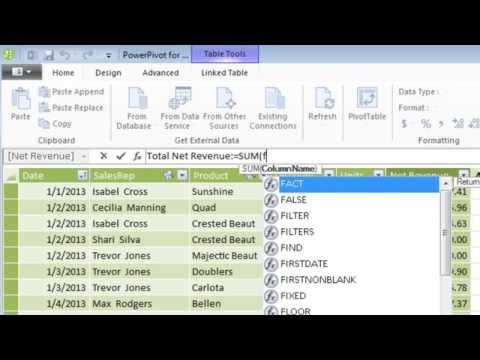 0:38:33
0:38:33
 0:30:38
0:30:38
 0:20:26
0:20:26
 0:16:53
0:16:53
 1:02:30
1:02:30
 0:05:03
0:05:03
 0:53:02
0:53:02
 0:08:21
0:08:21
 0:12:14
0:12:14
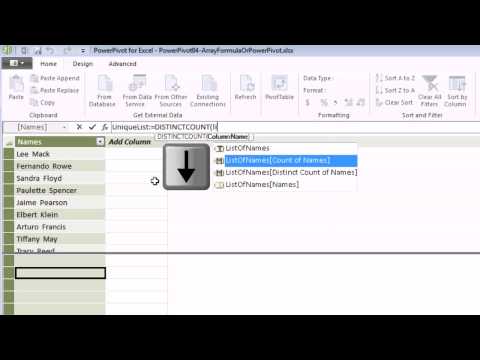 0:09:19
0:09:19
 0:10:52
0:10:52
 0:07:24
0:07:24
 0:50:48
0:50:48
 0:03:54
0:03:54
 0:23:31
0:23:31
 0:05:31
0:05:31
 1:25:17
1:25:17
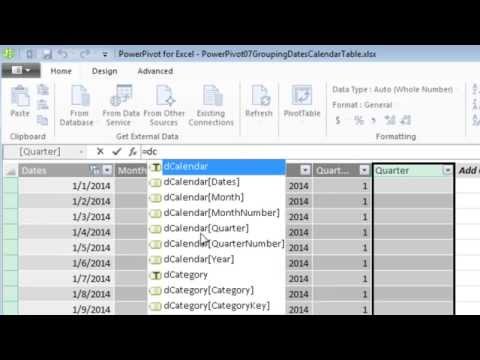 0:23:00
0:23:00
 0:29:50
0:29:50
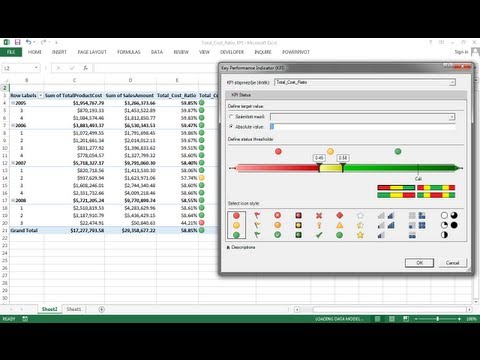 0:06:29
0:06:29
 0:11:02
0:11:02
 0:41:43
0:41:43
 0:00:39
0:00:39
 0:15:12
0:15:12