filmov
tv
Kwikset Powerbolt 2 Programming Instructions

Показать описание
If you don't have the user manual for your Kwikset Powerbolt 2 Electronic Deadbolt, programming the lock might be a bit tricky. But not to worry.
In this video, I've demonstrated how to program a new/existing Kwikset Powerbolt 2.
This video covers the following:
Restoring Factory Default Settings: If you want to program an existing Kwikset Powerbolt 2, you should start with resetting the lock to remove all existing codes and add your own codes. This is important for security purposes.
Door Handing: If you just installed a new Kwikset Powerbolt 2 or whenever you restore factory default settings, the first thing you need to do is to perform the door handing. This helps the lock to learn the orientation of your door (right-handed/left-handed) for proper locking and unlocking.
Change the Preset Master Code: The preset Master Code is 0000, and you need to change it to ensure security. This code can be used to change programming functions in the lock.
Delete the Default User Code: The default User Code is 1234. This code can be used to unlock your door from the outside. So, make sure to change it.
Program New User Codes: After deleting the default User Codes, you can now add your codes—to unlock the door from the outside by entering the code on the keypad.
Other programming steps in this video include removing existing Users Codes, settings up auto-lock, vacation mode, etc.
I've demonstrated how to do all of these in this video. If you have any questions, let me know in the comments, and I'll be happy to help.
Timecodes
0:00 Intro
0:05 Restore Factory Default Settings (Reset)
0:58 Door Handing Detection Process
1:44 Changing the Default/Existing Master Code
2:20 Delete the Default User Code (1234)
3:09 Adding a User Code
3:57 Deleting Individual User Codes
4:20 Deleting All User Codes at Once
4:38 Enabling/Disabling Auto-Lock
5:39 Enabling/Disabling Vacation Mode
6:44 Mute/Unmute Keypad Sound
7:19 Outro
In this video, I've demonstrated how to program a new/existing Kwikset Powerbolt 2.
This video covers the following:
Restoring Factory Default Settings: If you want to program an existing Kwikset Powerbolt 2, you should start with resetting the lock to remove all existing codes and add your own codes. This is important for security purposes.
Door Handing: If you just installed a new Kwikset Powerbolt 2 or whenever you restore factory default settings, the first thing you need to do is to perform the door handing. This helps the lock to learn the orientation of your door (right-handed/left-handed) for proper locking and unlocking.
Change the Preset Master Code: The preset Master Code is 0000, and you need to change it to ensure security. This code can be used to change programming functions in the lock.
Delete the Default User Code: The default User Code is 1234. This code can be used to unlock your door from the outside. So, make sure to change it.
Program New User Codes: After deleting the default User Codes, you can now add your codes—to unlock the door from the outside by entering the code on the keypad.
Other programming steps in this video include removing existing Users Codes, settings up auto-lock, vacation mode, etc.
I've demonstrated how to do all of these in this video. If you have any questions, let me know in the comments, and I'll be happy to help.
Timecodes
0:00 Intro
0:05 Restore Factory Default Settings (Reset)
0:58 Door Handing Detection Process
1:44 Changing the Default/Existing Master Code
2:20 Delete the Default User Code (1234)
3:09 Adding a User Code
3:57 Deleting Individual User Codes
4:20 Deleting All User Codes at Once
4:38 Enabling/Disabling Auto-Lock
5:39 Enabling/Disabling Vacation Mode
6:44 Mute/Unmute Keypad Sound
7:19 Outro
Комментарии
 0:14:07
0:14:07
 0:07:32
0:07:32
 0:01:03
0:01:03
 0:17:30
0:17:30
 0:00:39
0:00:39
 0:02:01
0:02:01
 0:00:28
0:00:28
 0:07:27
0:07:27
 0:01:45
0:01:45
 0:00:47
0:00:47
 0:00:45
0:00:45
 0:01:37
0:01:37
 0:00:32
0:00:32
 0:01:10
0:01:10
 0:06:59
0:06:59
 0:01:02
0:01:02
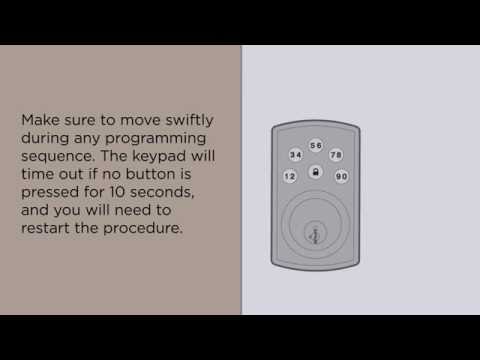 0:06:42
0:06:42
 0:01:43
0:01:43
 0:03:29
0:03:29
 0:07:34
0:07:34
 0:06:35
0:06:35
 0:01:51
0:01:51
 0:01:26
0:01:26
 0:01:23
0:01:23