filmov
tv
OneDrive Tutorial for Beginners

Показать описание
In this step-by-step tutorial, learn how to use Microsoft's OneDrive. Microsoft OneDrive is a cloud storage service that lets you store, access, and share your files online. Whether you need to work on a project, prepare a presentation, or read a document, OneDrive can help you get things done faster and easier. In this video, you will learn how to use OneDrive for work or school purposes. You will discover how to:
- Get OneDrive and sign in with your Microsoft work or school account.
- Navigate the home screen and see the files that are recommended for you by artificial intelligence.
- Upload a new file or create a new folder in OneDrive.
- Reorganize your files by moving, copying, renaming, or sorting them.
- Share a file with others and collaborate on it in real-time. You can also comment on files and view their version history.
- View the files shared with you and by you, and manage the sharing permissions.
- Favorite a file to access it quickly from the starred section.
- Delete and restore a file from the recycle bin.
- View the files from specific people and meetings you have recently interacted with.
- Search for files and apply filters to refine your results.
- Install OneDrive on your PC or phone and sync your files across your devices.
- Use OneDrive directly in your desktop apps, like Microsoft Word, Excel, PowerPoint, and more.
By the end of this video, you will be able to use OneDrive like a pro and make the most of its features. You can also save time and space by storing your files online and accessing them from anywhere.
📚 RESOURCES
⌚ TIMESTAMPS
00:00 Introduction
00:38 Get OneDrive
01:12 Home view
02:24 Upload files
03:14 My files
04:57 Create a new folder
05:26 Move files
06:13 Request files
07:13 Create a new document
08:09 Share with others
10:09 Manage file access
10:56 Shared view
11:48 Add shortcut
12:49 Delete and restore file
13:45 People view
14:32 Collaborate with others
15:32 Version history
15:55 Meetings view
16:43 Search
17:30 Install OneDrive apps
19:23 OneDrive in Desktop apps
20:04 Wrap up
📺 RELATED VIDEOS
📩 NEWSLETTER
🔽 CONNECT WITH ME
🎒 MY COURSES
🙏 REQUEST VIDEOS
🔔 SUBSCRIBE ON YOUTUBE
🙌 SUPPORT THE CHANNEL
- Hit the THANKS button in any video!
#stratvert #onedrive
- Get OneDrive and sign in with your Microsoft work or school account.
- Navigate the home screen and see the files that are recommended for you by artificial intelligence.
- Upload a new file or create a new folder in OneDrive.
- Reorganize your files by moving, copying, renaming, or sorting them.
- Share a file with others and collaborate on it in real-time. You can also comment on files and view their version history.
- View the files shared with you and by you, and manage the sharing permissions.
- Favorite a file to access it quickly from the starred section.
- Delete and restore a file from the recycle bin.
- View the files from specific people and meetings you have recently interacted with.
- Search for files and apply filters to refine your results.
- Install OneDrive on your PC or phone and sync your files across your devices.
- Use OneDrive directly in your desktop apps, like Microsoft Word, Excel, PowerPoint, and more.
By the end of this video, you will be able to use OneDrive like a pro and make the most of its features. You can also save time and space by storing your files online and accessing them from anywhere.
📚 RESOURCES
⌚ TIMESTAMPS
00:00 Introduction
00:38 Get OneDrive
01:12 Home view
02:24 Upload files
03:14 My files
04:57 Create a new folder
05:26 Move files
06:13 Request files
07:13 Create a new document
08:09 Share with others
10:09 Manage file access
10:56 Shared view
11:48 Add shortcut
12:49 Delete and restore file
13:45 People view
14:32 Collaborate with others
15:32 Version history
15:55 Meetings view
16:43 Search
17:30 Install OneDrive apps
19:23 OneDrive in Desktop apps
20:04 Wrap up
📺 RELATED VIDEOS
📩 NEWSLETTER
🔽 CONNECT WITH ME
🎒 MY COURSES
🙏 REQUEST VIDEOS
🔔 SUBSCRIBE ON YOUTUBE
🙌 SUPPORT THE CHANNEL
- Hit the THANKS button in any video!
#stratvert #onedrive
Комментарии
 0:20:42
0:20:42
 0:11:49
0:11:49
 0:24:27
0:24:27
 0:15:25
0:15:25
 0:20:57
0:20:57
 0:29:03
0:29:03
 0:13:49
0:13:49
 1:01:00
1:01:00
 0:15:49
0:15:49
 0:01:10
0:01:10
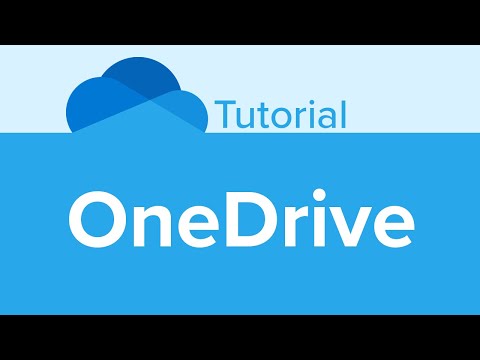 0:36:30
0:36:30
 0:22:13
0:22:13
 0:12:36
0:12:36
 0:09:03
0:09:03
 0:15:39
0:15:39
 0:17:36
0:17:36
 0:12:04
0:12:04
 0:11:49
0:11:49
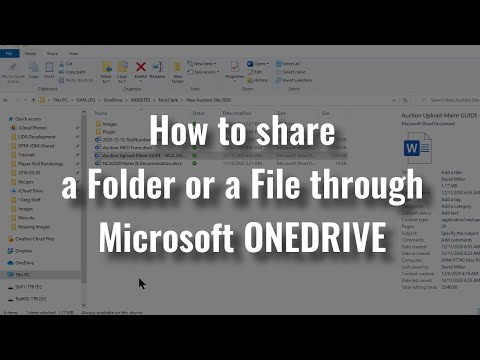 0:04:31
0:04:31
 0:04:32
0:04:32
 0:15:20
0:15:20
 0:22:50
0:22:50
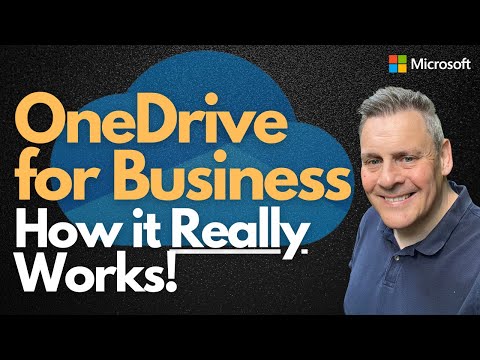 0:27:53
0:27:53
 0:07:55
0:07:55