filmov
tv
The Beginner's Guide to Microsoft OneDrive: 10 Tips for Success
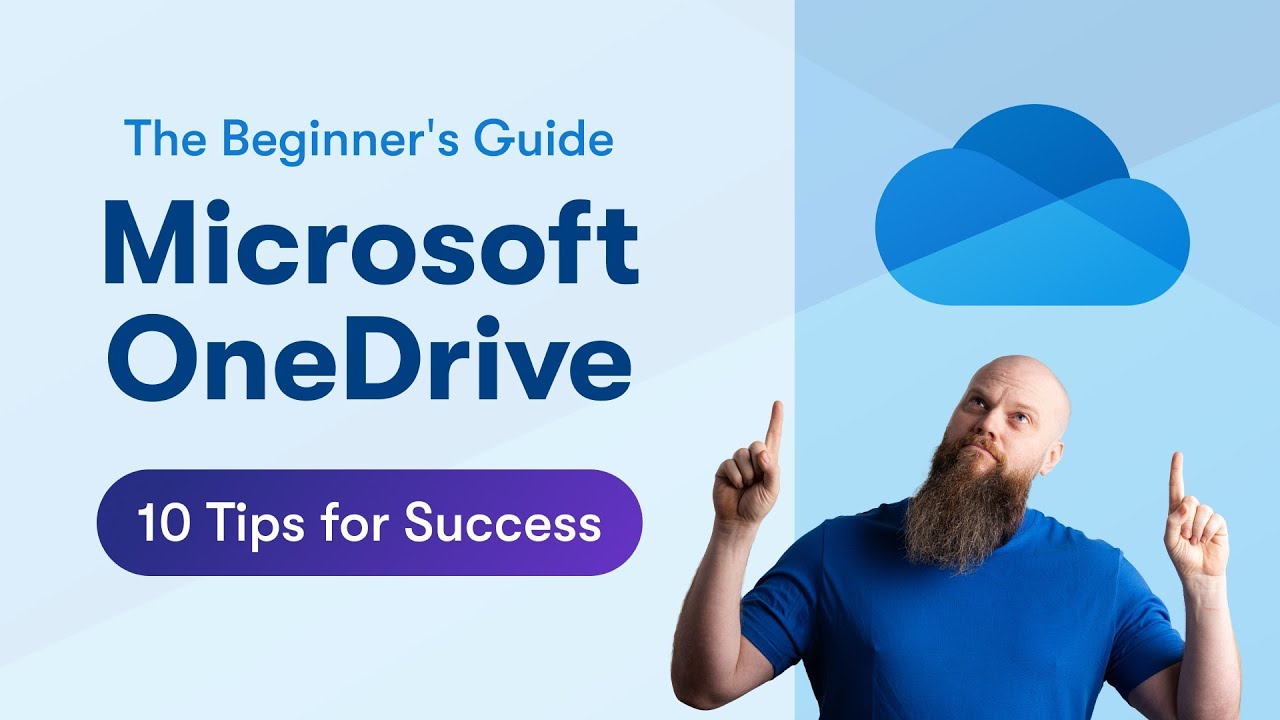
Показать описание
Welcome to the ultimate guide for beginners to Microsoft OneDrive! In this video, I'll share 10 essential tips to help you succeed with OneDrive. Whether you're new to cloud storage or looking to optimize your OneDrive experience, this video has got you covered. #OneDriveTips #CloudStorage #microsoft365
🆓 FREE Facebook Group
From security to productivity apps to getting the best value from your Microsoft 365 investment, join our Microsoft 365 Mastery Group
🆓 FREE Microsoft 365 Guide
Our FREE Guide - Discover 5 things in Microsoft 365 that will save your business time and money….. and one feature that increases your Cyber Security by 99.9%
💻 Want to Work Together?
😁 Follow on Socials
TikTok @bearded365guy
Instagram @bearded365guy
📽️ Video Chapters
00:00 Introduction
00:34 What is OneDrive?
01:00 Install OneDrive On All Devices
03:15 Store Local Desktop Files in OneDrive
04:52 How OneDrive Sync Works
06:39 OneDrive Status Icons
08:21 Selective Sync
09:46 Colour Code OneDrive Folders
12:11 OneDrive Backup & File Revisions
15:33 Sharing and Collaboration
18:06 Paperless with OneDrive and Lens
20:28 Save Outlook Attachments to OneDrive
22:03 Final Thoughts
🆓 FREE Facebook Group
From security to productivity apps to getting the best value from your Microsoft 365 investment, join our Microsoft 365 Mastery Group
🆓 FREE Microsoft 365 Guide
Our FREE Guide - Discover 5 things in Microsoft 365 that will save your business time and money….. and one feature that increases your Cyber Security by 99.9%
💻 Want to Work Together?
😁 Follow on Socials
TikTok @bearded365guy
Instagram @bearded365guy
📽️ Video Chapters
00:00 Introduction
00:34 What is OneDrive?
01:00 Install OneDrive On All Devices
03:15 Store Local Desktop Files in OneDrive
04:52 How OneDrive Sync Works
06:39 OneDrive Status Icons
08:21 Selective Sync
09:46 Colour Code OneDrive Folders
12:11 OneDrive Backup & File Revisions
15:33 Sharing and Collaboration
18:06 Paperless with OneDrive and Lens
20:28 Save Outlook Attachments to OneDrive
22:03 Final Thoughts
Комментарии
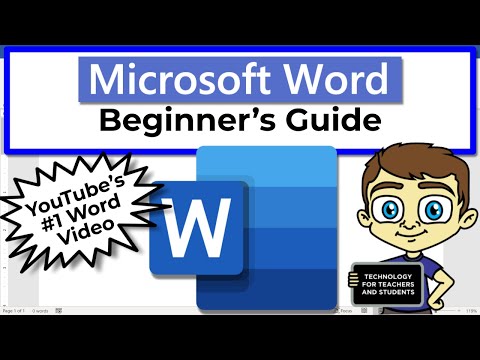 0:18:28
0:18:28
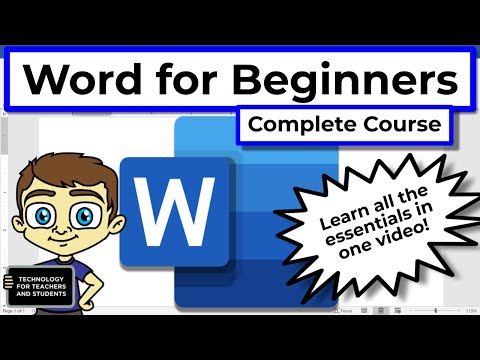 0:43:16
0:43:16
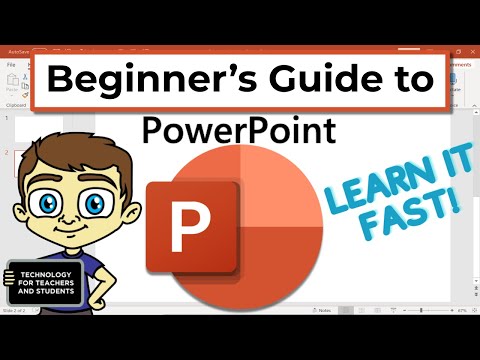 0:23:13
0:23:13
 0:13:24
0:13:24
 0:12:14
0:12:14
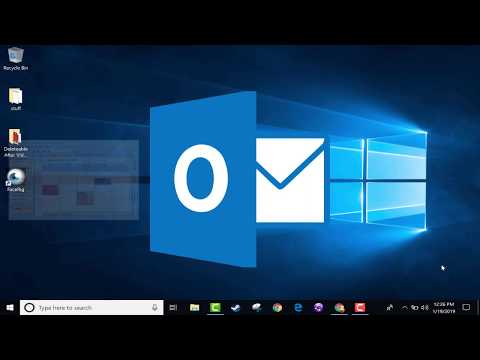 0:12:49
0:12:49
 0:14:28
0:14:28
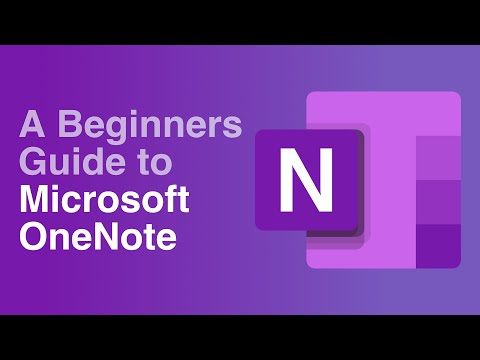 0:10:53
0:10:53
 0:10:10
0:10:10
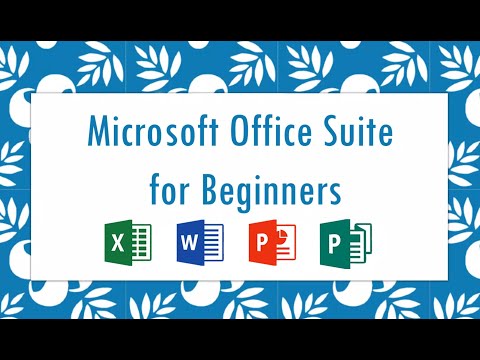 0:15:28
0:15:28
 0:11:44
0:11:44
 0:52:04
0:52:04
 0:27:53
0:27:53
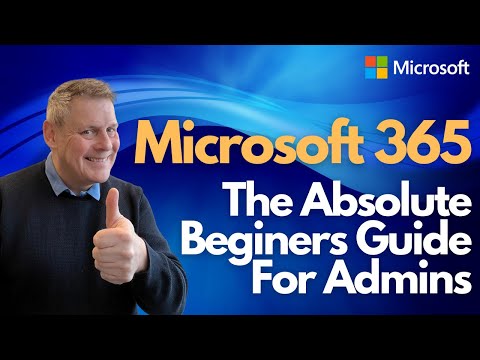 0:47:07
0:47:07
 0:22:13
0:22:13
 0:32:49
0:32:49
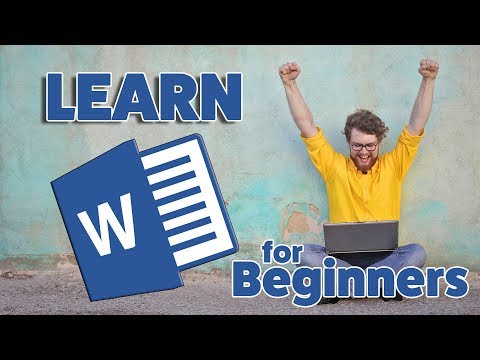 0:29:08
0:29:08
 0:22:34
0:22:34
 0:09:46
0:09:46
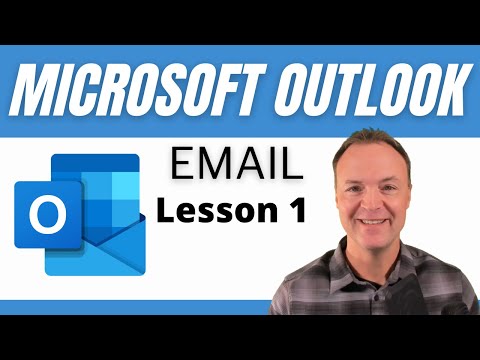 0:23:27
0:23:27
 0:13:58
0:13:58
 0:08:11
0:08:11
 0:10:34
0:10:34
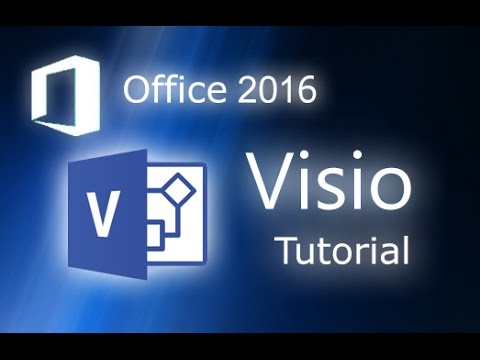 0:11:44
0:11:44