filmov
tv
6 Things You're Doing WRONG⚡in PowerPoint

Показать описание
Creating impactful PowerPoint presentations? Avoid these common mistakes to enhance your presentations' effectiveness and professionalism. Ideal for anyone looking to refine their PowerPoint skills.
✨ Key Highlights:
▪️ Avoid Embedding External Video Links: Instead of risking unintended YouTube recommendations, embed videos directly into your slides.
▪️ Be Cautious with Excel Charts: Understand the implications of copying and pasting Excel charts directly into PowerPoint. Learn to link charts instead for dynamic, secure data.
▪️ Consistent, Clean Design: Avoid distracting designs. Use a consistent theme, readable fonts, and align objects for a professional look.
▪️ Moderate Use of Transitions & Animations: While they can be effective, overuse or poor choice can distract. Learn to use them with purpose.
▪️ Balance Text and Graphics: Too much text can overwhelm. Combine concise text with infographics for clarity and impact.
▪️ Strategic Image Use: Use high-quality images judiciously and learn to edit backgrounds for seamless integration into your slides.
These are common mistakes that most people (including me) make in Microsoft PowerPoint every single day. It covers common presentation preparation mistakes people make when working in PowerPoint. I'll show you what to look out for and what to do instead.
The tips range from the proper way to copy and paste charts and data from Excel to PowerPoint. How to properly design your slides for an impressive presentation. How to replace and adjust all fonts at once in PowerPoint. How to use professional transitions like the Morph transition. Tricks with images to remove image background in PowerPoint and how to properly embed videos in your presentation. There are lots of PowerPoint tips, tricks and hacks in this video.
00:00 6 Things You Should Never Do in PowerPoint
00:45 Inserting Video Links
01:56 Inserting Excel Charts
05:31 Poor Design
06:14 How to Replace ALL Fonts
06:57 How to Automatically Align Objects
07:28 Sponsor Skillshare
08:50 Transitions & Animations
09:29 Too Much Text
10:19 Poor Use of Images
11:47 How to Remove Background of Images
12:59 Wrap Up
🎬 LINKS to related videos:
🚩Let’s connect on social:
This description contains affiliate links, which means at no additional cost to you, we will receive a small commission if you make a purchase using the links. This helps support the channel and allows us to continue to make videos like this. Thank you for your support!
This video was sponsored by Skillshare
#PowerPoint
Комментарии
 0:13:38
0:13:38
 0:05:39
0:05:39
 0:13:24
0:13:24
 0:04:29
0:04:29
 0:07:27
0:07:27
 0:16:32
0:16:32
 0:13:56
0:13:56
 0:08:26
0:08:26
 0:13:32
0:13:32
 0:04:26
0:04:26
 0:02:06
0:02:06
 0:01:42
0:01:42
 0:15:22
0:15:22
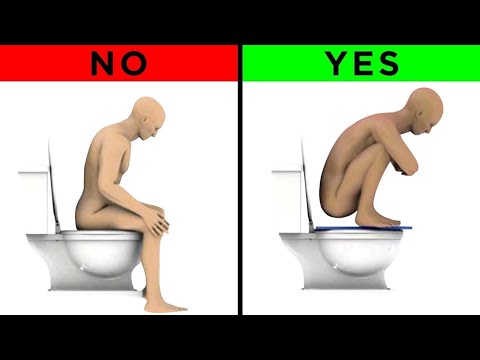 0:21:33
0:21:33
 0:07:48
0:07:48
 0:04:37
0:04:37
 0:19:55
0:19:55
 0:07:13
0:07:13
 0:42:34
0:42:34
 0:02:15
0:02:15
 0:05:22
0:05:22
 0:04:50
0:04:50
 0:07:39
0:07:39
 0:04:52
0:04:52