filmov
tv
Why isn't My Headset Mic Working & How do I Fix it? - Windows & Software Settings
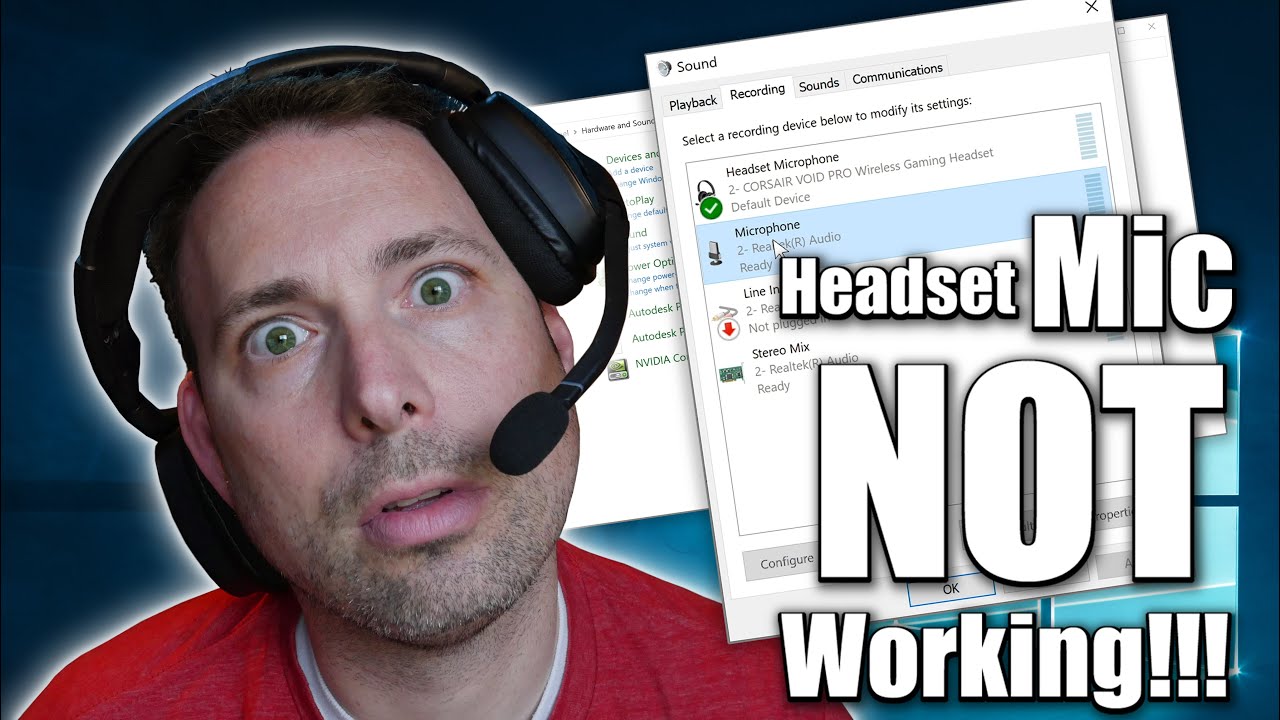
Показать описание
Having trouble getting your headset mic working on your PC? Between hardware and software there is a lot of different things that could be causing the problem but in my experience the main reason microphones won't work is due to some simple Windows software settings that need to be properly configured. In this video I go over the most common settings and show you how to properly configure them. Usually you just need to adjust a few things in the Sounds settings in Windows Control Panel or in the Realtek HD Audio Manager (aka Realtek Audio Console) to get your mic working. Sometimes you'll need to grant permission in the Windows Privacy settings or simply switch the input device and output device settings in your games or other applications. I'll walk you through all of these in this video and with any luck one of these tips will get your headset mic working so you can game, stream and voice chat to you hearts content. Cheers! :)
Like my videos? Want to help support the channel? Click the "Like" button, subscribe and share my videos with your friends. You can also purchase items I feature in my videos by shopping at my Amazon store here -
Wanna skip to a particular part of the video? Use the Time Stamps. :)
Time Stamps
0:00 - Intro
0:39 - If this video doesn't help check out my other videos
1:37 - Make sure you mic isn't 'Muted'
2:10 - Switching your audio device in the Windows task bar
2:54 - Assigning Headpones and Microphone for 3.5mm headsets
4:27 - Using the Realtek Audio Console (a.k.a. Reaktek HD Audio Manager)
6:15 - Adjusting Sounds settings in Windows Control Panel
8:43 - Granting Permission for applications to use your Microphone in the Windows Privacy Settings
9:39 - Switch input and output device in your applications, i.e. in your games and voice chat apps
10:06 - Conclusion
10:39 - Thanks for Watching! Like, Share, Comment & Subscribe! :)
Music in this video -
"It's All Happening" by Huma-Huma from the YouTube Creator Studio Music Library
"Nimbus" by Eveningland from the YouTube Creator Studio Music Library
Like my videos? Want to help support the channel? Click the "Like" button, subscribe and share my videos with your friends. You can also purchase items I feature in my videos by shopping at my Amazon store here -
Wanna skip to a particular part of the video? Use the Time Stamps. :)
Time Stamps
0:00 - Intro
0:39 - If this video doesn't help check out my other videos
1:37 - Make sure you mic isn't 'Muted'
2:10 - Switching your audio device in the Windows task bar
2:54 - Assigning Headpones and Microphone for 3.5mm headsets
4:27 - Using the Realtek Audio Console (a.k.a. Reaktek HD Audio Manager)
6:15 - Adjusting Sounds settings in Windows Control Panel
8:43 - Granting Permission for applications to use your Microphone in the Windows Privacy Settings
9:39 - Switch input and output device in your applications, i.e. in your games and voice chat apps
10:06 - Conclusion
10:39 - Thanks for Watching! Like, Share, Comment & Subscribe! :)
Music in this video -
"It's All Happening" by Huma-Huma from the YouTube Creator Studio Music Library
"Nimbus" by Eveningland from the YouTube Creator Studio Music Library
Комментарии
 0:11:43
0:11:43
 0:07:07
0:07:07
 0:08:55
0:08:55
 0:05:02
0:05:02
 0:06:28
0:06:28
 0:07:38
0:07:38
 0:03:25
0:03:25
 0:01:57
0:01:57
 0:10:47
0:10:47
 0:01:40
0:01:40
 0:01:52
0:01:52
 0:03:56
0:03:56
 0:00:46
0:00:46
 0:05:12
0:05:12
 0:05:08
0:05:08
 0:04:34
0:04:34
 0:01:57
0:01:57
 0:04:26
0:04:26
 0:04:01
0:04:01
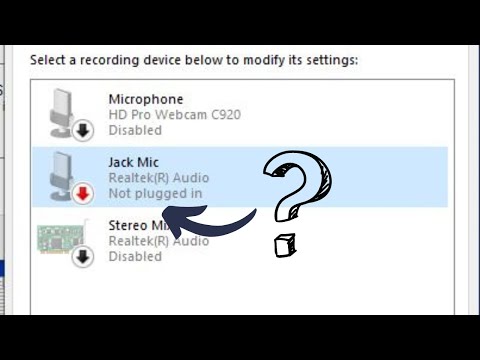 0:07:37
0:07:37
 0:11:45
0:11:45
 0:04:45
0:04:45
 0:08:38
0:08:38
 0:05:26
0:05:26