filmov
tv
OneDrive Sync - Everything you need to know about syncing SharePoint, OneDrive and Teams Files
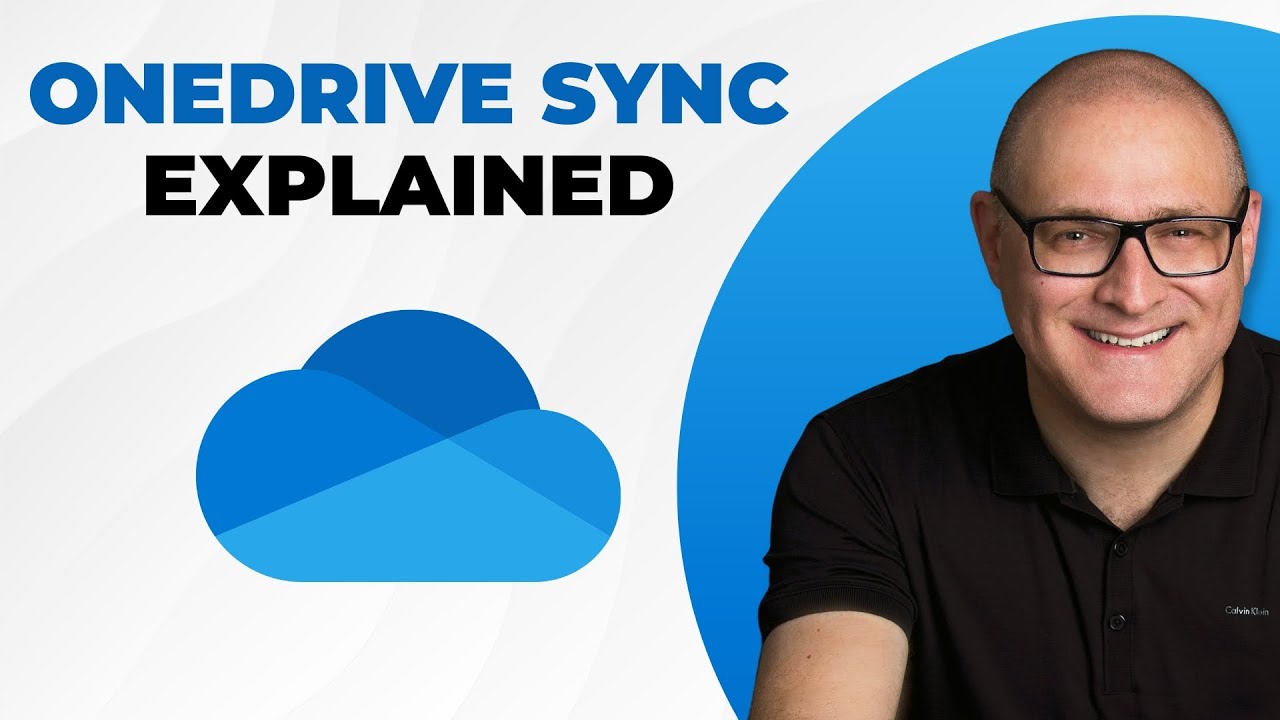
Показать описание
What happens when you click on a Sync button you see appearing above the SharePoint Document Library? In this video, I explain what it does, what happens behind the scenes and some nuances you must be aware related to file sync from SharePoint and its limits.
00:00 - Intro
02:16 - How OneDrive Sync works
03:33 - How to Sync a Document Library
04:14 - Access via Windows Explorer
08:02 - Sync Status Icons
10:45 - Files On Demand
11:50 - Keep Files Locally (Always Keep on this Device)
15:20 - Disable Files On Demand
17:02 - Stop the Sync
20:50 - Access SharePoint Features via Windows Explorer
23:13 - Sync Limits
I explain the following aspects in this video:
How OneDrive Sync works - what really happens when you press the Sync button located in each and every document library
How to Access Synchronized Document Library on your PC - once you press the sync button, you can then access the synchronized documents on your PC. You might see both OneDrive for Business Files and SharePoint Files - I explain how to visually detect which one is which
OneDrive Sync Status Icons - there are 3 types of Sync Status icons you will see in your Windows Explorer. White Cloud Icon, Green Checkbox on White background, and Solid Green checkbox. I explain what they mean and the difference between them.
Files On-Demand - I also explain a very important concept of Files on Demand. Many users do not realize that when they Sync the files via OneDrive Sync, they are not really on a PC just yet.
Keep Files Locally - in case you need to have some files stored locally, you can choose "Always Keep on this Device" option
Disable Files on Demand - in case you need to store all files locally, you would need to disable Files on Demand - this option is available from the OneDrive Settings
Stop the Sync - if you no longer need the files synchronized from SharePoint, you need to stop the synchronization. It is very important to stop the sync first before you delete the documents from your Windows Explorer.
Access SharePoint Features from Windows Explorer—One of the hidden features of OneDrive Sync is the ability to access some SharePoint features right from Windows Explorer. You can share files internally and externally, access Version History, and Manage Access.
OneDrive Sync Limits - it is also very important to be aware of how much you can sync. The official limit from Microsoft - 300,000 files and folders across all synchronized locations (OneDirve for Business, all SharePoint Document Libraries)
00:00 - Intro
02:16 - How OneDrive Sync works
03:33 - How to Sync a Document Library
04:14 - Access via Windows Explorer
08:02 - Sync Status Icons
10:45 - Files On Demand
11:50 - Keep Files Locally (Always Keep on this Device)
15:20 - Disable Files On Demand
17:02 - Stop the Sync
20:50 - Access SharePoint Features via Windows Explorer
23:13 - Sync Limits
I explain the following aspects in this video:
How OneDrive Sync works - what really happens when you press the Sync button located in each and every document library
How to Access Synchronized Document Library on your PC - once you press the sync button, you can then access the synchronized documents on your PC. You might see both OneDrive for Business Files and SharePoint Files - I explain how to visually detect which one is which
OneDrive Sync Status Icons - there are 3 types of Sync Status icons you will see in your Windows Explorer. White Cloud Icon, Green Checkbox on White background, and Solid Green checkbox. I explain what they mean and the difference between them.
Files On-Demand - I also explain a very important concept of Files on Demand. Many users do not realize that when they Sync the files via OneDrive Sync, they are not really on a PC just yet.
Keep Files Locally - in case you need to have some files stored locally, you can choose "Always Keep on this Device" option
Disable Files on Demand - in case you need to store all files locally, you would need to disable Files on Demand - this option is available from the OneDrive Settings
Stop the Sync - if you no longer need the files synchronized from SharePoint, you need to stop the synchronization. It is very important to stop the sync first before you delete the documents from your Windows Explorer.
Access SharePoint Features from Windows Explorer—One of the hidden features of OneDrive Sync is the ability to access some SharePoint features right from Windows Explorer. You can share files internally and externally, access Version History, and Manage Access.
OneDrive Sync Limits - it is also very important to be aware of how much you can sync. The official limit from Microsoft - 300,000 files and folders across all synchronized locations (OneDirve for Business, all SharePoint Document Libraries)
Комментарии
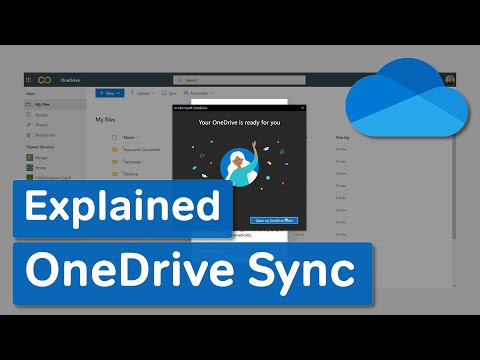 0:07:47
0:07:47
 0:26:14
0:26:14
 0:03:14
0:03:14
 0:11:36
0:11:36
 0:00:56
0:00:56
 0:13:40
0:13:40
 0:10:05
0:10:05
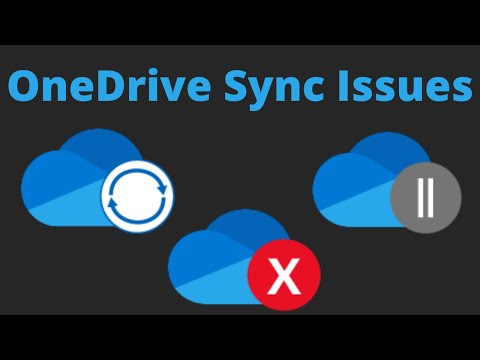 0:05:33
0:05:33
 0:58:57
0:58:57
 0:20:42
0:20:42
 0:24:27
0:24:27
 0:01:48
0:01:48
 0:00:44
0:00:44
 0:03:51
0:03:51
 0:03:28
0:03:28
 0:03:05
0:03:05
 0:01:44
0:01:44
 0:03:16
0:03:16
 0:22:50
0:22:50
 0:29:03
0:29:03
 0:15:20
0:15:20
 0:09:56
0:09:56
 0:01:27
0:01:27
 0:03:42
0:03:42