filmov
tv
OneDrive - Sync Icons Explained for files and folders
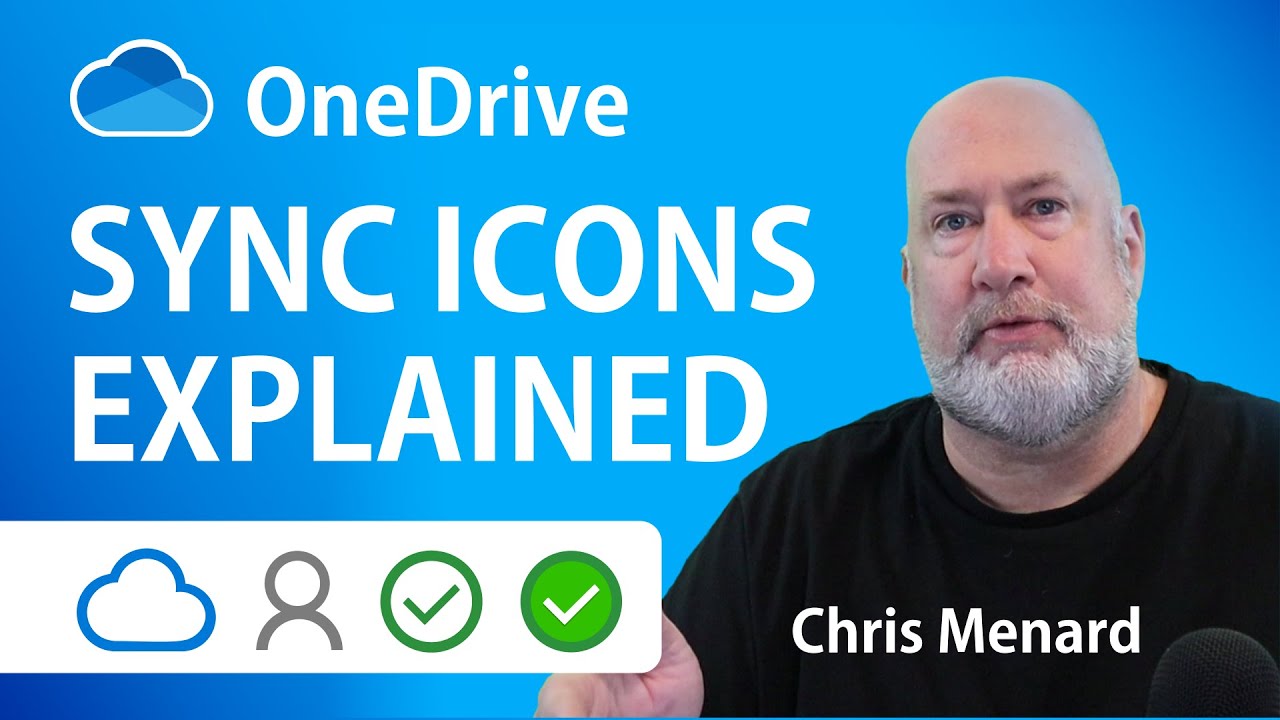
Показать описание
OneDrive is great for syncing your files. OneDrive has a great feature called Files on Demand. Your files on your computer could have three possible status icons with Files on Demand running. These icons appear when you are in File Explorer. I'll explain the three OneDrive sync icons and determine the local hard drive space used on your computer from OneDrive. We will look at how to free up hard drive space used by OneDrive.
The OneDrive Files on Demand sync icons are easy to understand. You have three icons for your files and folders. The "Blue cloud icon" is for files available online. No space is taken up on your local hard drive. If you don't have an internet connection, you can't download or access the blue cloud icons only.
Chris Menard's blog post
The "Green tick icon" or "green check in a white circle icon", is for files on your computer and OneDrive. Unlike the blue cloud icon, these files are available without an internet connection.
The last icon is the "Solid green circle with the white check mark icon". These files are the same as the Green tick, except, if Storage Sense is turned on, these files will ALWAYS be on your hard drive and OneDrive. If you do not have Storage Sense running, the two checked icons would work the same. Storage Sense, if configured, will take the green tick mark files, when your hard drive starts getting full or after x numbers of days of no file activity, and move the green tick marks to the cloud only - the blue cloud icon.
Chapters:
0:00 Intro
1:21 OneDrive storage
3:35 View OneDrive space online
4:32 Three icons for storage
5:18 Blue cloud icon
5:35 Tick icon or Green check
6:18 White check with Green circle
7:47 Download cloud become tick icon
8:55 Free up space
11:40 Setting - Files on Demand
Storage:
When you open File Explorer, click OneDrive, and select Properties to see two storage numbers. One is the total storage of your OneDrive account. numbers. This is not the storage that's on your computer that's the total amount of storage being used in your OneDrive account. To see the storage is being used on your computer look at size on disk So much time
Icons explained
Blue Cloud icon
A blue cloud icon next to your OneDrive files or folders indicates that the file is only available online. Online-only files don’t take up space on your computer.
No internet, no file download.
Green tick icons
When you open an online-only file, it downloads to your device and becomes a locally available file. You can open a locally available file anytime, even without Internet access.
If you need more space, you can change the file back to online only. Just right-click the file and select “Free up space.”
Solid green circle with the white check mark
Files that you mark as "Always keep on this device" have the green circle with the white check mark. These always available files download to your device and take up space, but they’re always there for you even when you’re offline.
OneDrive Files On-Demand for Windows 10
Files on demand work on Windows and Mac.
Files On-Demand allows you to access all your files and folders stored in OneDrive without having to download all of them, and use up your hard drive storage. By default you have 1024 GB of storage in OneDrive, or 1 TB.
When you turn on Files On-Demand, you’ll see all your files in File Explorer and get new information about each file. The three icons are the blue cloud, the green tick icon, and the solid green circle with the white check mark.
Microsoft Support Article - What do the OneDrive icons mean?
#onedrive #microsoftonedrive #chrismenardtraining #chrismenard #onedriveicons
Chris Menard's website:
Video editing by @Graphicious
The OneDrive Files on Demand sync icons are easy to understand. You have three icons for your files and folders. The "Blue cloud icon" is for files available online. No space is taken up on your local hard drive. If you don't have an internet connection, you can't download or access the blue cloud icons only.
Chris Menard's blog post
The "Green tick icon" or "green check in a white circle icon", is for files on your computer and OneDrive. Unlike the blue cloud icon, these files are available without an internet connection.
The last icon is the "Solid green circle with the white check mark icon". These files are the same as the Green tick, except, if Storage Sense is turned on, these files will ALWAYS be on your hard drive and OneDrive. If you do not have Storage Sense running, the two checked icons would work the same. Storage Sense, if configured, will take the green tick mark files, when your hard drive starts getting full or after x numbers of days of no file activity, and move the green tick marks to the cloud only - the blue cloud icon.
Chapters:
0:00 Intro
1:21 OneDrive storage
3:35 View OneDrive space online
4:32 Three icons for storage
5:18 Blue cloud icon
5:35 Tick icon or Green check
6:18 White check with Green circle
7:47 Download cloud become tick icon
8:55 Free up space
11:40 Setting - Files on Demand
Storage:
When you open File Explorer, click OneDrive, and select Properties to see two storage numbers. One is the total storage of your OneDrive account. numbers. This is not the storage that's on your computer that's the total amount of storage being used in your OneDrive account. To see the storage is being used on your computer look at size on disk So much time
Icons explained
Blue Cloud icon
A blue cloud icon next to your OneDrive files or folders indicates that the file is only available online. Online-only files don’t take up space on your computer.
No internet, no file download.
Green tick icons
When you open an online-only file, it downloads to your device and becomes a locally available file. You can open a locally available file anytime, even without Internet access.
If you need more space, you can change the file back to online only. Just right-click the file and select “Free up space.”
Solid green circle with the white check mark
Files that you mark as "Always keep on this device" have the green circle with the white check mark. These always available files download to your device and take up space, but they’re always there for you even when you’re offline.
OneDrive Files On-Demand for Windows 10
Files on demand work on Windows and Mac.
Files On-Demand allows you to access all your files and folders stored in OneDrive without having to download all of them, and use up your hard drive storage. By default you have 1024 GB of storage in OneDrive, or 1 TB.
When you turn on Files On-Demand, you’ll see all your files in File Explorer and get new information about each file. The three icons are the blue cloud, the green tick icon, and the solid green circle with the white check mark.
Microsoft Support Article - What do the OneDrive icons mean?
#onedrive #microsoftonedrive #chrismenardtraining #chrismenard #onedriveicons
Chris Menard's website:
Video editing by @Graphicious
Комментарии
 0:13:40
0:13:40
 0:02:29
0:02:29
 0:03:51
0:03:51
 0:12:03
0:12:03
 0:10:19
0:10:19
 0:06:31
0:06:31
 0:06:57
0:06:57
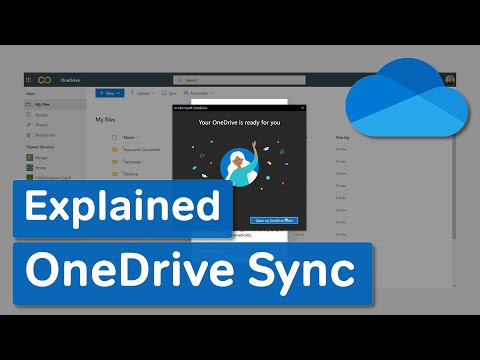 0:07:47
0:07:47
 0:08:25
0:08:25
 0:05:06
0:05:06
 0:11:36
0:11:36
 0:06:09
0:06:09
 0:00:37
0:00:37
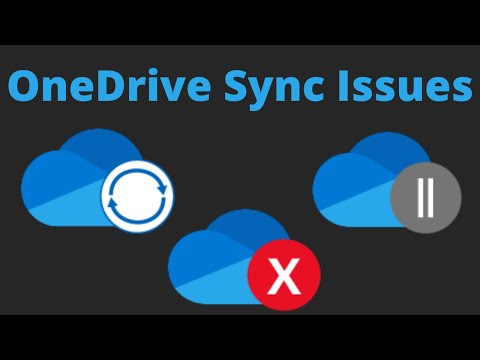 0:05:33
0:05:33
 0:02:27
0:02:27
 0:24:27
0:24:27
 0:00:50
0:00:50
 0:08:13
0:08:13
 0:03:12
0:03:12
 0:02:38
0:02:38
 0:03:58
0:03:58
 0:03:36
0:03:36
 0:01:48
0:01:48
 0:01:31
0:01:31