filmov
tv
How to convert Multiple columns into single column or array. Use TOCOL Function.

Показать описание
some times we need to convert multiple columns into one single column or array.
instead of using copy paste option.
now in Excel, we have a TOCOL function to fulfill our needs.
Syntax
=TOCOL(array, [ignore], [scan_by_column])
The TOCOL function syntax has the following arguments:
array The array or reference to return as a column.
ignore Whether to ignore certain types of values. By default, no values are ignored. Specify one of the following:
◾ 0 Keep all values (default)
◾ 1 Ignore blanks
◾ 2 Ignore errors
◾ 3 Ignore blanks and errors
scan_by_column Scan the array by column. By default, the array is scanned by row. Scanning determines whether the values are ordered by row or by column.
Remarks
If scan_by_column is omitted or FALSE, the array is scanned by row; If TRUE, the array is scanned by column.
instead of using copy paste option.
now in Excel, we have a TOCOL function to fulfill our needs.
Syntax
=TOCOL(array, [ignore], [scan_by_column])
The TOCOL function syntax has the following arguments:
array The array or reference to return as a column.
ignore Whether to ignore certain types of values. By default, no values are ignored. Specify one of the following:
◾ 0 Keep all values (default)
◾ 1 Ignore blanks
◾ 2 Ignore errors
◾ 3 Ignore blanks and errors
scan_by_column Scan the array by column. By default, the array is scanned by row. Scanning determines whether the values are ordered by row or by column.
Remarks
If scan_by_column is omitted or FALSE, the array is scanned by row; If TRUE, the array is scanned by column.
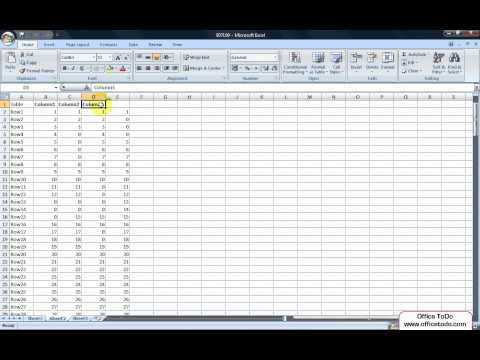 0:00:20
0:00:20
 0:00:36
0:00:36
 0:04:56
0:04:56
 0:00:35
0:00:35
 0:00:14
0:00:14
 0:05:04
0:05:04
 0:04:09
0:04:09
 0:00:21
0:00:21
 0:00:19
0:00:19
 0:04:17
0:04:17
 0:00:19
0:00:19
 0:00:31
0:00:31
 0:02:25
0:02:25
 0:00:45
0:00:45
 0:01:35
0:01:35
 0:01:38
0:01:38
 0:00:31
0:00:31
 0:00:18
0:00:18
 0:01:00
0:01:00
 0:03:38
0:03:38
 0:08:07
0:08:07
 0:13:30
0:13:30
 0:17:08
0:17:08
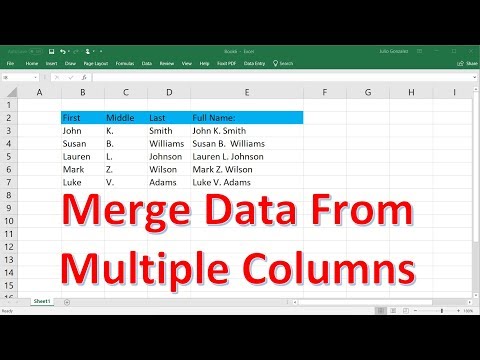 0:06:15
0:06:15