filmov
tv
Quick Excel Trick to Unstack Data from one Column to Multiple Columns
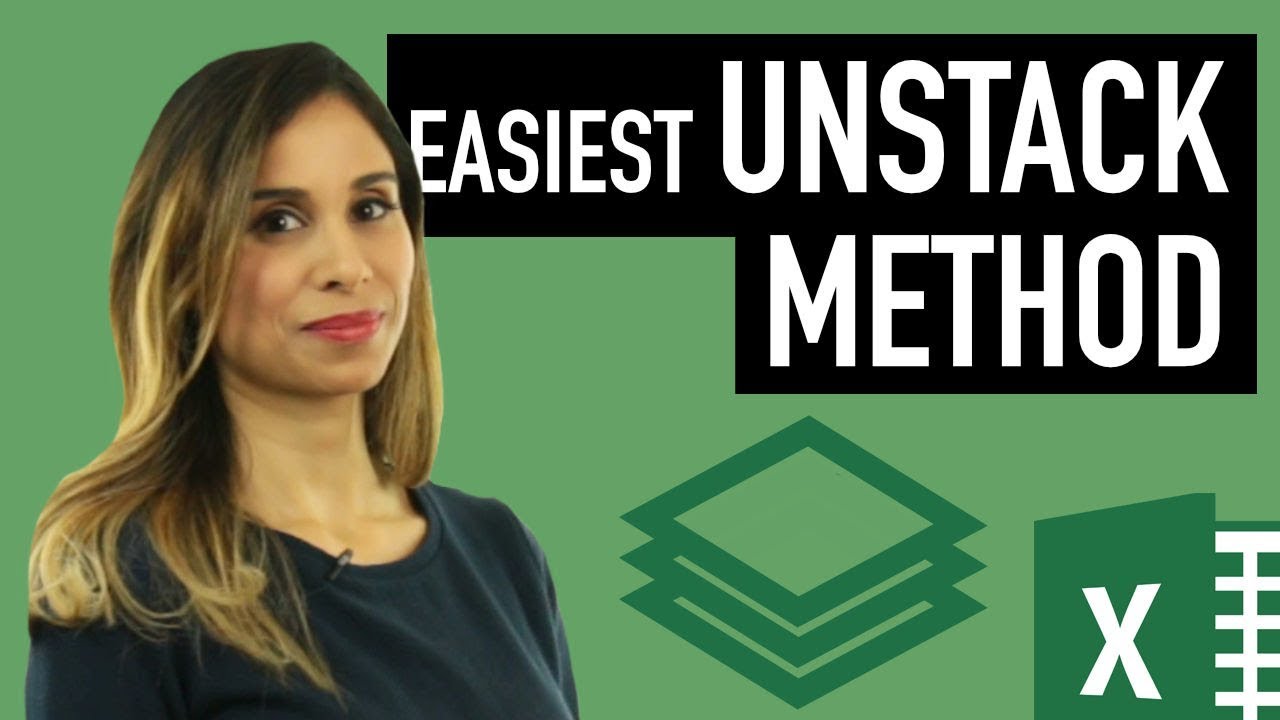
Показать описание
Master the art of unstacking column data in Excel with our straightforward and time-saving method. Say goodbye to complex formulas and embrace a simpler approach!
In This Tutorial, You Will Learn:
▪️ Unstacking Basics: Understand the fundamentals of converting single-column data into multiple columns.
▪️ The Replacement Trick: Discover our unique, efficient technique for unstacking data effortlessly.
▪️ Custom Number Formatting: Learn how to hide zeros and clean up your data presentation with custom formatting.
▪️ Dynamic Data Adjustments: See how changes in your source data automatically reflect in your unstacked columns.
This trick is the easiest (or laziest) method to unstack data from one column to multiple columns. You might come across a case where you need to move data (or transpose data) from one column to multiple columns. If you Google this, you'll find different ways of doing this such as:
1. Using Excel array functions or the INDEX function
2. Power Query to unstack data
3. Excel macros for unstacking data
4. Excel add-ins that can unstack.
In this Excel tutorial, we'll take a look at the easiest method of unstacking data. The good thing with this method is that it's dynamic so if your source data change, the stacked version also updates automatically.
🔑 What You'll Learn:
- How to unstack data from one column into multiple columns.
- A quick and easy method that skips complex VBA, Power Query, or array formulas.
- Applying a clever trick for dynamic data adjustment.
🎯 Key Features:
- Learn to unstack data without relying on complex formulas or add-ins.
- Gain insights into managing and organizing Excel data efficiently.
- Discover a handy trick for keeping your data dynamic and up-to-date.
00:00 How To Unstack Column Data in Excel
00:41 Unstack Data from ONE Column to MULTIPLE Columns
03:18 Hide Zeros Out of View in Excel Using Custom Number Formatting
You'll find a similar trick used in these videos:
🚩Let’s connect on social:
Note: This description contains affiliate links, which means at no additional cost to you, we will receive a small commission if you make a purchase using the links. This helps support the channel and allows us to continue to make videos like this. Thank you for your support!
#excel
Комментарии
 0:05:04
0:05:04
 0:03:37
0:03:37
 0:06:24
0:06:24
 0:09:40
0:09:40
 0:03:03
0:03:03
 0:13:23
0:13:23
 0:02:29
0:02:29
 0:03:43
0:03:43
 0:03:19
0:03:19
 0:00:51
0:00:51
 0:00:54
0:00:54
 0:05:24
0:05:24
 0:04:57
0:04:57
 0:03:45
0:03:45
 0:03:40
0:03:40
 0:00:50
0:00:50
 0:06:11
0:06:11
 0:02:44
0:02:44
 0:03:05
0:03:05
 0:01:51
0:01:51
 0:04:48
0:04:48
 0:09:14
0:09:14
 0:05:24
0:05:24
 0:00:40
0:00:40